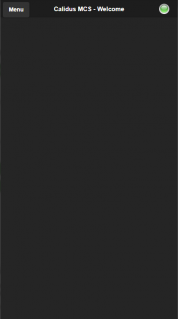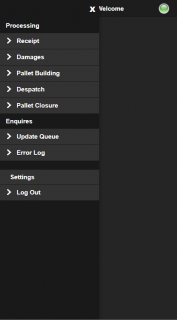Home Screen
When you have logged on, the application will display this Home page.
You can access all of the configured options by clicking on the menu in the top-left.
The content of the menu is dependent on the system configuration. The modules that may be available are:
- Processing - this sub-menu contains the processes that you may follow at this depot.
- Receipt - scanning items into a depot, unloading them from an inbound trip.
- Damages - marking a found item as damaged, with a reason code.
- Pallet Building - building a pallet from packages, for despatch from this depot.
- Pallet Closure - closing a built pallet, to prevent any other packages being placed on it. This option also includes identifying a seal for the pallet.
- Despatch - scanning items out of a depot, loading them for an outbound trip.
- Enquiries - this sub-menu contains some problem-solving screens, to help in supporting any issues you might have with the system.
- Update Queue - this screen shows any items in the pending queue awaiting processing.
- Error Log - this screen shows the details of any error that may have been received when processing messages in the queue.
- Settings - the system settings.
- Log Out - this option logs you out of the application and returns you to the Login screen.
When you select an option from the menu, the application will display the screen associated to it.
You can close the menu by clicking anywhere off the menu or clicking the X.
![]() Note: If you have been inactive for some time, the application will lock you out and require you to log back in using the Login screen.
Note: If you have been inactive for some time, the application will lock you out and require you to log back in using the Login screen.
The application indicates whether the system is connected with a connection indicator in the top-right of the screen. If the application is not connected, this is red, and if the system is connected, the indicator is green.
While the system is not connected, the application will queue any updates and will regularly try and reconnect and send them.