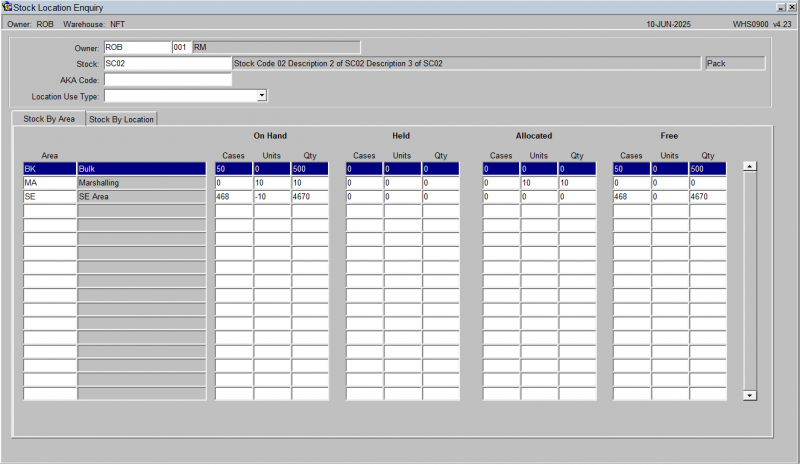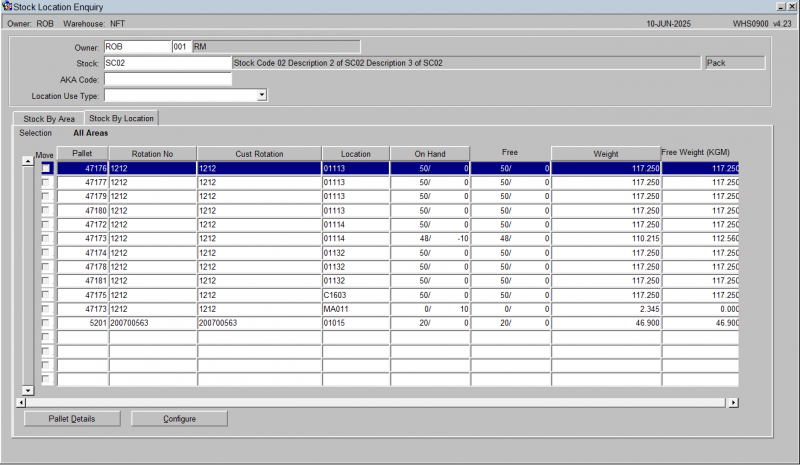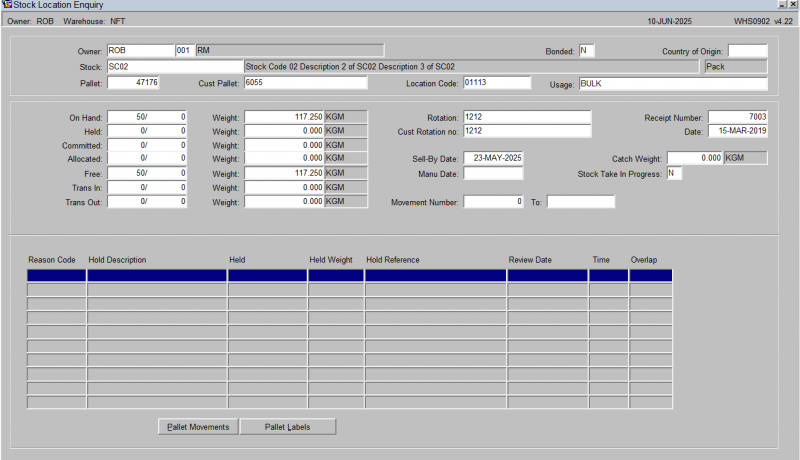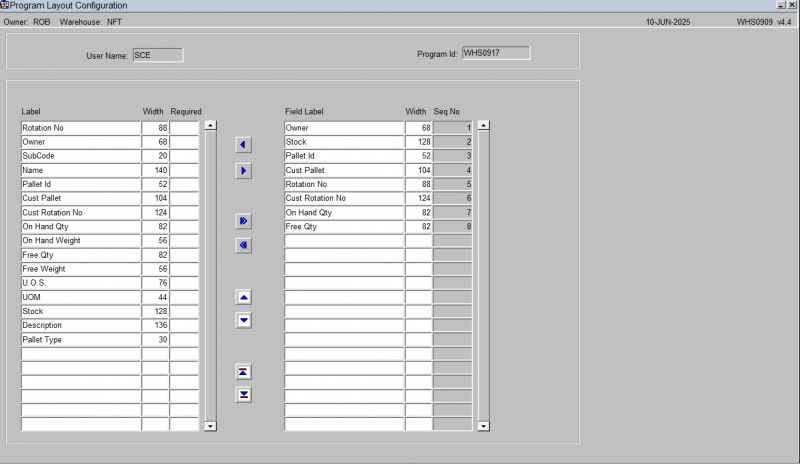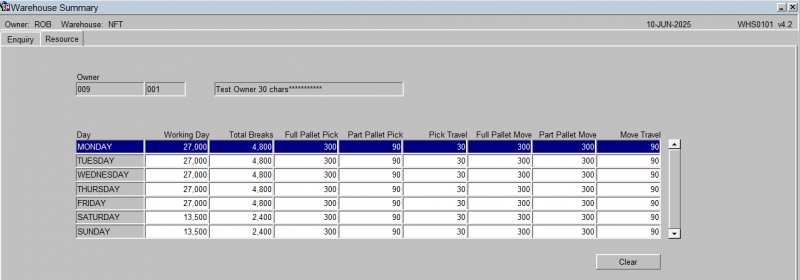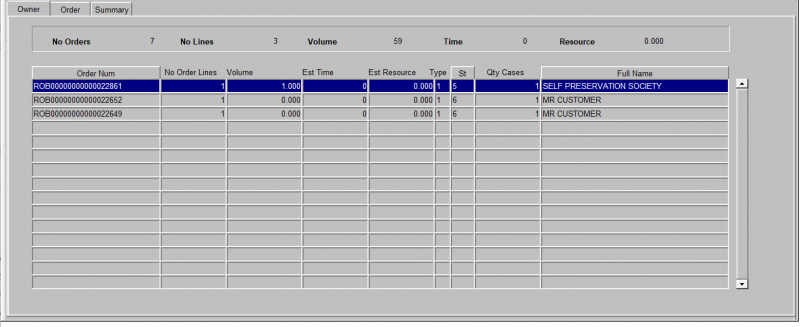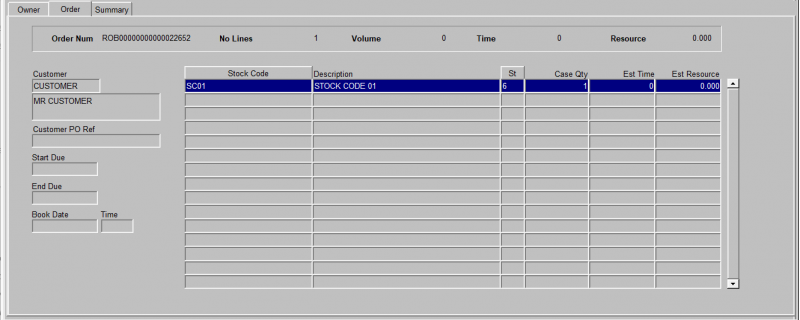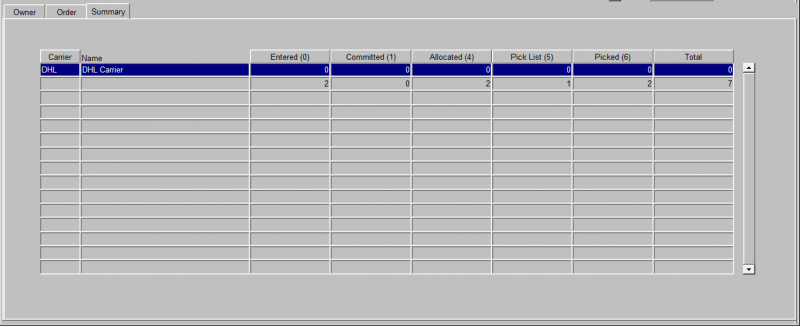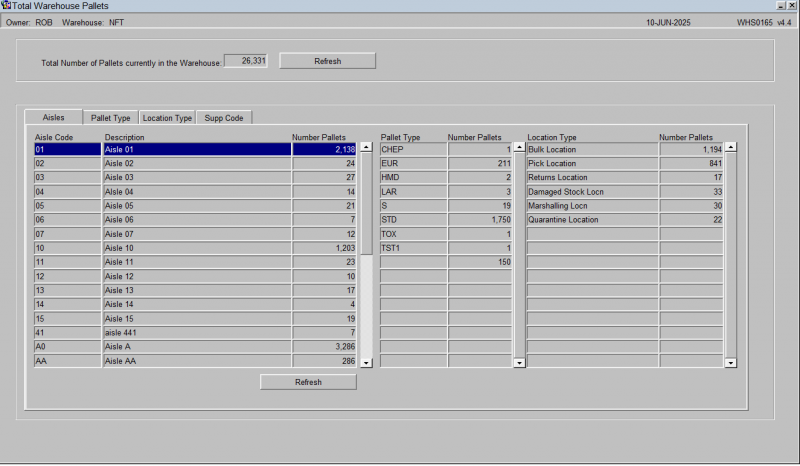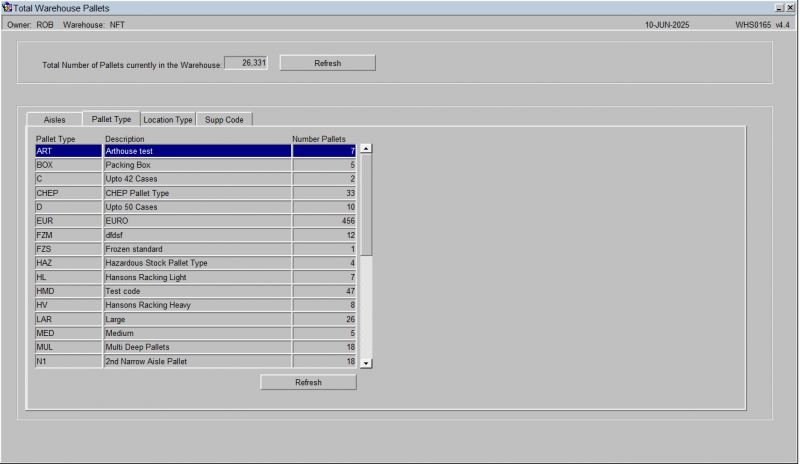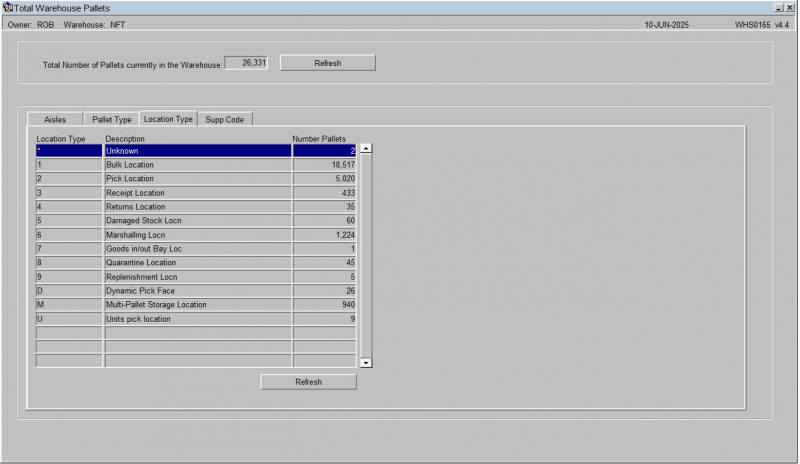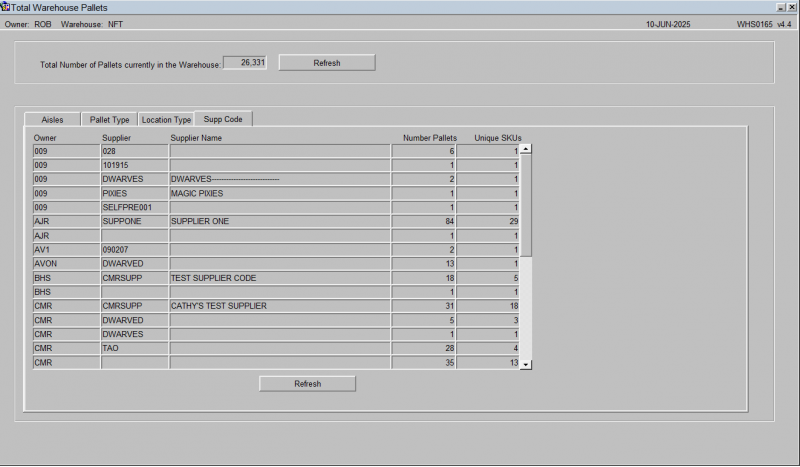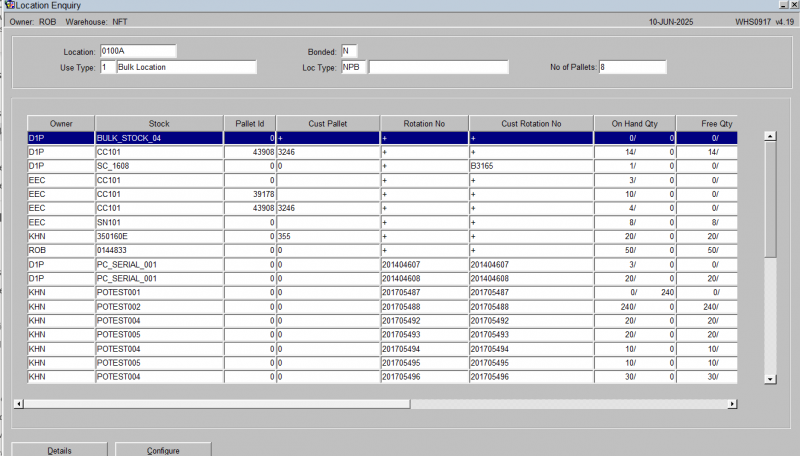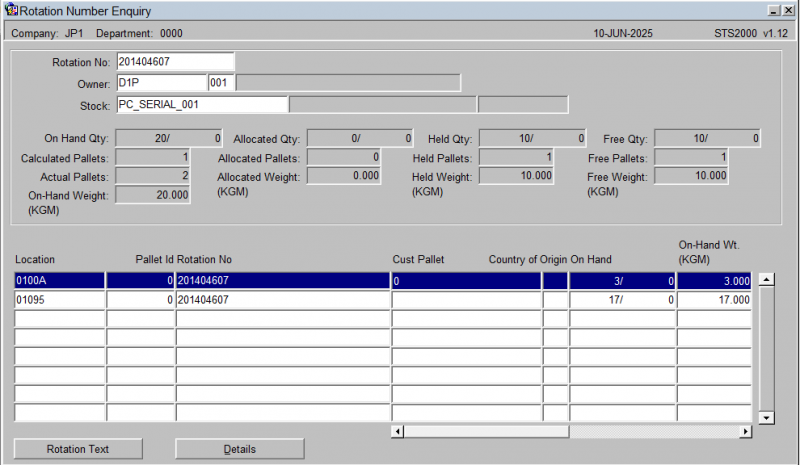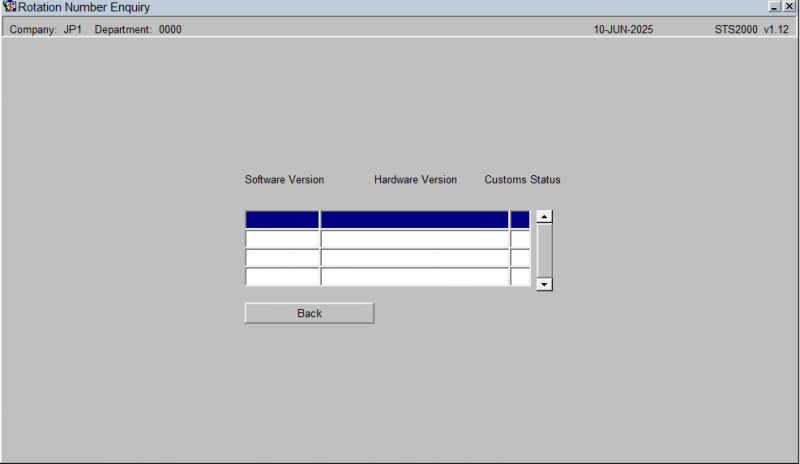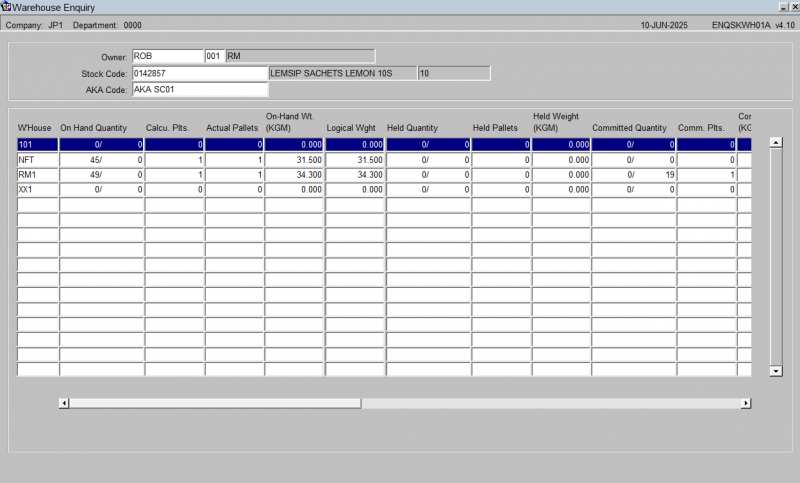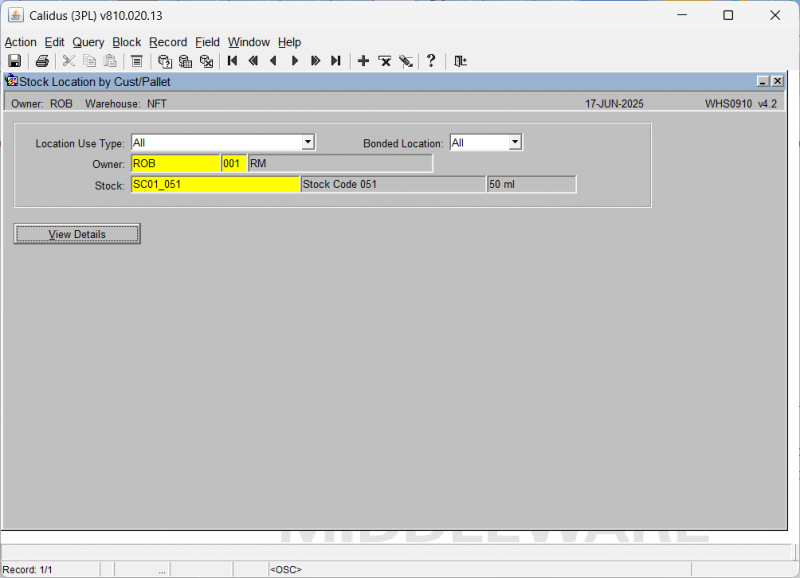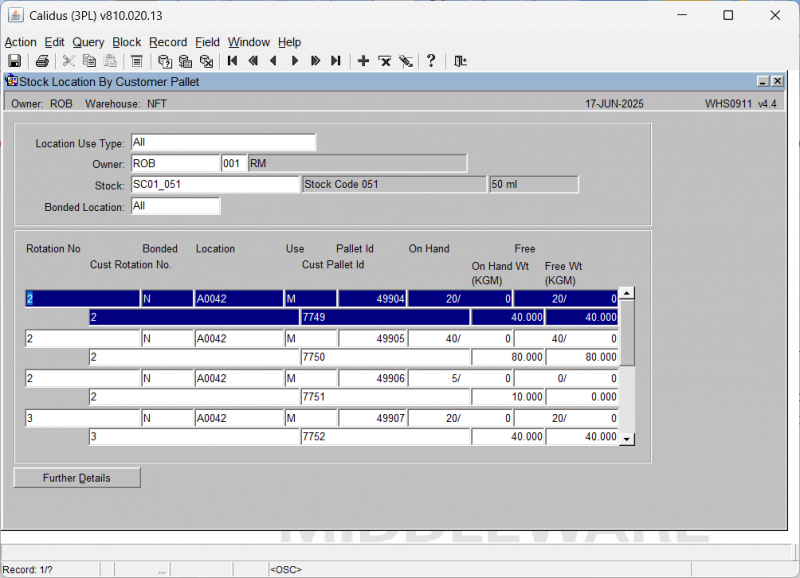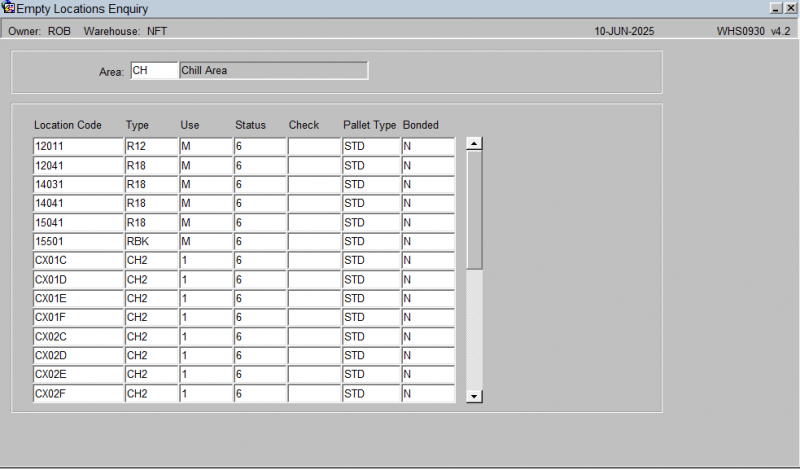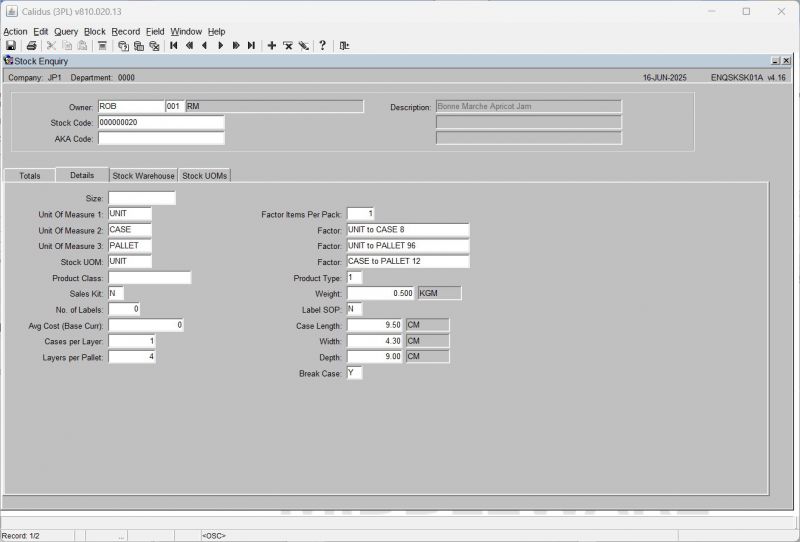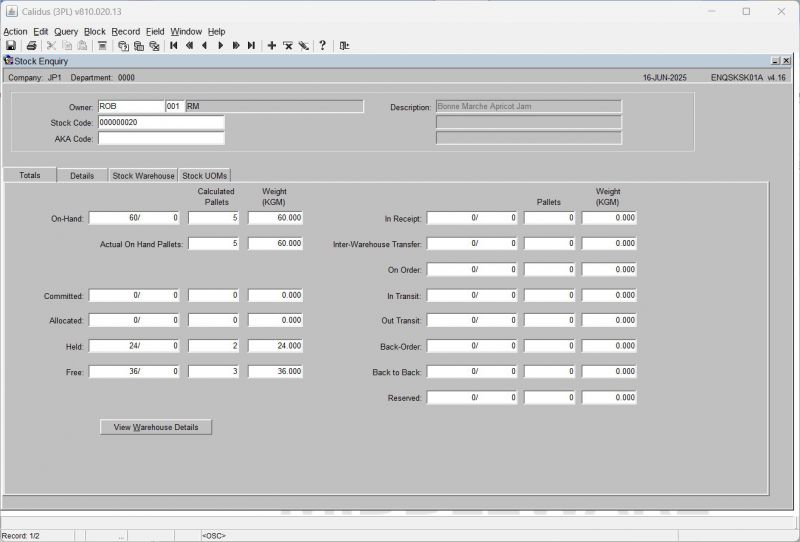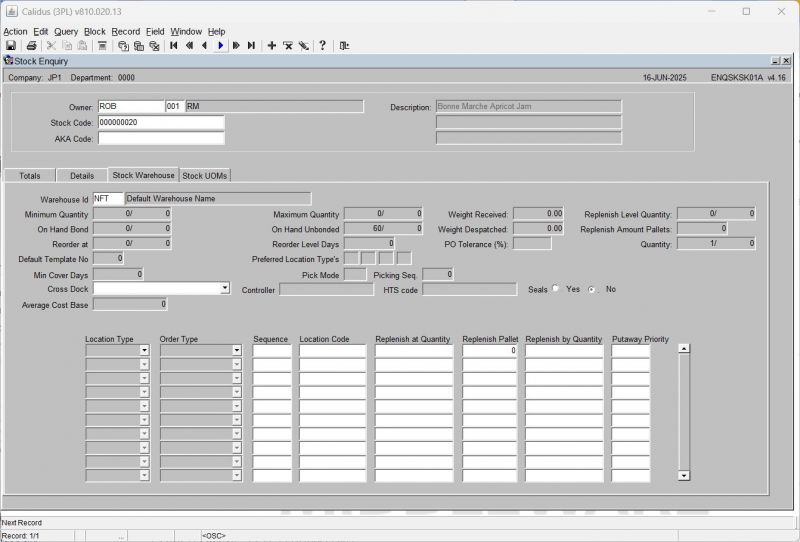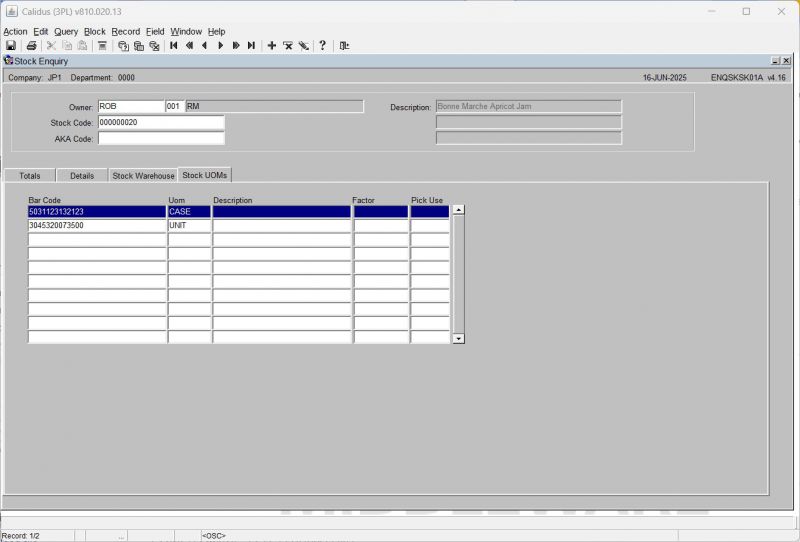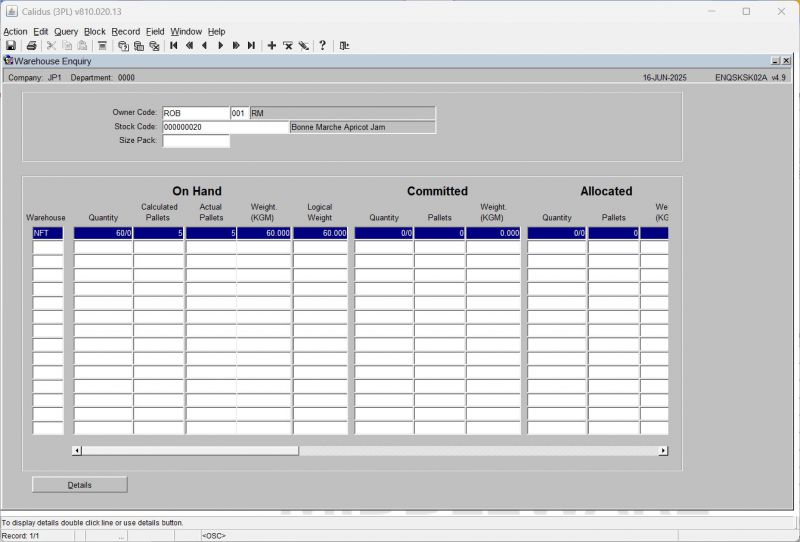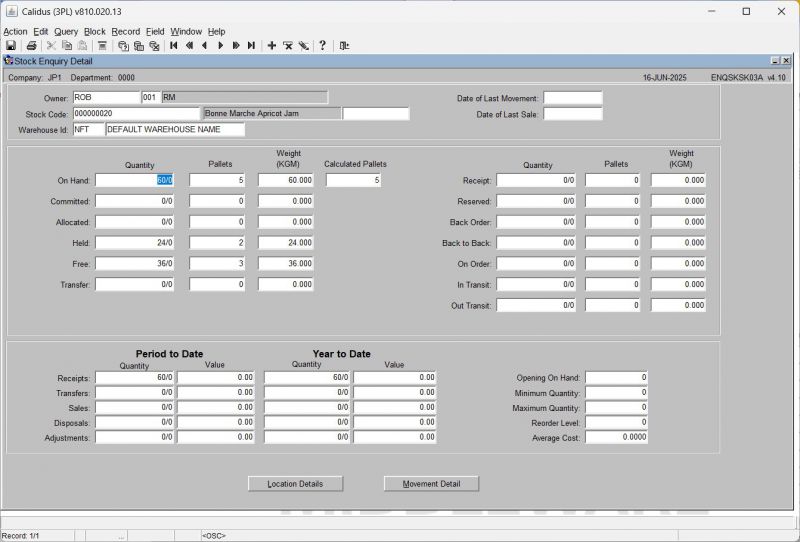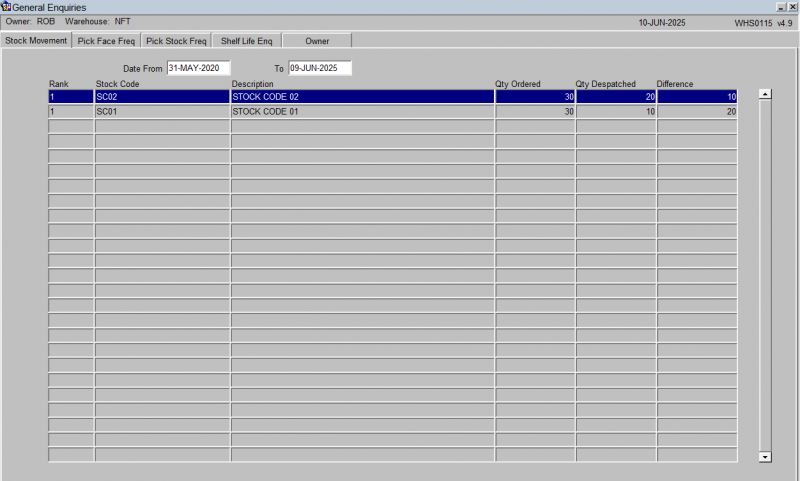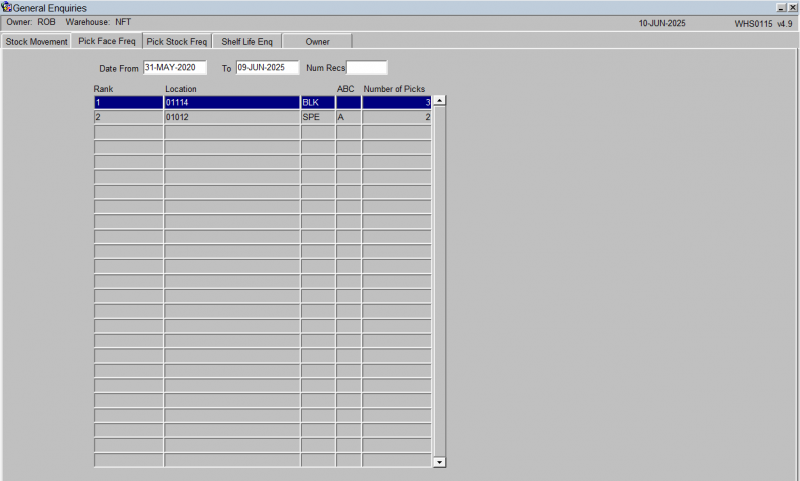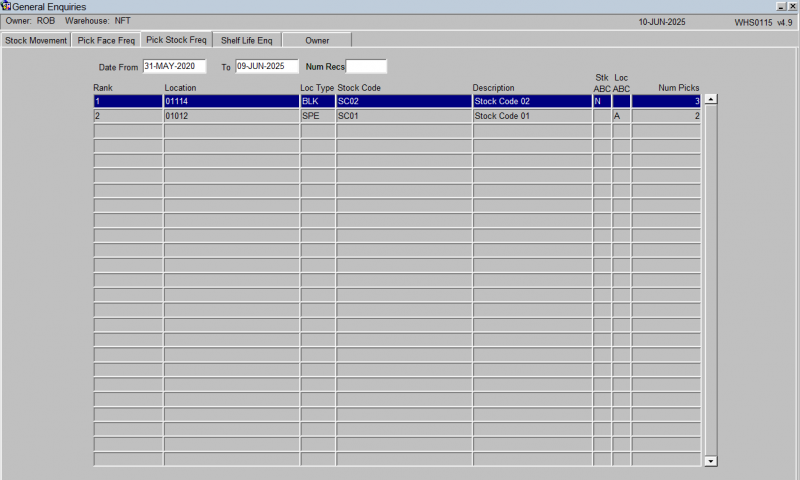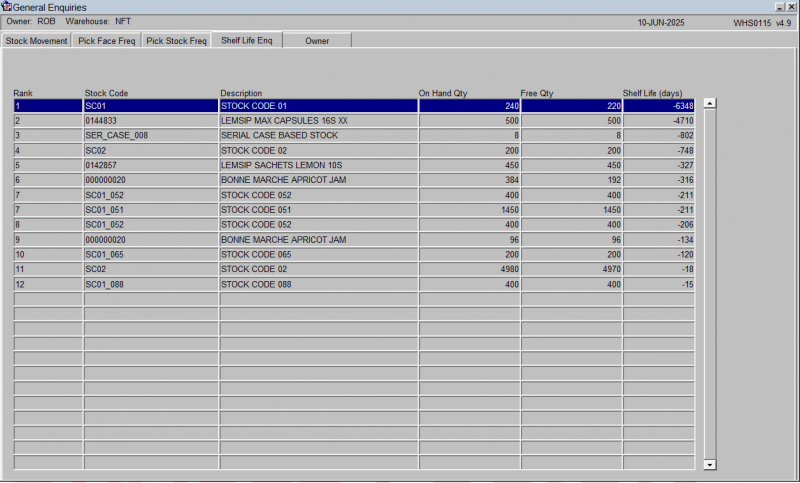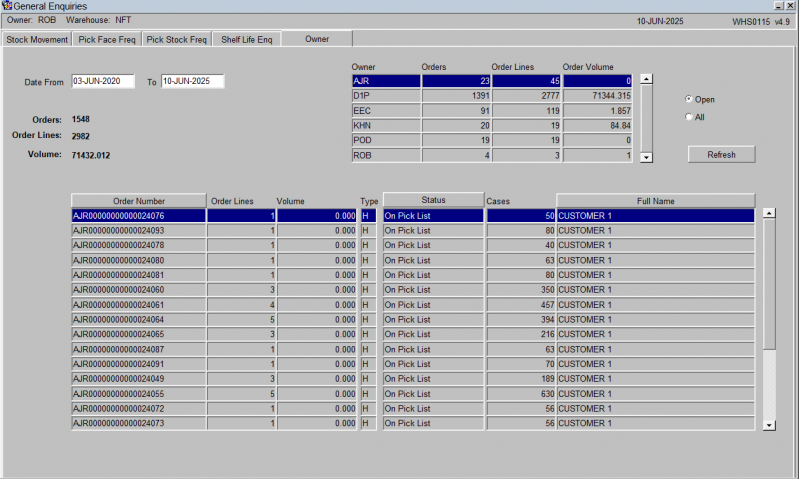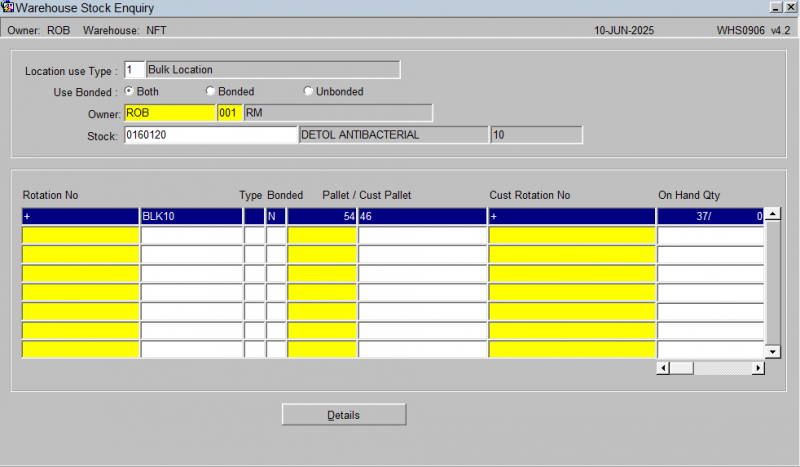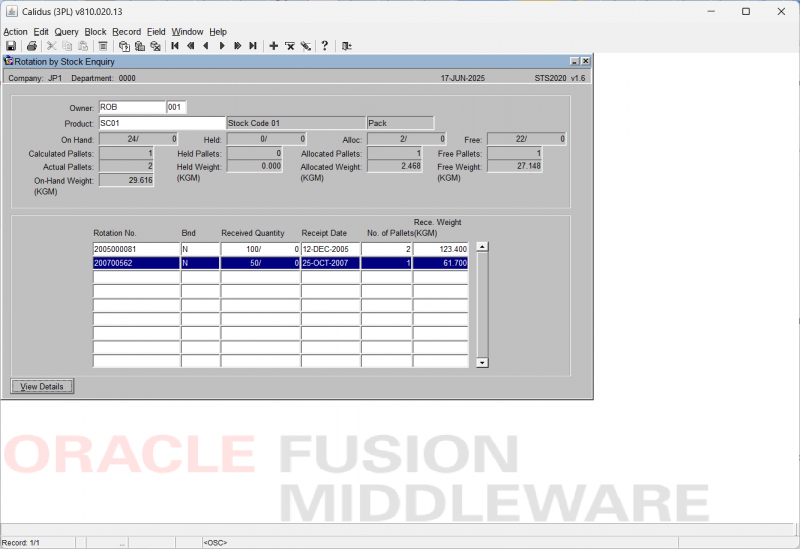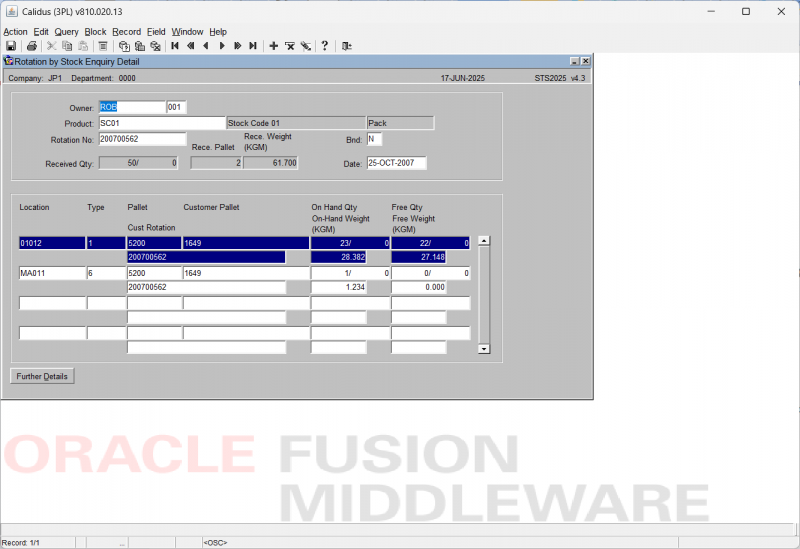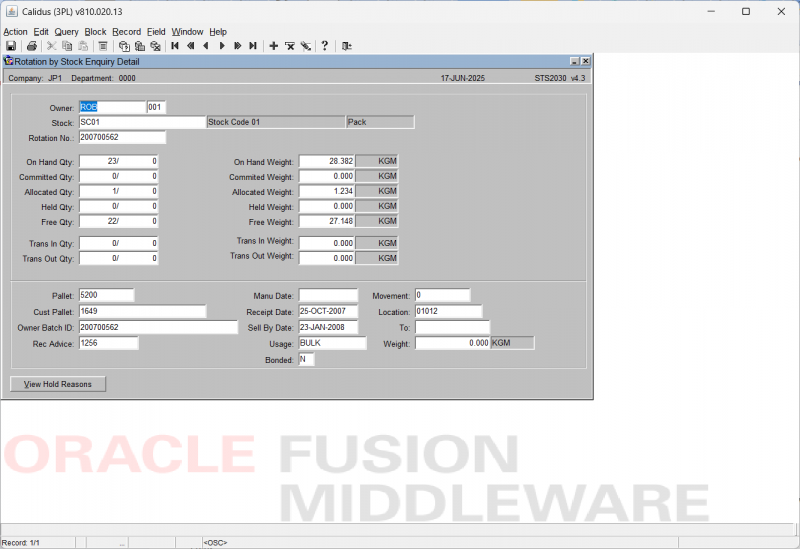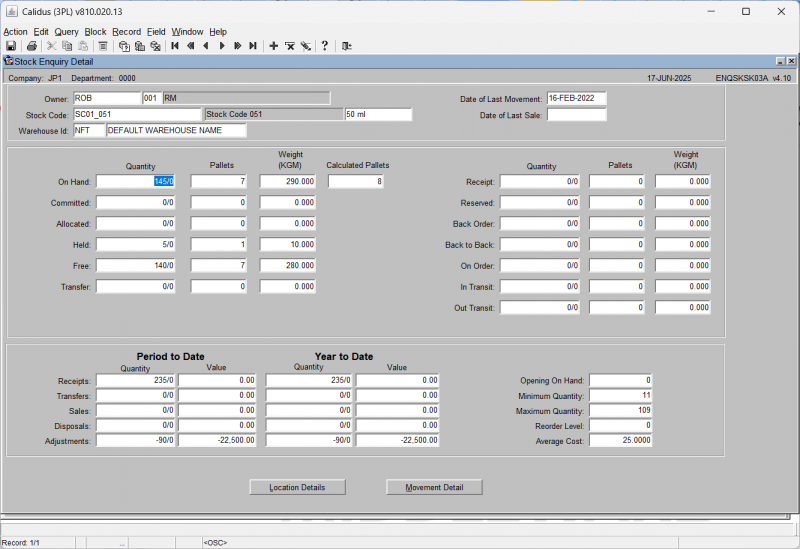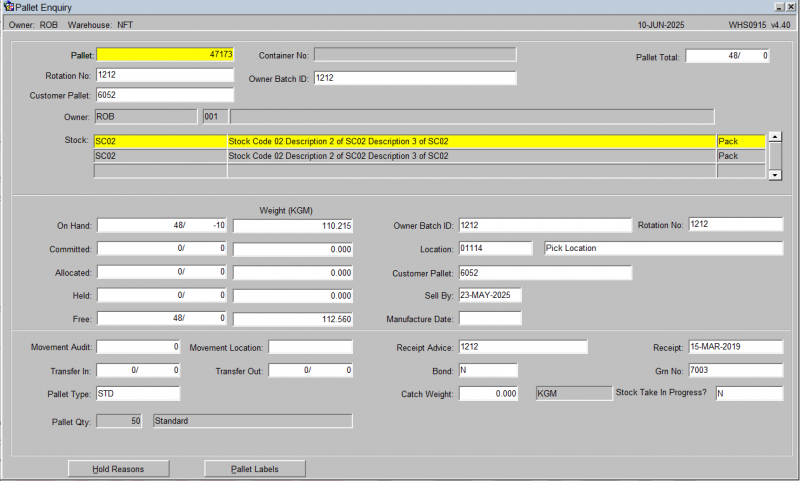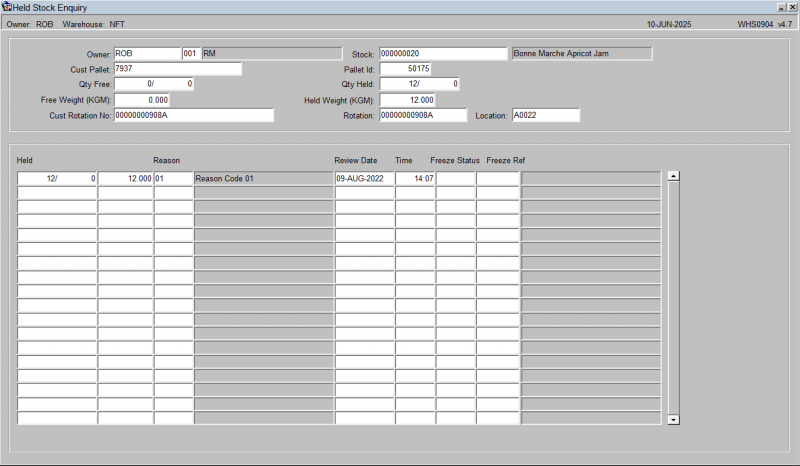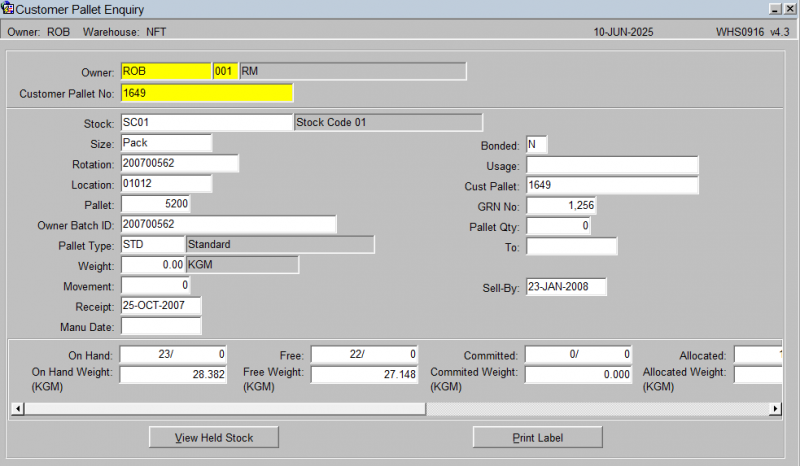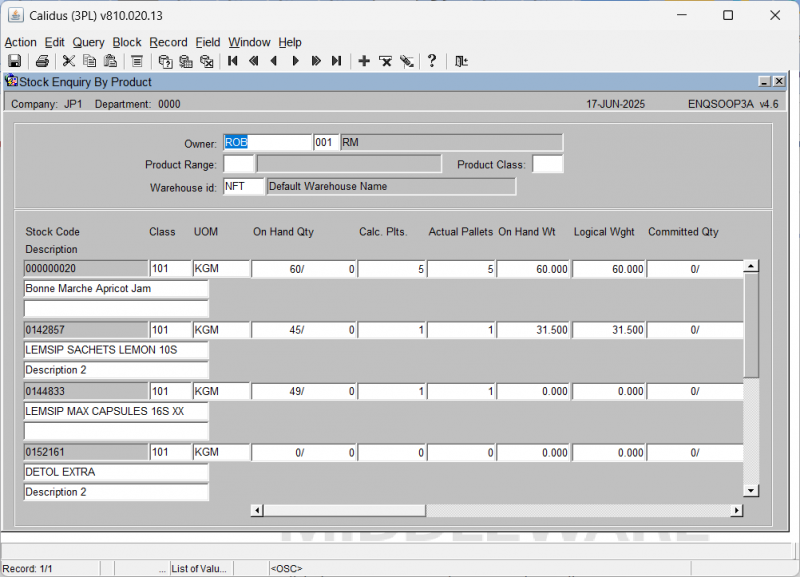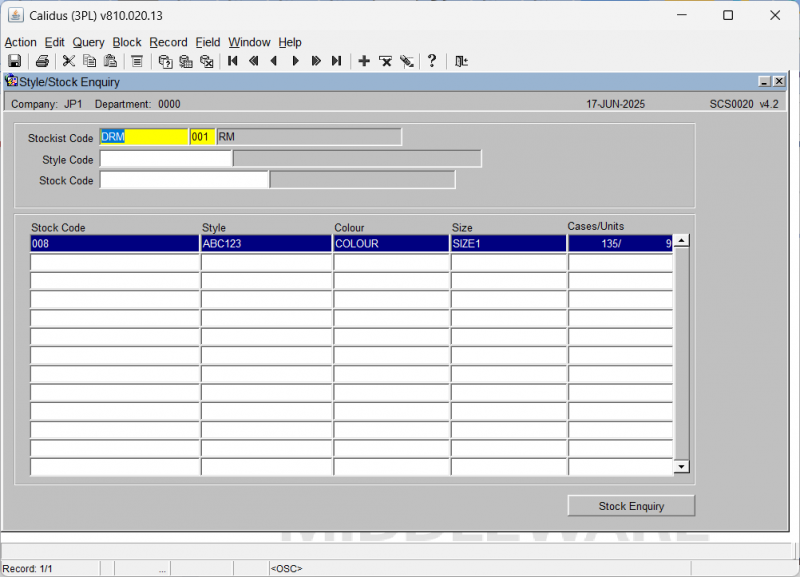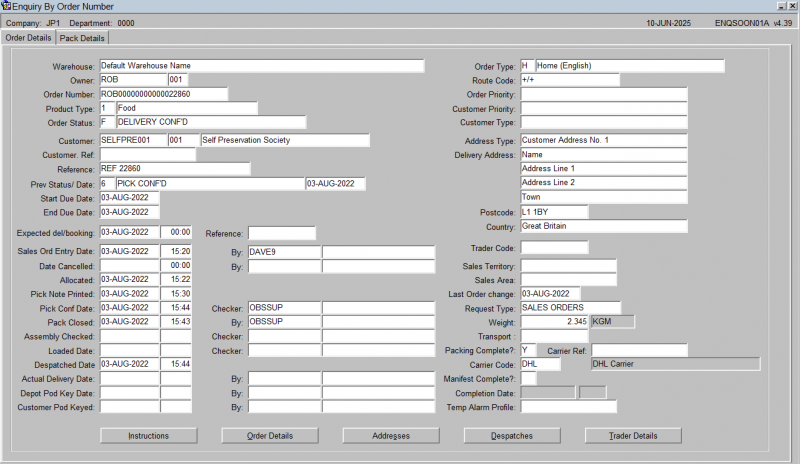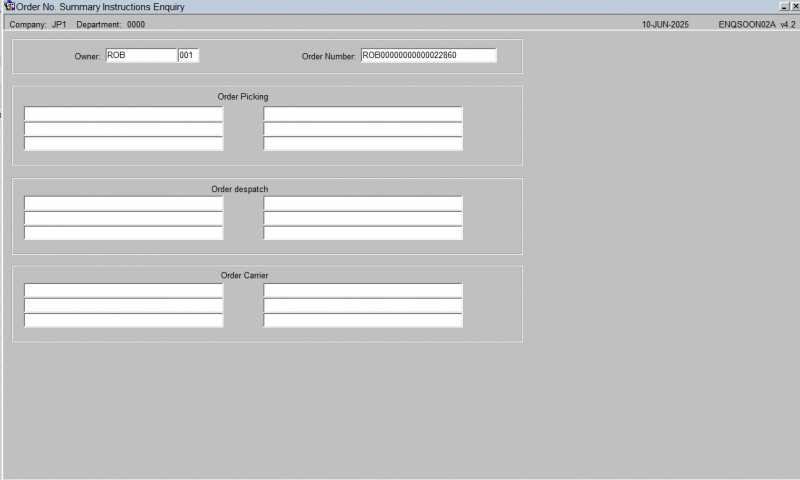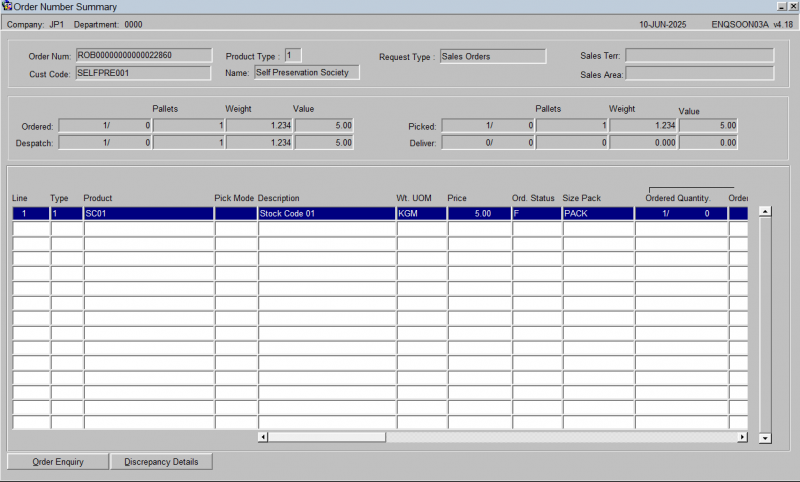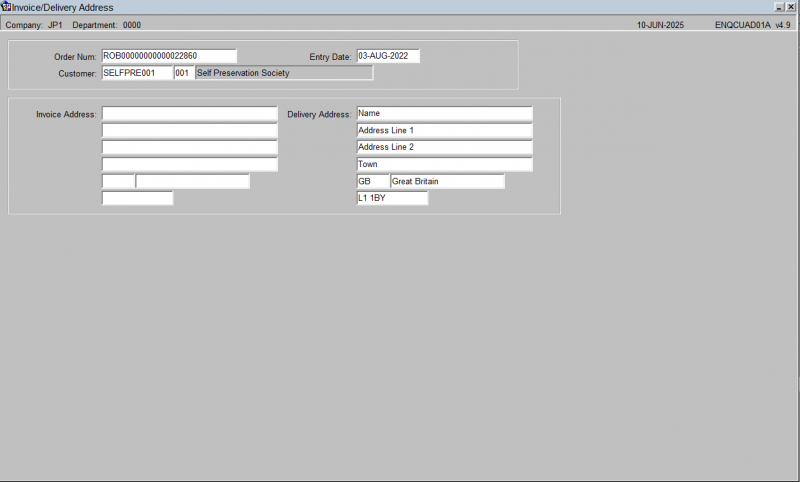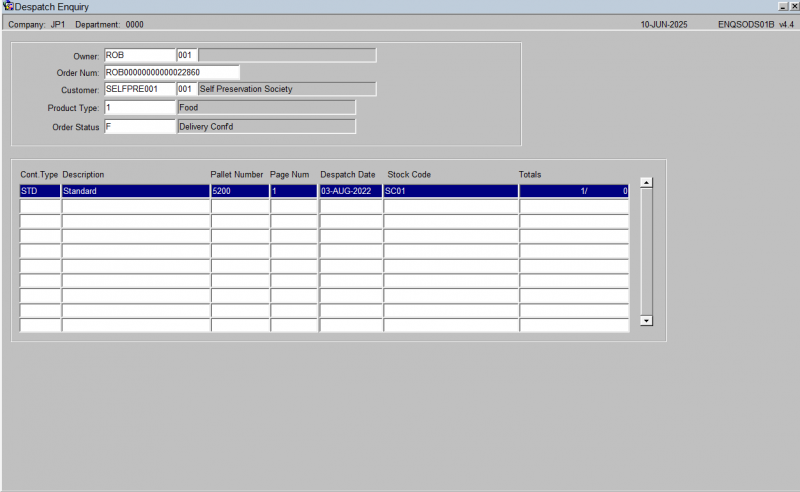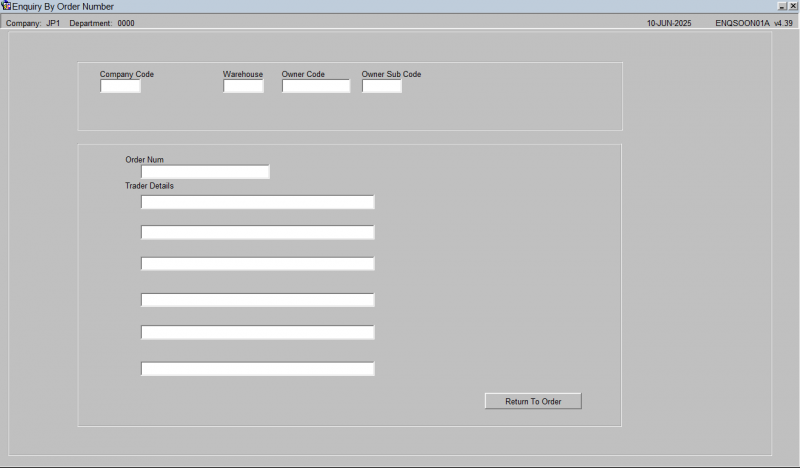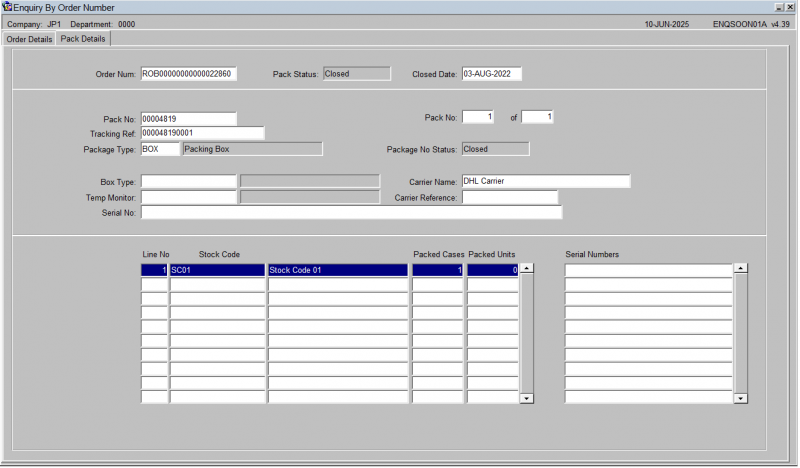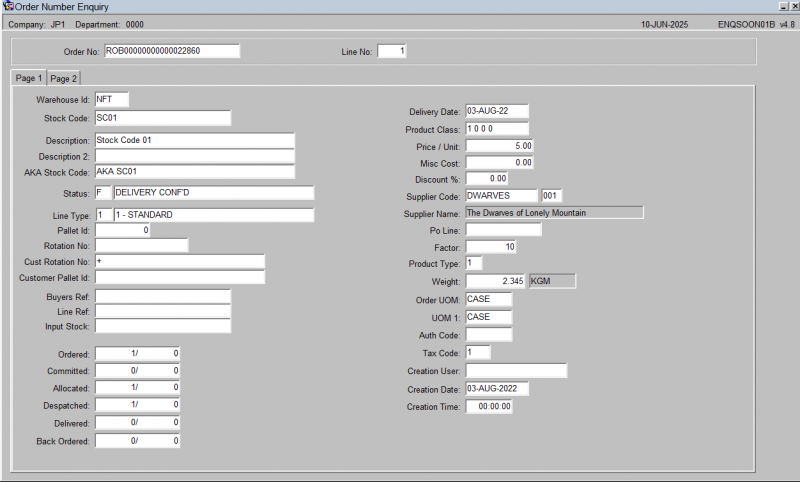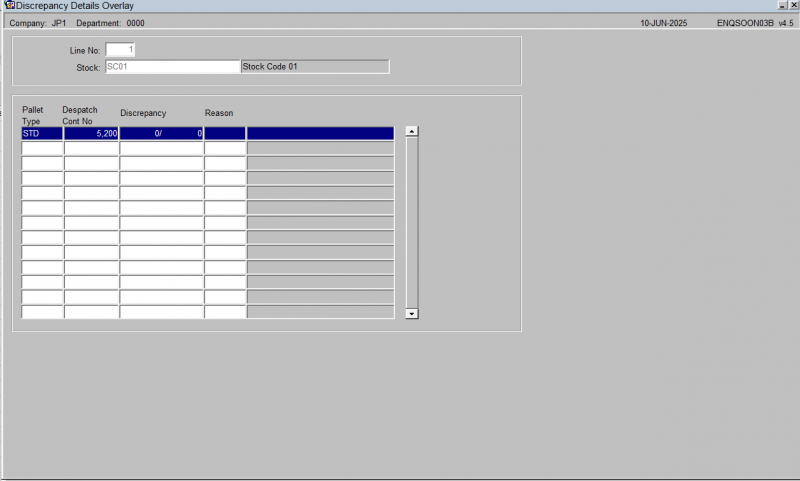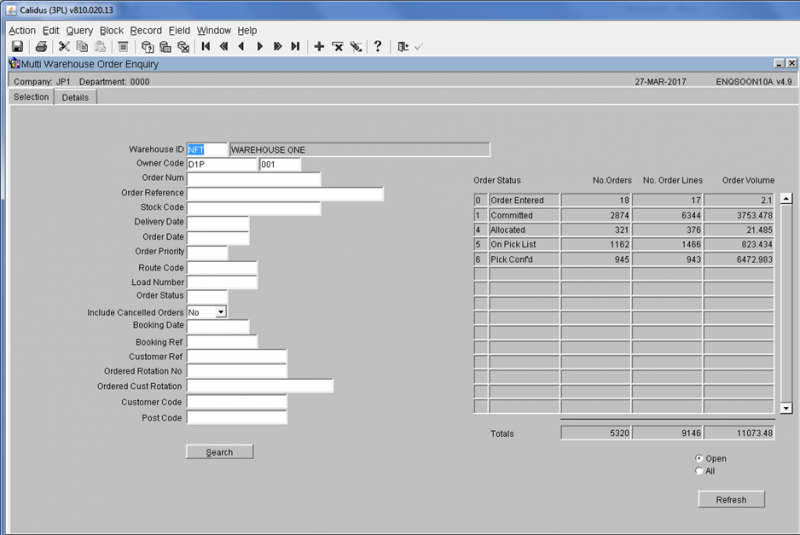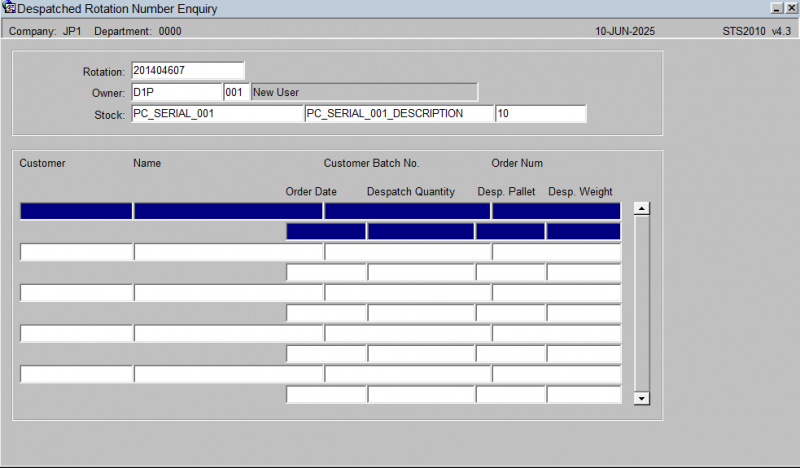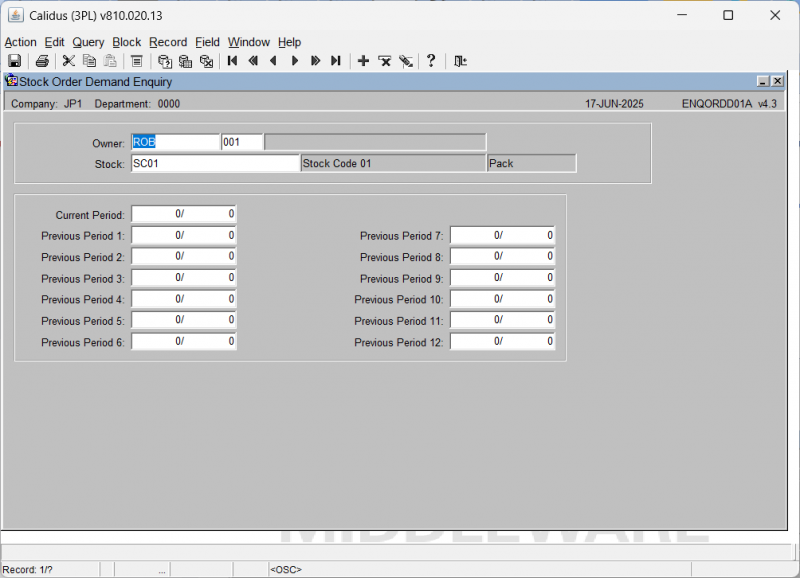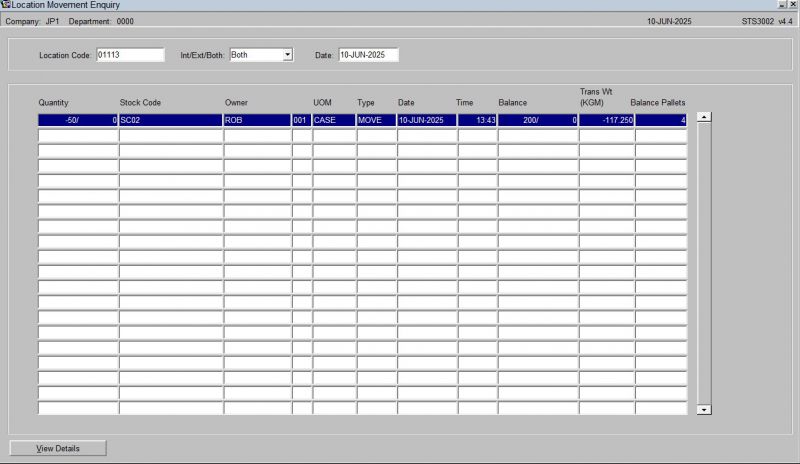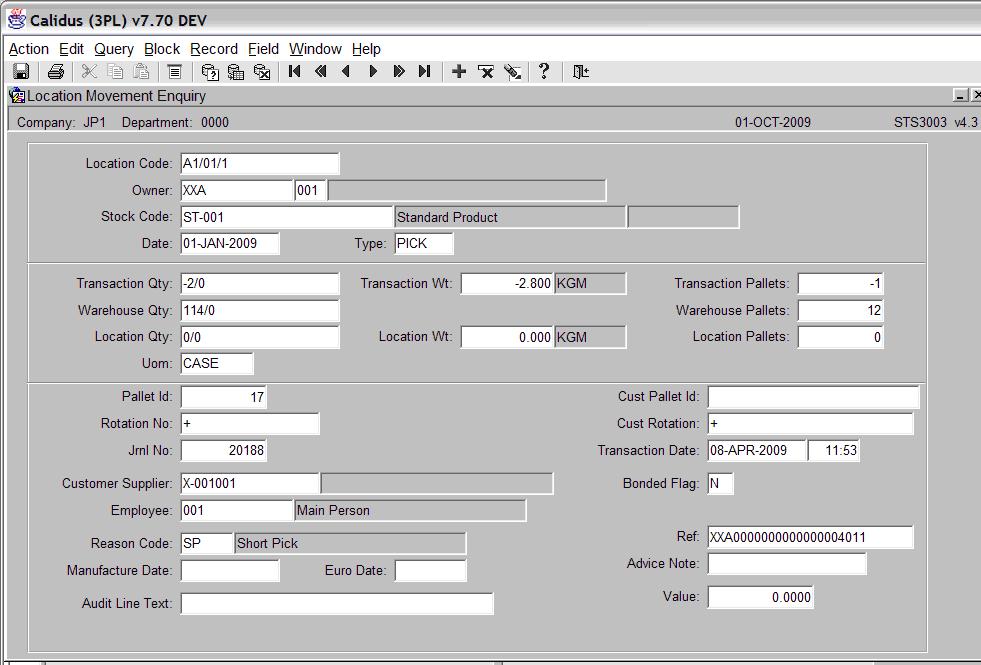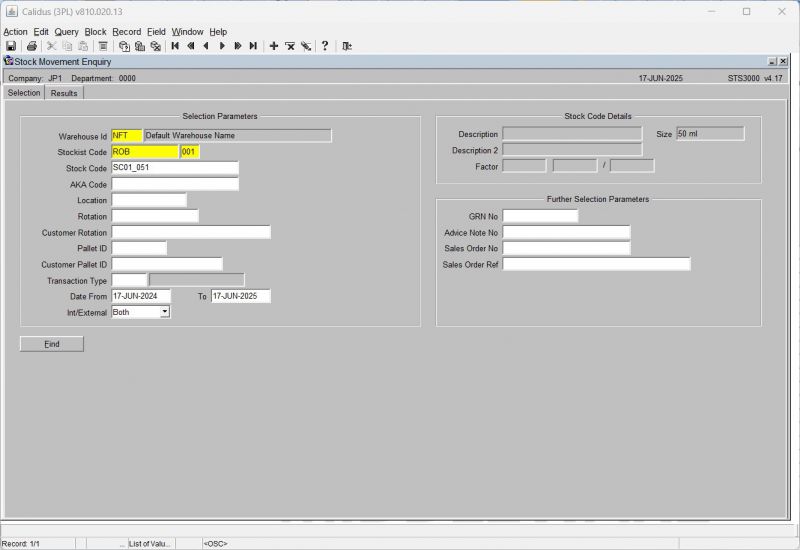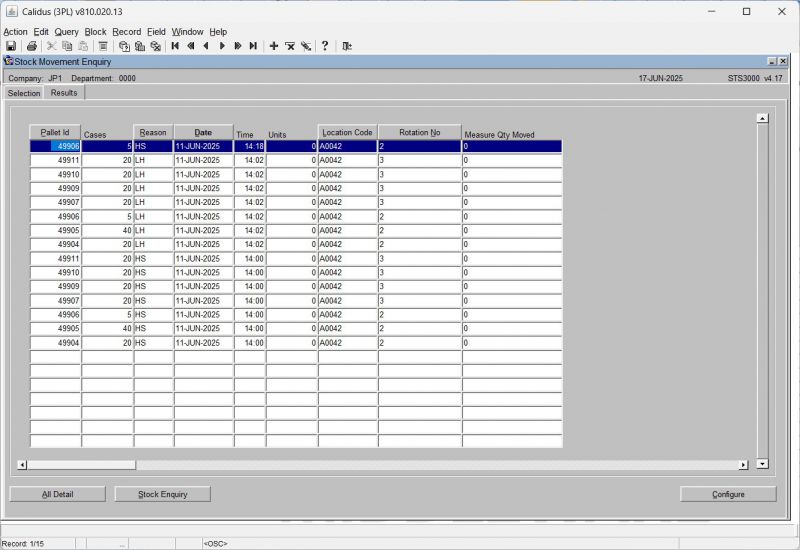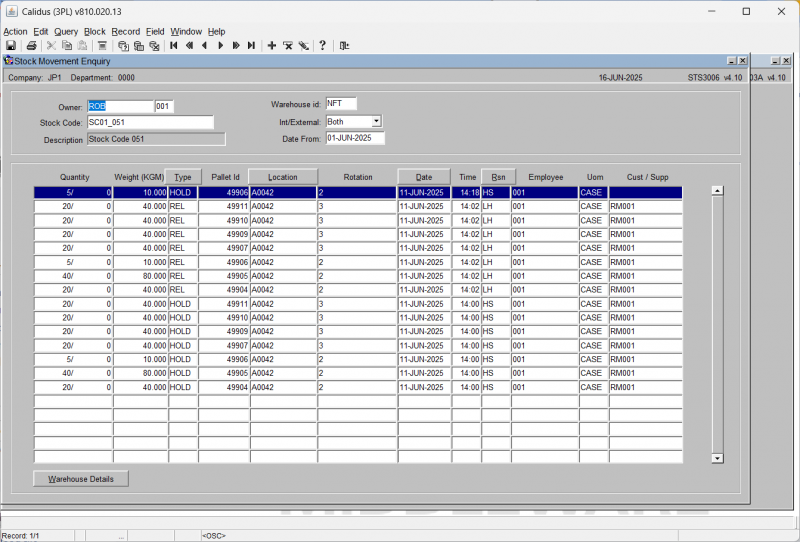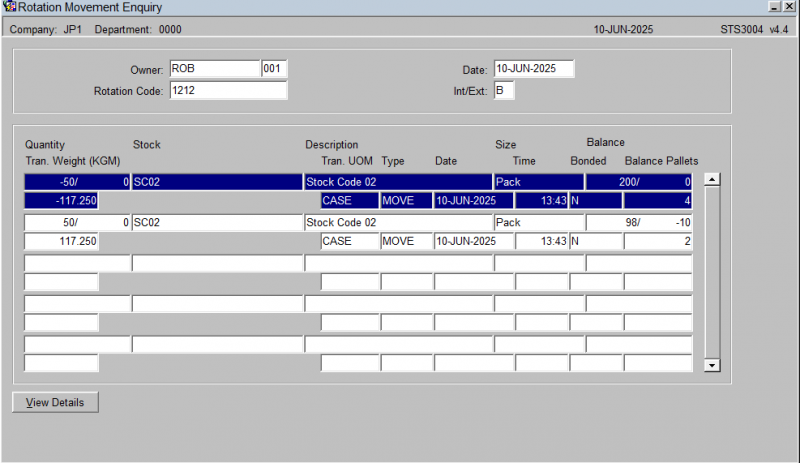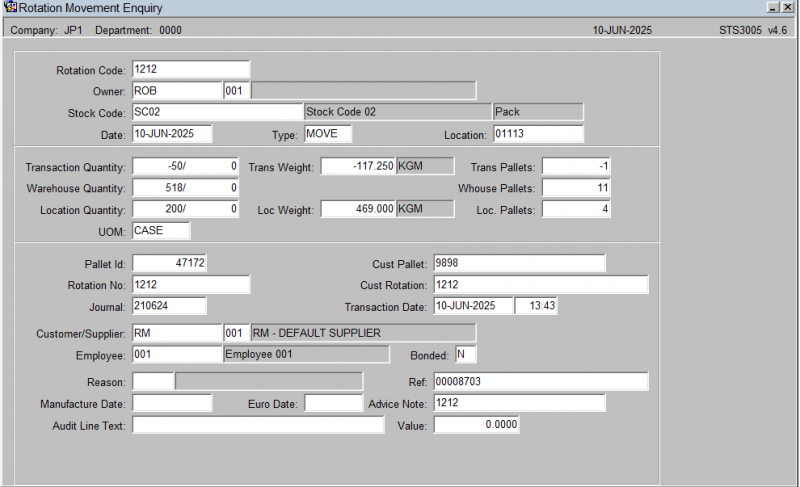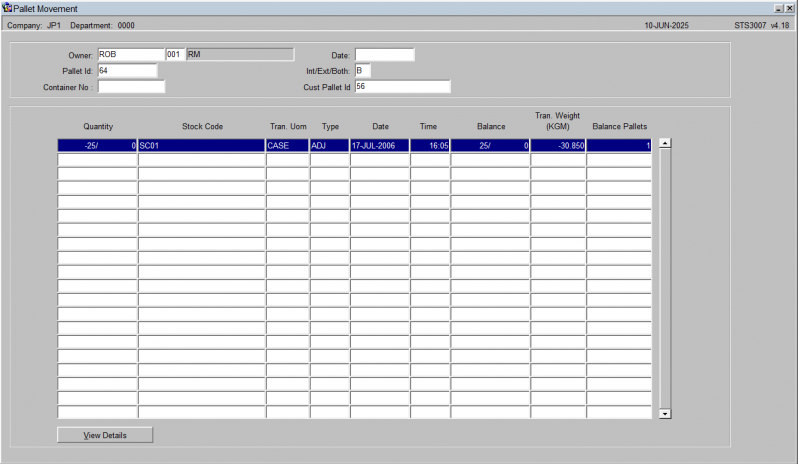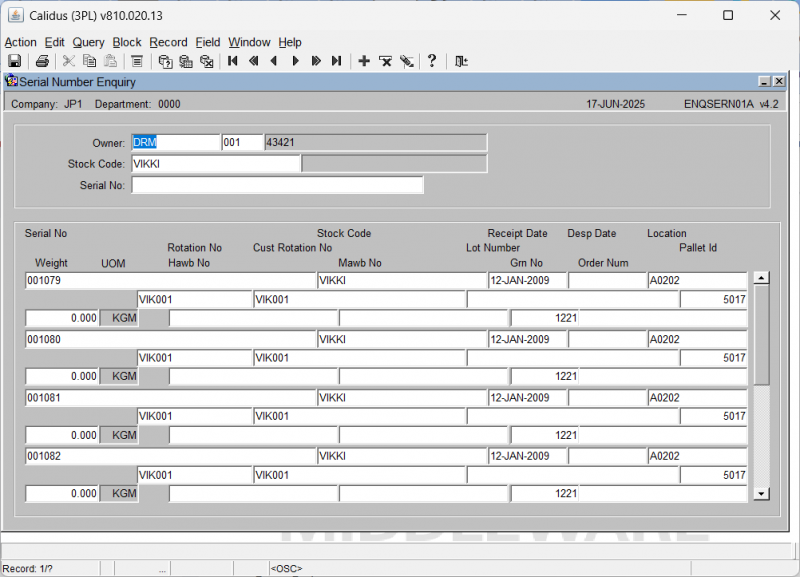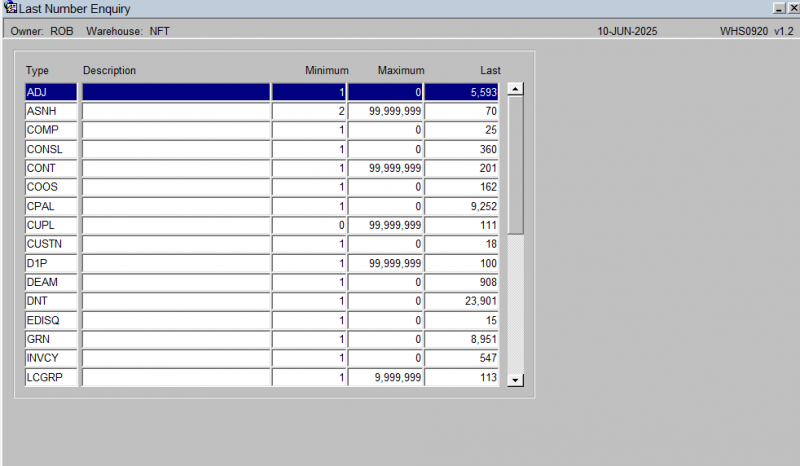UG 352167 C-WMS WMS Enquiries Guide
![]()
Aptean
C-WMS WMS Enquiries Guide
CALIDUS WMS - 810
16th July 2025 - 3.00
Reference: FS UG 352167
WMS Enquiries Guide
Summary
Warehouse Enquiries
| ID | Name |
|---|---|
| WHS0917 | Location Enquiry Screen |
| STS2000 | Rotation Number Enquiry |
| WHS0101 | Warehouse Summary Enquiry |
| WHS0900 | Configurable Stock Locations Enquiry |
| ENQSKWH01A | Warehouse Enquiry |
| WHS0910 | Stock Location by Cust Pallet |
| WHS0165 | Total Warehouse Pallets |
| WHS0940 | Free Location Enquiry |
| WHS0930 | Empty Locations Enquiry |
Stock Enquiries
| ID | Name |
|---|---|
| SCS0020 | Style/Stock Enquiry |
| WHS0906 | Warehouse Stock Enquiry |
| STS2020 | Rotation by Stock Enquiry Screen |
| STS2000 | Rotation Number Enquiry |
| WHS0900 | Configurable Stock Locations Enquiry |
| ENQSKSK03A | Stock Enquiry Detail |
| WHS0915 | Last Numbers Enquiry |
| WHS0916 | Customer Pallet Enquiry |
| ENQSOOP3A | Stock Enquiry by Product |
| ENQSKSK01A | Stock Enquiry |
| WHS0115 | General Enquiries (Enquiry by Rank) |
Sales Order Processing Enquiries
| ID | Name |
|---|---|
| STS2010 | Despatched Rotation Number Enquiry |
| ENQSOON10A | Multi Warehouse Order Enquiry |
| ENQORDD01A | Stock Order Demand Enquiry |
| ENQSOON01A | Enquiry by Order Number |
| WHS0101 | Warehouse Summary Enquiry |
Transactions Enquiries
| ID | Name |
|---|---|
| STS3001 | Stock Movement Enquiry Screen |
| STS3006 | Stock Movement Enquiry |
| ENQSKST01A | Stock Transactions Enquiry |
| STS3004 | Rotation Movement Enquiry |
| STS3007 | Pallet Movement Enquiry |
| STS3002 | Location Movement Enquiry |
| STS3011 | Stock Pallet Movement Enquiry |
| STS3000 | Stock Movement Enquiry |
Serial Number Enquiries
| ID | Name |
|---|---|
| WHS0959 | Serial Number Transaction Enquiry |
| WHS0955 | Serial Number Enquiry |
| ENQSERN01A | Serial Number Enquiry |
| WHS0956 | Serial Number History Enquiry |
System Enquiries
| ID | Name |
|---|---|
| WHS0920 | Last Number Enquiry |
Warehouse Enquiries
Configurable Stock Location Enquiry WHS0900
The Configurable Stock Location Enquiry screen is intended to display stock quantities summarised at a pallet level with the additional option of drilling down into individual pallet records for more detailed information.
It is a useful enquiry tool to give a quick overview of current stock levels and any outstanding movements associated with the product.
The enquiry is executed after the following parameters have been entered: -
- Location Use Type – Default is all types, with the option to specify a particular type such a stock by owner in a pick face
- Owner – Will default in the users current owner code, a List of Values (LOV) is available to select an alternative valid owner code if required
- Stock – It is possible to directly enter a valid stock code into the field or to call a LOV to select a product code
The screen will display the details in the tabs below:
- Stock By Area
- Stock By location
From Stock By Location, you can drill down to pallet details WHS0902 below.
Pallet Details – WHS0902
Displays a more detailed view of the pallet, including the status of the stock quantities, audit numbers for movements and any hold codes and its associated information.
You can configure which items are displayed in the screen by using the Configure button provided.
This screen allows you to specify which fields should be displayed, their sequence and the width that will be displayed in the Stock Location Enquiry form, giving a more user friendly look.
The screen will show all configurable elements for the screen being configured. For example, if this is configuring the columns shown on results from WHS0917, this will be shown in the program ID on the top right.
The screen consists of two tables:
- Shown columns
- Available but not shown columns.
The arrow buttons allow you to select which fields you require and then to sequence the fields within the display. It is then possible if required to enter into the Width field and set the length of individual fields to save on the displayed space.
When finished, save your configuration and close the screen.
Warehouse Summary Enquiry WHS0101
This is the Warehouse Summary Enquiry screen. This screen shows a summary of all orders for all owners in the system, along with details of the individual orders and carriers.
This screen immediately displays a summary of all orders.
The first tab (Enquiry) shows a number of summary items in a scrollable top panel for all owners in the system:
- No Orders
- No Lines
- Volume
- Time
- Resource
You can select Open or All, and click the Refresh button to refresh the results. ![]() Warning: This can take a long time to calculate.
Warning: This can take a long time to calculate.
The second tab summarises the resource requirements across the week for those orders.
When an owner is selected from the Enquiry tab, the orders details are shown below on multiple tabs.
Owner
This tab shows all orders for the owner.
Order
Select an order from the Owner tab, then click this tab to show the details of the order, including the lines.
Summary
This tab shows a summary of the carriers used and the sum of each order at various order statuses.
Total Warehouse Pallets WHS0165
This is the Total Warehouse Pallets enquiry screen.
When you enter the screen, the screen will display a total number of pallets in the warehouse and a breakdown of the pallets by various levels, shown on the tabs.
Aisles
A summary of the total number of pallets within each defined aisle is shown on the screen.
When you select a line, a breakdown of the number of different pallet types and the number of pallets per location type is shown for that aisle.
Pallet Type
A summary of the total number of pallets of each defined pallet type is shown on the screen.
Location Type
A summary of the total number of pallets per each defined location type is shown on the screen.
Supp Code
A summary of the total number of pallets and unique SKUs per each defined supplier and owner is shown on the screen.
Location Enquiry WHS0917
This is the Location Enquiry screen.
You can select data by location, use type, bonded flag and location type.
When selected, the screen will display the results in the table below. The table may be scrolled horizontally to display more details.
You can see more details of the records by selecting a line and then clicking the Details button provided. This will take you to the Stock Location Enquiry details of the Configurable Stock Location Enquiry screen WHS0900.
The fields displayed in the results table may be configured using the Configure button provided. This will display the configuration screen WHS0909.
This screen allows you to specify which fields should be displayed, their sequence and the width that will be displayed in the Stock Location Enquiry form, giving a more user friendly look.
The screen will show all configurable elements for the screen being configured. For example, if this is configuring the columns shown on results from WHS0917, this will be shown in the program ID on the top right.
The screen consists of two tables:
- Shown columns
- Available but not shown columns.
The arrow buttons allow you to select which fields you require and then to sequence the fields within the display. It is then possible if required to enter into the Width field and set the length of individual fields to save on the displayed space.
When finished, save your configuration and close the screen.
Rotation Number Enquiry STS2000
This is the Rotation Number Enquiry screen.
You must enter a Rotation Number, Owner (which will default to your default owner) and Stock code to find results.
When you do, the results will be displayed in a tables blow, with a summary of the totals shows for that rotation and stock code.
You can scroll the table left and right to view more details.
You can also:
- See Rotation Text by selecting a line and then clicking Rotation Text.
- See more details by selecting a line and then clicking Details. This will then show the Despatched Rotation Number Enquiry screen STS2010.
Warehouse Enquiry ENQSKWH01A
This is the Warehouse Enquiry screen.
You can select data by Owner, Stock code and/or AKA code.
When selected, the screen will display the details in the table below. You can scroll the table horizontally for more information.
Stock Location by Cust Pallet WHS0910
This is the Stock Location By Cust/Pallet (WHS0910) screen.
Initial Search Setup:
- You start on the Stock Location By Cust/Pallet (WHS0910) screen.
- You confirm that Location Use Type is set to "All" (other visible options in the drop-down include "All", "Consolidation", "Bonded", "Quarantine", "Free", "Holding", "Location", "Pick Face", "Transit", "Virtual").
- You ensure Bonded Location is also set to "All" (other visible options in the drop-down include "Bonded", "Free").
- You ensure the Owner and the Warehouse fields are populated - you can use a List of Values..
- You then input the Stock field - you can use a list of values.
Viewing Details:
- You click the View Details button.
- The screen then populates with stock location details (WHS0911).
This screen displays columns such as:
- Rotation No
- Cust Rotation No.
- Bonded
- Location
- Use
- Cust Pallet Id
- On Hand (Quantity and Weight in KGM)
- Free Wt (KGM)
Viewing Further Details:
You then click the Further Details button. This takes you to the Stock Location Enquiry screen WHS0902 - you can see details of this screen in WHS0900.
Free Location Enquiry WHS0940
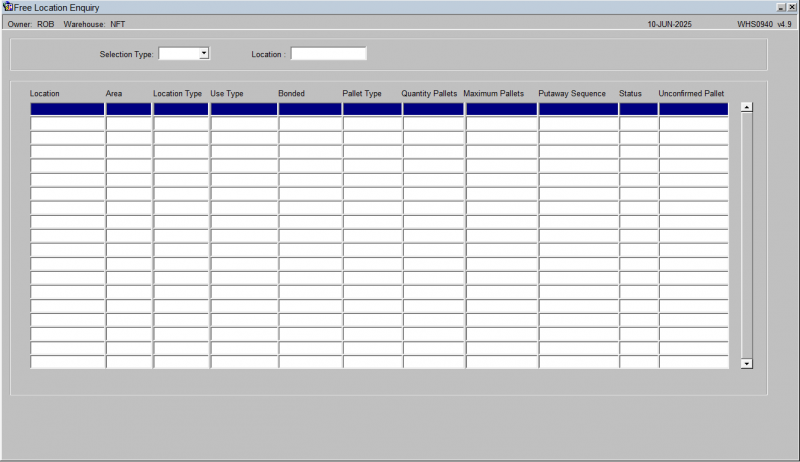
By checking within Free Location Enquiry it is possible to see key location setup data, such as how many pallets and pallet types are allowed in a location. The status of the location, (7 is full and 6 is available). And also the Putaway Sequence for each of the individual locations.
![]() Note: The above is a key enquiry screen to check un-expected results for auto putaway of pallets during receipt confirmation.
Note: The above is a key enquiry screen to check un-expected results for auto putaway of pallets during receipt confirmation.
Empty Locations Enquiry WHS0930
This is the Empty Locations Enquiry screen.
This screen shows all empty locations within specific areas.
Stock Enquiries
Stock Enquiry ENQSKSK01A
The stock enquiry screen is designed so that the user can view various pieces of information regarding the stock belonging to a specific owner.
The enquiry is executed after the following parameters have been entered:
- Stock Code - The stock code can be manually entered, or the 'List of Values' icon can be used.
The following data is displayed on the Details tab:
- Size - The size of the product (small/medium/large etc)
- U.O.S - The unit of sale
- Unit of Measure 1 - The first unit of measure will be displayed here (e.g If the product came in cases on a pallet, but we pick singles, the lowest denominator will be displayed 'Unit')
- Unit of Measure 2 - The second unit of measure will be displayed here (Following from above, the next lowest denominator will be displayed, i.e Cases)
- Unit of Measure 3 - The third unit of measure will be displayed here (Following from above, the last denominator will be displayed, i.e Pallet)
- Factor Items per Pack
- Factor - It is possible to have three different factors. Using the screen shot above, we can see that the factors describe the makeup of the pallet. I.e how many units in a case, how many units on a pallet and how many cases are on a pallet.
- Product Class - Displays the product class.
- Product Type - Displays the product type.
- Sales Kit - Displays whether the product is a sales kit or not.
- Weight - Displays the weight.
- No. of Labels - Displays the default number of labels to be printed at any given point.
- Label SOP - Displays the default number of labels to be printed relating to sales.
- Avg Cost - Displays the average cost.
- Cases Per Pallet - Displays how many cases are on a standard pallet.
- Layers Per Pallet - Displays how many layers are on a standard pallet.
- Case Length/Width/Depth - Displays the length, width and depth of the case.
- Current Pick Location - Displays the picking location if dedicated.
- Break Case - Displays whether the case should be broken down in to units.
The following data is displayed on the Totals tab:
NOTE - If there are multiple warehouses containing the same product, then the totals will be a combined figure
- On Hand - Total of all stock of that product on the system.
- Allocated - Total stock that is allocated to specific orders.
- Committed - Stock is committed to orders but not yet allocated.
- Held - Stock that has been put on 'Hold'.
- Back Order - Stock is on back order.
- On Order - Stock that is on a purchase order and yet to be received.
- In Receipt - Stock that is currently in receipt status but has yet to be putaway.
- Reserved - Stock that is reserved for a specific customer.
- Free - Stock that is available to order against.
- In Trans - Stock that is coming in on a goods in pre-advice note.
- Out Trans - Stock that is awaiting to be POD'.
- Volume - Total volume of the stock (used when operating with weights etc).
The following detail is displayed on the Stock Warehouse tab:
- Warehouse Id - the warehouse being displayed. You can step through each warehouse using the action toolbar.
- Minimum Qty
- Maximum Qty
- Weight Received
- Replenish Level Qty
- On Hand Bond - Total of all stock of that product on the system.
- On Hand Unbond - Total of all stock of that product on the system.
- Weight Despatched
- Replenish Amount Pallets
- Reorder At
- Reorder level days
- PO Tolerance %
- Quantity
- Default Template No
- Preferred Location Types
- Min Cover Days
- Pick Mode
- Picking Sequence
- Average Cost Base
Stock Locations information is also displayed for the stock code, including (for each):
- Location Type
- Order Type
- Sequence
- Location Code
- Replenish At Qty
- Replenish Pallet
- Replenish By Qty
- Putaway Priority
The following detail is displayed on the Stock UOMs tab:
- Bar Code
- UOM
- Description
- Factor
- Pick Use
If you want to see what each warehouse is holding you can do this by pressing the View Warehouse Details button on the first screen.
Use the scroll bar to see all the information relating to each individual warehouse.
If you wish to see further detail for a specific warehouse, then press the Details button.
You can access the Location Detail screen WHS0900 using the Location Detail button.
You can access the Stock Movement Enquiry screen STS3006 using the Movement Detail button.
General Enquiries (Enquiry by Rank) WHS0115
This is the General Enquiries (Enquiry by Rank) screen.
The screen comprises multiple types of enquiry on different tabs, as shown below.
Stock Movement
Here, you may select a date range - the tab will rank the stock moved by quantity ordered and despatched.
Pick Face Freq
Here, you may select a date range and limit the number of records. - the tab will rank the pick faces by most NUMBER of picks (visits).
Pick Stock Freq
Here, you may select a date range and limit the number of records. - the tab will rank the stock by most NUMBER of picks (visits).
Shelf Life Enq
Here, the screen will show the longest shelf life, ranked by most out of date.
Owner
Here, you may select a date range, and select whether this is Open or All. When you click Refresh, the orders will be displayed by owner.
A summary will be displayed at the top by owner. Below that, the selected order will show all order numbers and the current status.
Warehouse Stock Enquiry WHS0906
This is the Warehouse Stock Enquiry screen.
To search, you must enter an owner, and may also enter a location use type, bonded type and/or stock code.
When found, the results will be shown in the table below. You can horizontally scroll the table for more details of each line.
You can view more details of the pallets and stock found by selecting a line and clicking Details. This will take you to the Stock Location Enquiry part of the Configurable Stock Location Enquiry screen WHS0900, showing the details found.
Rotation by Stock Enquiry STS2020
This is the Rotation by Stock Enquiry screen.
Here's a summary of the steps:
Searching for Stock: You begin by entering the Owner and Product fields. Then, to initiate the query, you click the Execute Query button.
Viewing Rotation Details: The screen then populates with stock rotation details, including:
- Rotation No.
- Received Quantity
- Receipt Date
- No. of Pallets/Race Weight
Viewing Item Details: You can select a specific entry from the displayed list and then click the View Details button. This action opens the Rotation by Stock Enquiry Detail window STS2025, showing more granular information such as:
- Location Type
- Pallet
- Customer Pallet
- On-Hand Quantity (KGM)
- Free Quantity (KGM)
Viewing Further Details (Stock/Pallet): From within the Rotation by Stock Enquiry Detail window, you can select an item and click Further Details. This navigates you to another view within the same Rotation by Stock Enquiry Detail window STS2030, displaying more comprehensive information about the selected stock or pallet. This includes its:
- Owner
- Stock
- Rotation No.
- Receipt Date
- Movement
- Location
- Cust Pallet
- Owner Batch ID
- Rec Advice
- Usage
- Bonded
- On-Hand Weight (KGM)
- Allocated Weight (KGM)
- Free Weight (KGM)
Viewing Held Stock Reasons: From this detailed view within the Rotation by Stock Enquiry Detail window, you can click View Hold Reasons to open the Held Stock Enquiry window WHS0904.
Rotation Number Enquiry STS2000
This is the Rotation Number Enquiry screen.
You must enter a Rotation Number, Owner (which will default to your default owner) and Stock code to find results.
When you do, the results will be displayed in a tables blow, with a summary of the totals shows for that rotation and stock code.
You can scroll the table left and right to view more details.
You can also:
- See Rotation Text by selecting a line and then clicking Rotation Text.
- See more details by selecting a line and then clicking Details. This will then show the Despatched Rotation Number Enquiry screen STS2010.
Configurable Stock Locations Enquiry WHS0900
The Configurable Stock Location Enquiry screen is intended to display stock quantities summarised at a pallet level with the additional option of drilling down into individual pallet records for more detailed information.
It is a useful enquiry tool to give a quick overview of current stock levels and any outstanding movements associated with the product.
The enquiry is executed after the following parameters have been entered: -
- Location Use Type – Default is all types, with the option to specify a particular type such a stock by owner in a pick face
- Owner – Will default in the users current owner code, a List of Values (LOV) is available to select an alternative valid owner code if required
- Stock – It is possible to directly enter a valid stock code into the field or to call a LOV to select a product code
The screen will display the details in the tabs below:
- Stock By Area
- Stock By location
From Stock By Location, you can drill down to pallet details WHS0902 below.
Pallet Details – WHS0902
Displays a more detailed view of the pallet, including the status of the stock quantities, audit numbers for movements and any hold codes and its associated information.
You can configure which items are displayed in the screen by using the Configure button provided.
This screen allows you to specify which fields should be displayed, their sequence and the width that will be displayed in the Stock Location Enquiry form, giving a more user friendly look.
The screen will show all configurable elements for the screen being configured. For example, if this is configuring the columns shown on results from WHS0917, this will be shown in the program ID on the top right.
The screen consists of two tables:
- Shown columns
- Available but not shown columns.
The arrow buttons allow you to select which fields you require and then to sequence the fields within the display. It is then possible if required to enter into the Width field and set the length of individual fields to save on the displayed space.
When finished, save your configuration and close the screen.
Stock Enquiry Detail ENQSKSK03A
This window displays detailed stock information for the selected stock code.
Information displayed includes:
- Owner
- Stock Code
- Stock Code Description
- Warehouse ID
- Default Warehouse Name
- Date of Last Movement
- Date of Last Sale
- On Hand (Quantity/Weight)
- Committed (Quantity/Weight)
- Held (Quantity/Weight)
- Allocated (Quantity/Weight)
- Free (Quantity/Weight)
- Trans In Quantity
- Trans In Weight (KGM)
- Trans Out Quantity
- Trans Out Weight (KGM)
- Received (Quantity/Weight)
- On Order (Quantity/Weight)
- Back Order (Quantity/Weight)
- Back to Back (Quantity/Weight)
- In Transit (Quantity/Weight) Within this window, you also see a "Period to Date" and "Year to Date" section with fields like:
- Receipts (Quantity/Value)
- Sales (Quantity/Value)
- Transfers (Quantity/Value)
- Adjustments (Quantity/Value)
- Disposals (Quantity/Value) And additional summary fields:
- Opening On Hand
- Minimum Quantity
- Maximum Quantity
- Reorder Level
- Average Cost
Viewing Location Details: From the Stock Enquiry (ENQSKSK03A) window, you can click the Location Details button. This opens the Stock Location Enquiry (WHS0900) screen.
Pallet Enquiry WHS0915
This is the Pallet Enquiry screen.
You can select data by Pallet, Rotation Number, Batch or customer pallet.
When found, the results will be displayed in the screen.
The screen will show the total pallet quantity, the breakdown of the stock codes and quantities on that pallet.
The screen will then summarise the quantities on the pallet:
- On Hand - the total amount of product that is in the warehouse that is on or originating at that pallet.
- Committed - any hard commitment for the specific stock on that pallet for a sales order.
- Allocated - any hard allocated stock where the stock is being used by an order and will be picked.
- Held - any quantity of stock that has been indicated (either by users or by the system) to not be able to be used for a particular reason.
- Transfer In - total quantity of product in the process being moved into that pallet from elsewhere
- Transfer Out - total quantity of product being moved off that pallet to elsewhere.
- Free - the total available to be used - a sum of the on (hand + transfer in) minus (committed + allocated + held + transfer out).
Also displayed are:
- Receipt information (such as receipt date, GRN and advice note number).
- Full pallet details (such as batch, rotation, stock code, Sell By and Manufacture dates).
Where there is a quantity held against the pallet, this may be for a number of reasons, both system and user. You can see those reasons and the quantity held for each reason by clicking Hold Reasons.
Here, you will be shown a summary of the details of the pallet, followed by a list of all held quantities and reasons, when the reason code is due for review and and freeze status against it.
- Held
- Reason
- Review Date
- Freeze Time
- Freeze Ref
You can print both pallet and case labels through the Print Labels button.
For serial numbered stock, you can press the Serials button to display serial numbers on that pallet.
Customer Pallet Enquiry WHS0916
This is the Customer Pallet Enquiry screen.
You must enter an owner and a customer's pallet ID - lookups are provided.
When found, the details of the pallet will be shown on the screen.
If there are multiple products on the pallet, you can move between the records using the toolbar buttons.
You can see more quantities against the pallet and stock by scrolling the bottom panel horizontally.
Where there is a quantity held against the pallet, this may be for a number of reasons, both system and user. You can see those reasons and the quantity held for each reason by clicking Hold Reasons.
Here, you will be shown a summary of the details of the pallet, followed by a list of all held quantities and reasons, when the reason code is due for review and and freeze status against it.
- Held
- Reason
- Review Date
- Freeze Time
- Freeze Ref
Stock Enquiry by Product ENQSOOP3A
This is the Stock Enquiry By Product (ENQSOOP3A) screen.
Initial Query Setup:
- You enter the Owner field.
- You select the list of values icon next to the Warehouse field.
- You may enter the Product Range and Product Class fields.
Executing Query and Viewing Results:
- You click the Execute Query button on the toolbar.
The screen populates with a table of stock details for the selected warehouse. This table includes columns such as:
- Stock Code
- Description
- Class
- UOM
- On Hand Qty
- Calc. Plts
- Actual Pallets
- On Hand Wt
- Logical Wght
- Committed Qty
- Committed Wt
- Allocated Qty
- Allocated Wt
- Free Qty
- Free Wt
- Trans In Qty
- Trans In Wt
- Trans Out Qty
- Trans Out Wt
- Rct Qty
- Rct Wt
- On Ord Qty
- On Ord Wt
- B/O Qty
- B/O Wt
Style/Stock Enquiry SCS0020
This is the Style/Stock Enquiry (SCS0020) screen.
Initial Search Criteria Input:
- You enter the Stocklist Code field.
- You may also enter Style Code and Stock Code fields.
Executing Query and Viewing Results:
- You click the Execute Query button.
The screen populates with a table displaying details for the entered stock, including:
- Stock Code
- Style
- Colour
- Size
- Cases/Units
For more details, you can click the Stock Enquiry button, which will take you to the Stock Enquiry screen ENQSKSK01A.
Sales Order Processing Enquiries
Enquiry by Order Number ENQSOON01A
The Enquiry by Order Number screen allows the user to search for all details relating to a specific customer order.
The follow data must be entered in order to retrieve data from the screen:
Order Number - The customer order number.
Here you can view the following using the buttons provided after selecting an order on the results:
- Instructions - you will be taken to the Summary Instructions Enquiry screen ENQSOON02A. This shows all of the entered pick, Despatch and Carrier instructions against teh order.
- Order Details - you will be taken to the Order Number Summary screen ENQSOON03A. This shows a summary of the order quantities and header information, plus the individual order detail lines for the order in the table below. This table can be scrolled horizontally to show more information.
- Addresses - you will be taken to the Invoice/Delivery Address screen ENQCUAD01A. This will show the Invoice and Delivery addresses of the order.
- Despatches - you will be taken to the Despatch Enquiry screen ENQSODS01B. This will show the despatch pallets built for the order.
- Trader Details - the screen will display the trader details.
You can also view the pack details of the selected order by clicking the Pack Details tab. If the order has been packed, the screen will display the pack numbers, box types and contents of each pack, including serial numbers if this is enabled.
From the Order Number Summary screen ENQSOON03A, you can also drill further into the order details with the following actions:
- Order Enquiry - you will be taken to the Order Number Enquiry screen ENQSOON01B. This screen displays all of the details of the pick pages of the order, showing the total quantities and attributes of each pick page.
- Discrepancy Details - the screen will display the Discrepancy Details Overlay screen ENQSOON03B. This screen displays any pick discrepancies against order lines on the order, with the quantity and reason code displayed.
Multi-Warehouse Order Enquiry ENQSOON10A
This is the Multi-Warehouse Order Enquiry screen.
The screen allows you to select orders with a range of criteria from a Selection tab.
The Search button will show the results, an a Refresh button is provided to allow you to refresh after some time has passed, to pick up the latest information.
This screen has a breakdown of the current 'Active' orders on the right hand side matching the criteria entered.
The Details tab shows a list of all orders matching the criteria entered on the Selection tab. You can see more information on this tab by scrolling the table horizontally.
You can drill down into details of the order selected using the Order Enquiry button. This will take you to the Enquiry by Order Number screen ENQSOON01A.
You can configure the columns on this table using the Configure button provided.
This screen allows you to specify which fields should be displayed, their sequence and the width that will be displayed in the Stock Location Enquiry form, giving a more user friendly look.
The screen will show all configurable elements for the screen being configured. For example, if this is configuring the columns shown on results from WHS0917, this will be shown in the program ID on the top right.
The screen consists of two tables:
- Shown columns
- Available but not shown columns.
The arrow buttons allow you to select which fields you require and then to sequence the fields within the display. It is then possible if required to enter into the Width field and set the length of individual fields to save on the displayed space.
When finished, save your configuration and close the screen.
Warehouse Summary Enquiry WHS0101
This is the Warehouse Summary Enquiry screen. This screen shows a summary of all orders for all owners in the system, along with details of the individual orders and carriers.
This screen immediately displays a summary of all orders.
The first tab (Enquiry) shows a number of summary items in a scrollable top panel for all owners in the system:
- No Orders
- No Lines
- Volume
- Time
- Resource
You can select Open or All, and click the Refresh button to refresh the results. ![]() Warning: This can take a long time to calculate.
Warning: This can take a long time to calculate.
The second tab summarises the resource requirements across the week for those orders.
When an owner is selected from the Enquiry tab, the orders details are shown below on multiple tabs.
Owner
This tab shows all orders for the owner.
Order
Select an order from the Owner tab, then click this tab to show the details of the order, including the lines.
Summary
This tab shows a summary of the carriers used and the sum of each order at various order statuses.
Despatched Rotation Number Enquiry STS2010
This is the Despatched Rotation Number Enquiry screen.
Stock Order Demand Enquiry ENQORDD01A
This is the Stock Order Demand Enquiry (ENQORDD01A) screen.
Initial Search and Interaction:
- You start on the Stock Order Demand Enquiry (ENQORDD01A) screen.
- You enter the Owner field.
- You then input into the Stock field.
- Finally, you click the Execute Query button.
Viewing Demand Results:
The screen updates to display periodic demand information for the entered stock, including:
- Previous Period 1
- Previous Period 2
- Previous Period 3
- Previous Period 4
- Previous Period 5
- Previous Period 6
- Previous Period 7
- Previous Period 8
- Previous Period 9
- Previous Period 10
- Previous Period 11
- Previous Period 12
Transactions Enquiries
Location Movement Enquiry STS3002
The location movement enquiry screen is designed so that the user can view all transaction types that have taken place. E.g Pick, stock adjustment, etc.
The enquiry is executed after the following parameters have been entered:
- Location - Code Enter a valid location code or use the list of values look up option.
- INT/EXT/BOTH - Select either Internal, External or Both.
- Date - Enter the date from where you wish the search to begin from.
After the data has been entered, press the Execute Query icon to retrieve the data.
The following data is displayed:
- Quantity - This is the quantity that has been moved. E.g You can see a minus figure against a pick.
- Stock Code - The stock code that the movement has taken place against.
- Owner - The Owner of the stock.
- UOM - The Unit Of Measure that the movement is against (Case, pallet, single).
- TYPE - What type of movement took place (REC - receipt, MOVE - location move, PICK - picked stock, SALE - Despatched stock, ADJ - Stock Adjustment, HOLD - Stock being put on HOLD, REL - Stock being released from hold)
- DATE/TIME - The date and time the transaction took place.
- Balance - The stock balance.
If you wish to see all the details of a particular transaction, then the click on the transaction to highlight it and press the View Details button in the bottom left hand corner.
Stock Movement Enquiry STS3000
The stock movement enquiry screen is designed so that the user can view the movements of a specific product.
The enquiry is executed after the following parameters have been entered:
- Stock Code - The stock code can be manually entered, or the 'List of Values' icon can be used.
- Date From - The date you wish to start searching from.
- Int/Ext/Both - Whether the search should relate to internal, external movements or both.
There are many more parameters on the Search tab.
Once the search has completed the following data fields will be displayed on the Results tab.
Note that the display is configurable through the Configure button, and the following fields are amongst those that you can choose to display on the horizontally-scrolling results table:
- Cases - If the movement was in cases (rather than units) then the number of cases will be displayed. This will be a positive or negative figure depending on the movement type.
- Units - If the movement was in units (rather than cases) then the number of units will be displayed. This will be a positive or negative figure depending on the movement type.
- Date - The date the movement took place.
- Time - The time the movement took place.
- Type - The type of movement that took place. The movement types are 'REC - Receipt', 'PICK - Picked stock', 'SALE - The stock has been removed from the system', 'ADJ - Stock Adjustment', 'HOLD - The stock has been placed on hold', 'REL - The stock has been released from hold', 'MOVE - The stock has been moved'.
- Cust/Supp - Customer or Supplier reference.
- Employee - The employee that carried out the movement.
- Location - The location the movement took place against.
- Pallet - The pallet number used against the movement.
- Rotation No. - The rotation number used against the movement.
- Reason - The reason code against the movement.
- Reason Description - The description of why the movement took place (usually to explain a stock adjustment).
- Qty - The total quantity of the movement.
- Weight - The total weight of the movement.
- Stock Ref -
- Order - The order number against the movement (if applicable).
- Cust Rotation - The customer specific rotation number. This may differ to the manufacturer rotation number.
- Cust Pallet ID - A pallet number/id that has been given by the customer that is different than the system assigned id.
- Value - The value of the movement (If applicable).
- WHS Cases -
- WHS Units -
- Location Cases -
- Location Units -
- Measure Qty Moved -
- UOM -
- REC Ind -
- UOM - The Unit Of Measure relating to the movement.
- Supp Code - The Supplier code relating to the product.
- Ssa -
- GRN No. - The Goods Received Advice Note Number relating to the pallet/product.
- Advice Note no. - The Advice Note Number relating to the pallet/product.
- Sell By Date - The sell by date relating to the pallet/product.
- Manu Date - The Manufacturing date relating to the pallet/product.
- Sellers Ref - The sellers reference if applicable.
- Loc Catch Weight - The catch weight of the product in the location.
- Contract Number - The contract number relating to the product if applicable.
- FiFo Batch number - FIFO (First in First out) / batch number if applicable.
- Keyed Input Date -
- Keyed Input Time -
- Local Date Time -
- Bd -
- Pre Alloc Qty -
- On Hand Qty -
- Journal number - System generated number relating to the specific transaction.
- Line No. -
- Transaction Qty - The total quantity carried out during the movement.
- Country -
- Eurodate -
- Source -
- Pallet Temperature - The temperature of the pallet at the point the movement took place.
- Return Qty -
- Prv Rsn -
- Transit Qty -
- Stat -
- Freeze Ref -
- Place Frozen -
- Date Frozen - The date that the stock was frozen.
- Whs - The id of the warehouse.
- Osa -
- Stockist Code -
- Ssa -
- Stock Code -
Viewing All Details: You can click the All Detail button to view comprehensive information on the selected record, within the Stock Movement Enquiry (STS3001) screen.
This screen shows detailed information on all types of stock movements.
This detailed view includes fields such as:
- Type
- Receipt
- Company
- Owner
- Department
- Transaction Park
- Transaction Qty
- Transaction Weight (KGM)
- Location Qty
- Location Weight (KGM)
- UOM
- Customer Rotation
- Pallet ID
- Customer Pallet ID
- Transaction Type
- Date From
- Date To
- Int/External
- Internal/External
- Transaction Pallets
- Customer Pallet
- Customer Rotation
- Journal
- Previous Reason
- Eurodate
- Advice Note
- Stock Ref No
- Sales Ref
- Date
- GRN No
- Advice Note No
- Sales Order No
- Sales Order Ref
- Reason
- Sell by Date
- Cust/Supp
- Employee
- Audit Date/Time
- Bonded
You can view serial number transactions here by pressing the Serials button (for serial-numbered stock). This will take you to the Serial Number Transaction Enquiry screen WHS0959. The enquiry screen will display all associated serial numbers for that transaction.
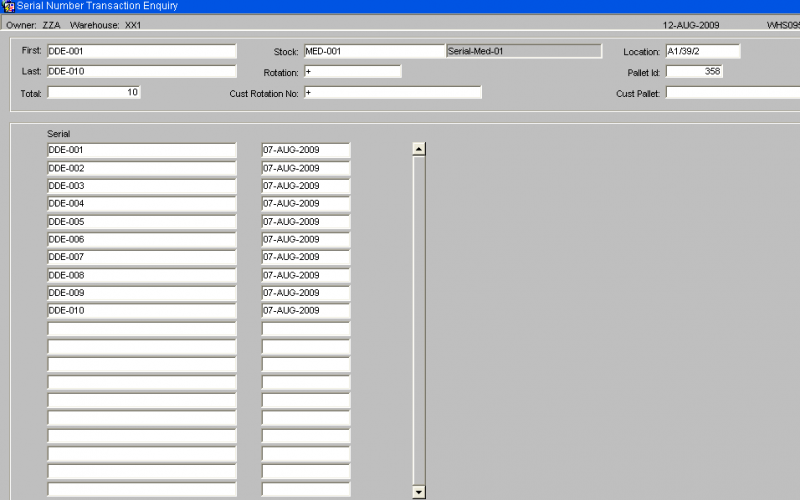
Viewing Stock Enquiry: You can click the Stock Enquiry button to open the Stock Enquiry (ENQSKSK03A) window.
This window displays detailed stock information for the selected stock code.
Information displayed includes:
- Owner
- Stock Code
- Stock Code Description
- Warehouse ID
- Default Warehouse Name
- Date of Last Movement
- Date of Last Sale
- On Hand (Quantity/Weight)
- Committed (Quantity/Weight)
- Held (Quantity/Weight)
- Allocated (Quantity/Weight)
- Free (Quantity/Weight)
- Trans In Quantity
- Trans In Weight (KGM)
- Trans Out Quantity
- Trans Out Weight (KGM)
- Received (Quantity/Weight)
- On Order (Quantity/Weight)
- Back Order (Quantity/Weight)
- Back to Back (Quantity/Weight)
- In Transit (Quantity/Weight) Within this window, you also see a "Period to Date" and "Year to Date" section with fields like:
- Receipts (Quantity/Value)
- Sales (Quantity/Value)
- Transfers (Quantity/Value)
- Adjustments (Quantity/Value)
- Disposals (Quantity/Value) And additional summary fields:
- Opening On Hand
- Minimum Quantity
- Maximum Quantity
- Reorder Level
- Average Cost
Viewing Location Details: From the Stock Enquiry (ENQSKSK03A) window, you can click the Location Details button. This opens the Stock Location Enquiry (WHS0900) screen.
Stock Movement Enquiry STS3006
This is the Stock Movement Enquiry screen.
You can select data by entering:
- Owner
- Stock
- Warehouse
- Int/External
- Date From
![]() Note: Owner, Stock and Warehouse may be fixed and populated for you if you have been directed here from another screen.
Note: Owner, Stock and Warehouse may be fixed and populated for you if you have been directed here from another screen.
The screen will display all selected transactions matching the entered criteria The details are:
- Quantity
- Weight
- Type
- Pallet ID
- Location
- Rotation
- Date
- Time
- Reason
- Employee
- UOM
- Customer/Supplier
If you want to see more details on a particular transaction, then select a line and then press the Warehouse Details button provided - you will be taken to the Stock Movement Enquiry screen STS3001:
Here you will see all of the captured information regarding that particular transaction.
Stock Transactions Enquiry ENQSKST01A
This is the Stock Transactions Enquiry screen.
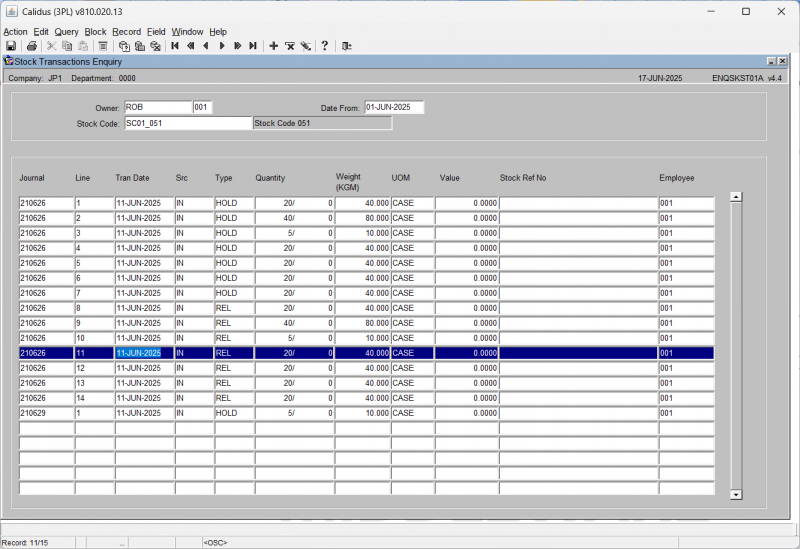
Here's a summary of the steps:
Setting the Date Range: You first set the "Date From" and "Date To" fields.
Selecting a Stock Code: You then optionally click on the "Stock Code" field and enter a stock code. You can also use the "list of values" (LoV) feature to search and select a specific stock code, as demonstrated by typing "SC01_051" and selecting it.
Viewing the Transactions: After setting your criteria (date range and optionally stock code), the "Stock Transactions Enquiry" screen populates with multiple transactions that match your selection. Each transaction displays details such as
- Journal.
- Line.
- Transaction Date.
- Source.
- Type.
- Quantity.
- Weight (KGM).
- Unit of Measure (UOM).
- Value.
- Stock Reference Number.
- Employee.
You can then scroll down to view all the relevant entries.
Rotation Movement Enquiry STS3004
This is the Rotation Movement Enquiry screen.
You can enter a rotation code and the associated transactions will be shown in the table below.
You can view the individual details of the transaction by selecting a line and then clicking View Details.
Pallet Movement Enquiry STS3007
This is the Pallet Movement Enquiry screen.
You can enter Owner, Pallet Number, Date, Container Number and/or Pallet ID to search.
When found, results are displayed in the table below.
You can see more details of the transaction by selecting a line and clicking View Details.
Stock Pallet Movement Enquiry STS3011
This is the Stock Pallet Movement Enquiry (STS3011) screen.
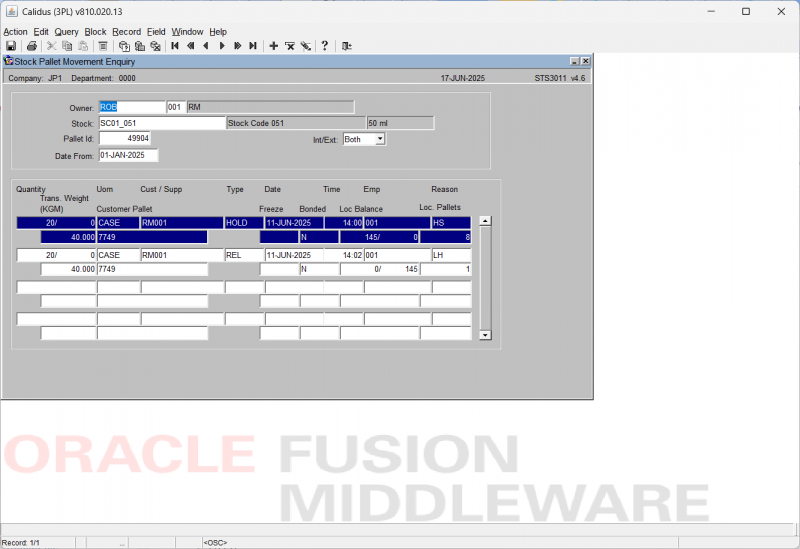
Initial Search and Interaction:
- Enter the Owner and the Department fields. You can use a List of Values.
- Enter the Stock Id field. You can use a List of Values.
- You may then then enter the Pallet Id field.
- You may select drop-down menu for Int/Ext.
- You should enter the Date From field, or it will default to today's date.
- Finally, you click the Execute Query button.
Viewing Pallet Movement Details:
The screen populates with pallet movement details, including:
- Trans. Weight (KGM)
- Customer Pallet
- Freeze
- Bonded
- Loc. Balance
- Loc. Pallets
Serial Number Enquiries
Serial Number Enquiry ENQSERN01A
This is the Serial Number Enquiry (ENQSERN01A) screen.
Entering Search Criteria:
- Enter the Owner Code, Stock Code and Serial Number. You may leave them blank.
Executing Query with Criteria:
You click the Execute Query button.
The screen updates to display serial number details, including:
- Weight
- UOM
- Haw/b No
- Stock Code
- Receipt Date
- Desp Date
- Location
- Pallet Id
- Cus Rotation No
- Mawb No
- Lot Number
- Grn No
- Order Num
Serial Number Enquiry WHS0955
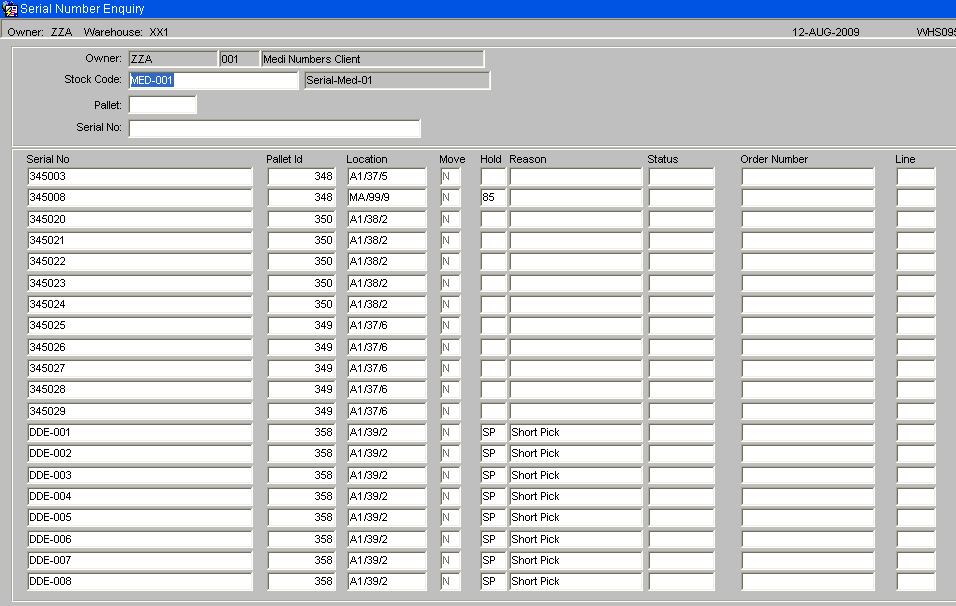
The serial number enquiry shows the status of each serial number and any orders numbers that the serial number may be committed or allocated to.
A stockist code and stock code may be entered to find all the serial numbers currently on the system for that stock code. There is an option to refine the search down to pallet or serial number level.
Serial Number History Enquiry WHS0956
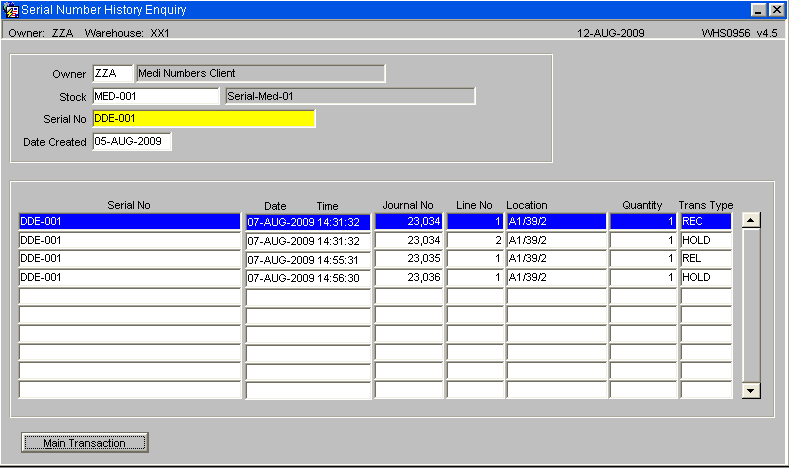
The serial number history enquiry screen displays the history of a certain serial number.
A stockist code, stock code, serial number and date from may be entered. If the serial number does not exist for the entered stock code then an error message will be given.
The history of the serial number will be found and displayed sorted by date and time.
Serial Number Transaction Enquiry WHS0959
The enquiry screen will display all associated serial numbers for that transaction.
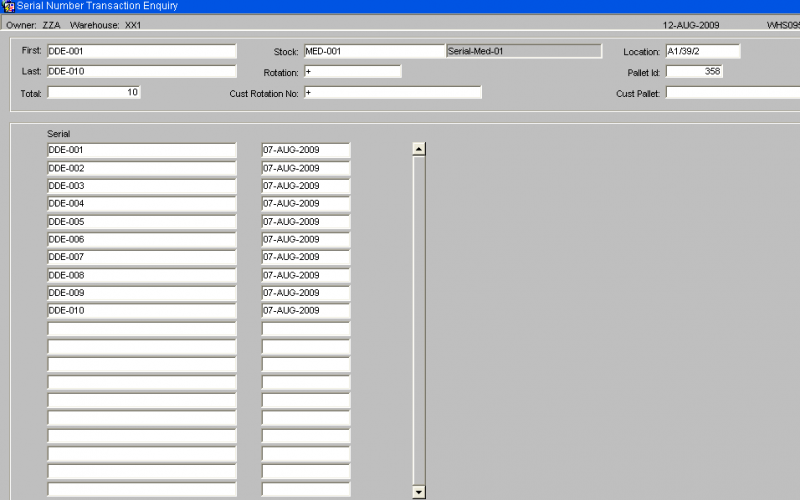
System Enquiries
Last Number Enquiry WHS0920
This is the Last Number Enquiry screen.
This screen shows all number sequences used by the system, for example when generating audit numbers, pallet IDs, GRNs, etc.
Appendix A: Document History
A.1 References
| Ref No | Document Title & ID | Version | Date |
|---|---|---|---|
| 1 | |||
| 2 | |||
| 3 |
A.2 Glossary
| Term or Acronym | Meaning |
|---|---|
| Ad Hoc (WCS) | A task instigated on the device (spec. Ad Hoc Pallet Move), rather than a task instigated from the WMS and Stock Control. |
| Advice Note Number | An external reference linked to a Goods Receipt. |
| Aisle (WMS) | A component of a location; usually a space through rows of racking or storage locations; a collection of locations; |
| Allocation (order) | The systemic act of identifying and ring-fencing product matching the order requirements, following proscribed warehouse rules. |
| Anchor Point (WMS) | A starting location for a search for a suitable storage location; auto-putaway location suggestion start point. |
| Area (WMS) | A collection of aisles; an area in the warehouse for a particular purpose. |
| Batch (WMS) | A production batch of a product; a quantity of product that is considered to have the same characteristics; |
| Bay (Warehouse) | A physical loading or unloading point for the warehouse. |
| Bay (WMS) | A component of a location; usually a space between uprights in racking, comprising several levels (horizontal beams). |
| Bay Diary | The mechanism for booking hauliers inbound/outbound and assigning bays. The OBS Logistics system is CALIDUS Bay Diary. |
| Block Stack | A stable stack of pallets. |
| Booking | A time slot for a bay, booked with a Carrier/Haulier. |
| Bulk (WMS) | Bulk storage; Usually full-pallet storage areas, racked or stacked. |
| Cancellation (WCS) | The facility to cancel a task due to some problem, identified by the user when performing the task. |
| Carrier; Haulier | The transport company (by road or sea). |
| Check Digit (WMS) | A short code, usually randomly generated and stored against a location, used to help identify that a user is at the right location before they proceed with a warehouse task. |
| Container | The actual physical container, identified uniquely by the Container Number. The Container will be identified as a Container Type. |
| Container Type | Descriptive of the use and capability and physical characteristics of a container. Container types are 40ft End Loader, Reefer, etc. |
| Container Yard | The storage areas for full and empty locations in the facility. The OBS Logistics system to manage this area is CALIDUS Container Yard. |
| CSV | Character-separated values; a text file with multiple rows and values, usually separated with commas. |
| C-WCS | CALIDUS WCS, the name of the OBS Logistics Warehouse Control system |
| C-WMS | CALIDUS WMS, the name of the OBS Logistics Warehouse Management system |
| Dead Leg (WCS) | A movement of a truck without a pallet; wasted resource. |
| Despatch | The final physical stage of an order; handover of goods to the haulier. |
| De-stuffing | The act of emptying a container and storing the contents in the warehouse. |
| Drive-In | A drive-in location, typically multi-level, multi-deep location. |
| Dry Van | Any type of non-refrigerated container. |
| Dual Cycling | Processes utilizing P&D locations for interleaving tasks in and out of specific areas, reducing dead leg movements. |
| EDI | Electronic Data Interchange; any form of automatically or semi-automatically uploading or downloading information from a computer system without manually re-keying the information. |
| ERP | Enterprise Resource Planning; a system for this. |
| Exchange (WCS) | Specifically Pick Exchange or Task Exchange. The process of allowing a user to select a different pallet in a multi-pallet location and exchanging the expected pallet for this one. If the pallet is planned for another task, task exchange will complete this task instead of the expected one first. If the pallet is not planned, pallet exchange will swap the pallet (if suitable). |
| GR; GRN | Goods Receipt; Goods Receipt Number or Note |
| High Bay | Typically tall (greater than 5 level) racking, usually full pallet storage, usually Narrow Aisle. |
| Inbound (Booking) | A booking linked to a Goods Receipt. |
| JIT | Just In Time; processes designed to trigger at the last instant. |
| KPI | Key Performance Indicator. |
| Level (WMS) | A component of a location; usually the vertical compartments of an area, delineated by horizontal beams. |
| Loading | The act of loading pallets onto a vehicle. |
| Location (WMS) | A uniquely identified space in the warehouse for storage of product. There are many types, most commonly Floor locations (for example, Marshalling, Inbound), Racking or Bulk Storage Locations and Pick faces. |
| Manifest | The contents of a vehicle or container. |
| Marshalling | The act of bringing pallets for an order or load together; an area to do so. |
| Multi-deep | A location with 2 or more pallets stored sequentially i.e. only one can be accessed at a time. |
| NA (WCS) | Narrow Aisle; usually any area in the warehouse that is restricted access due to space limitations, Narrow Aisles have associate P&D locations. |
| Outbound (Booking) | A booking linked to a Sales Order. |
| P&D | Pick-up and Drop-off locations; locations used to control the handover of pallets between distinct areas, for example between chambers and the wider area of the warehouse. |
| PI; Perpetual Inventory | The act of continuously checking locations in a warehouse, identifying and correcting product quantity issues. Usually used in Bulk environments rather than Pick Faces. In pick faces, this process is called is called Residual Stock Balance and usually takes place after picking from a pick face. |
| Pick Face | A location designed for picking part of a pallet of stock. Usually a low- or ground-level location. |
| Pick List (order) | The instructions to pick pallets or cases from locations; the paper report associated to this; the stage of preparing these instructions; the sending of these instructions to WCS. |
| PO | Purchase Order. |
| Pre-advice; Goods Receipt Pre-advice | An advanced notification of what is being received. Part of a manifest. Pre-advices can be stock and quantity, or individual pallet level. |
| Putaway | The physical move of a pallet to a storage location as a result of receiving it into the warehouse. |
| RAG | Acronym for Red/Amber/Green, a traffic light colouration system depicting (in sequence) Errors, Warnings or Informational messages. Usually used in operational monitoring to effectively display when certain processes are not working as expected. |
| RDT | Radio Data Terminal. |
| Reefers | Refrigerated Containers. |
| Replen; Replenishment | The act of moving product (usually a pallet) from bulk storage to a pick face. |
| Reposition (WCS) | The facility to change the location of a movement or putaway when at the final destination, sue to some issue discovered when performing the task. |
| RF | Radio Frequency; An RF device is an RDT, typically used by CALIDUS WCS for executing warehouse tasks. |
| SCR; CR | Software Change Request. |
| Short Allocate | The process of not fulfilling an order due to failure to identify sufficient product at Allocation. |
| Short Pick | The process of not fulfilling an order due to failure to identify sufficient product when picking. May also be used as a term to indicate Short Allocation. |
| SO | Sales Order. |
| Truck Types | Plants, Mechanical Handling Equipment. For example, Reach trucks, Counter-balance trucks, pallet riders, etc. |
| UOM | Unit of Measure. |
| WA (WCS) | Wide Area; usually any area in the warehouse that is not restricted access due to space limitations, for example, floor areas, not Narrow Aisle. |
| WCS | Warehouse Control System |
| WMS | Warehouse Management System |
Oracle App Terms
| Term or Acronym | Description |
|---|---|
| DDL | Drop-down list of values, usually denoted by a down-arrow to the right of the field. |
| LOV; Lookup | List of Values. A Lookup of values from data maintained in the system (rather than fixed data that a DDL may be used for), |
| Form; Window; Screen | Alternative terms for each displayed window within the application. |
| Tab | A tab on a form, which contains its own panel of data to be viewed or entered. Denoted in this guide as italics. |
| Panel | A panel on a form contains data to be viewed or entered. |
| Button | A clickable button. Denoted in this guide as bold. |
| Field | Data that can be displayed or entered is referred to as a field. This is the core of where you will view or enter information within Forms. Fields are described by Labels and usually come as a pair. These (and labels) are denoted in this guide as italics. |
| Table | When there are multiple data to be shown in a group, those records are usually displayed in a table. Tables allow showing multiple fields in columns, are scrollable vertically and sometimes horizontally, will have buttons for title labels if the columns are sortable and may allow configuration, usually through a Configure button, which will take you to WHS0909. |
| Label | A label is the annotation of the field being displayed and typically tells you what it is. CWMS supports multi-lingual labels in a lot of forms. |
| Click; Select | Clicking the left mouse mutton on a field, table or button using your mouse. |
| Right-click | Clicking the right mouse mutton on a field, table or button using your mouse. |
| Viewport | The viewport is the means by which you are viewing the forms within the application. Within a browser, this may be the size of the browser window, or just a fixed portion. When running the app browserless, this is the size of the window displayed on your desktop. |
| DPI | Dots per Inch. This may be used to adjust the resolution of the application within the viewport. |
| Menu | The menu where all forms are selected, as opposed to the Oracle standard query menu. In CWMS, this is the Explorer window. (FXMEXPLR). Menu items are sometimes denoted in this guide in bold/italics. Slashes typically indicate a sub-menu. for example, Warehousing/Goods Receipt/Goods Received Advice denotes the top-level Warehousing menu, then the Goods Receipt sub-menu, and then the Goods Received Advice screen. As menus in CWMS are pretty much completely user configurable, this may have less meaning than you would like in your system, and we generally refer to these on what we call the standard menu structure. |
| Control Bar; Format bar | The control bar for searching, inserting and pretty much doing anything within the selected Oracle form. See System_Navigation_Guide#Format_Toolbar for more information. |
| Key; Function Key; Shortcut Key | Alternative terms for a keypress on your keyboard. In this guide, these are denoted with fixed width text in a box e.g. F4
|
| Multi-Modal | A term denoting whether the forms can be open and active at the same time. CWMS is not multi-modal. |
| Scroll | The act of moving a fixed window vertically or horizontally to show more information. Typically you will see and use these on tables. |
| Check box | A simple notation of whether something is enabled or disabled (or Yes or No, True or False, etc) is typically displayed as a checkbox. If the box is checked, then this means Yes/True/Enabled, the functionality depending on the label of the checkbox. |
| Option Select; Radio Buttons | When a field has a limited number of options, sometimes this is displayed with bulleted options, all visible n the screen. This is called an Option Select or Radio button. The option that is selected will have the button filled in. |
A.3 Document History
| Version | Date | Status | Reason | By |
|---|---|---|---|---|
| 1.0 | 08/03/2011 | Issue | Initial Version | LBW |
| 2.0 | 30/04/2025 | Issue | Updated version for formatting | ANW |
| 2.1 | 1/07/2025 | Issue | Updated version for updated enquiries | ANW |
| 3.0 | 16/07/2025 | Issue | Significantly expanded to add all documented enquiries. | ANW |
A.4 Authorised By
Matt Tipping | Aptean Project Manager | _____________________________ |
Tony Walker | Aptean Consultant | _____________________________ |