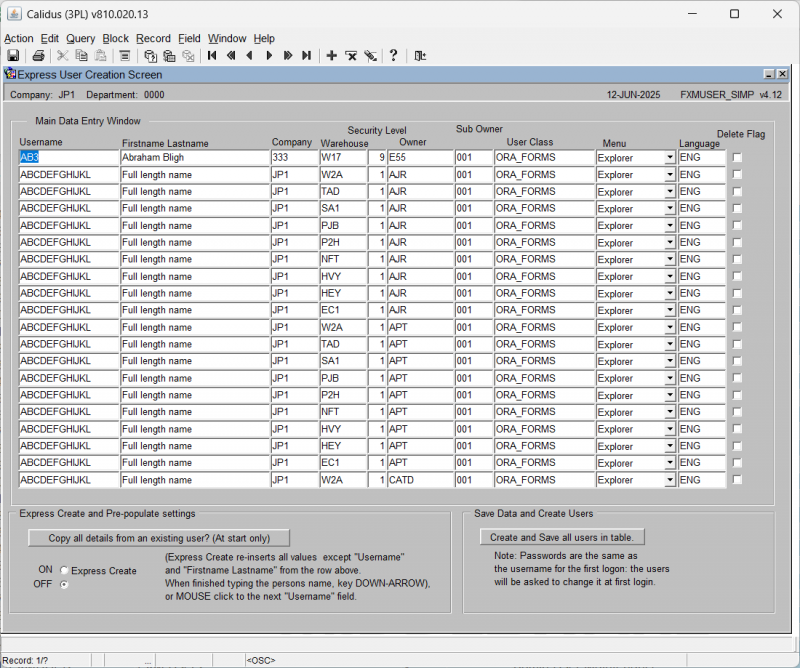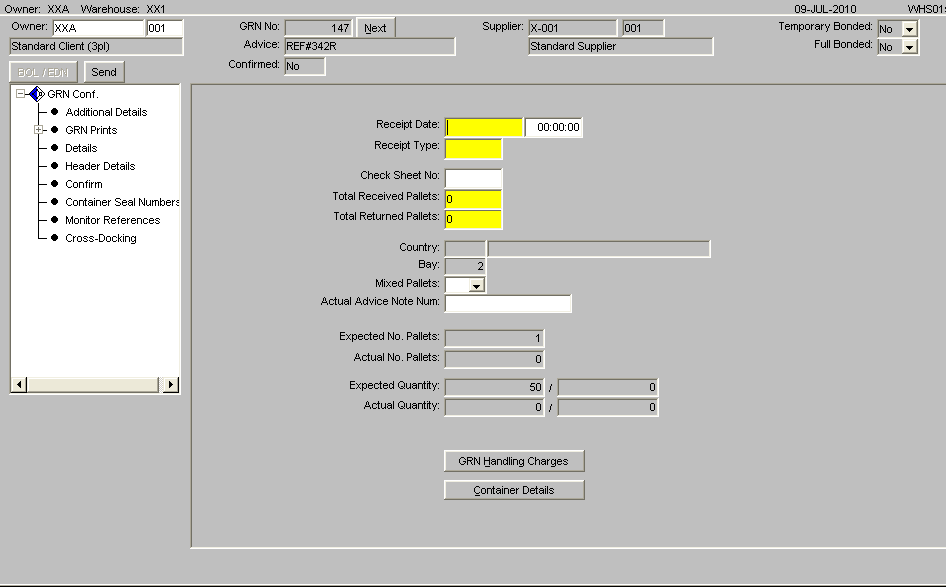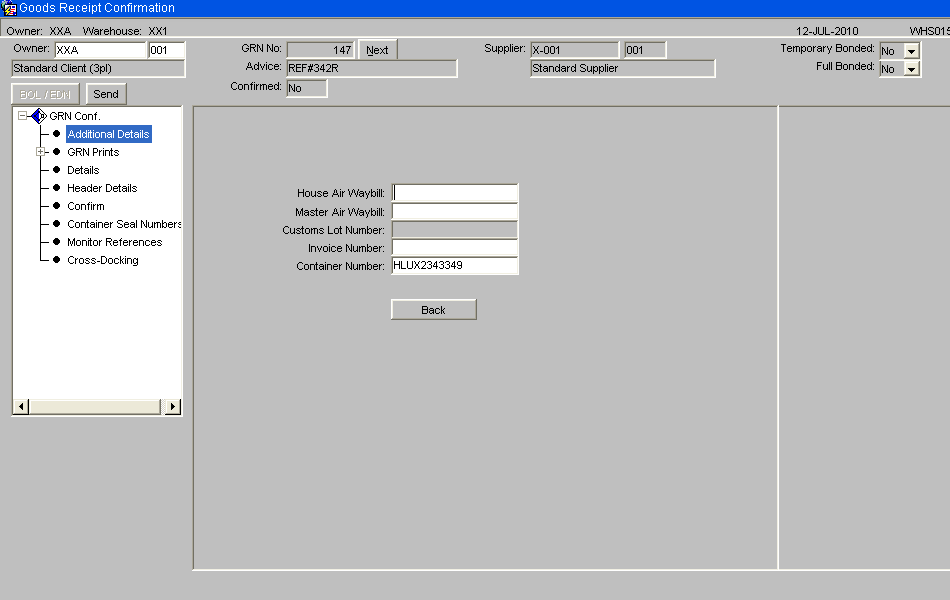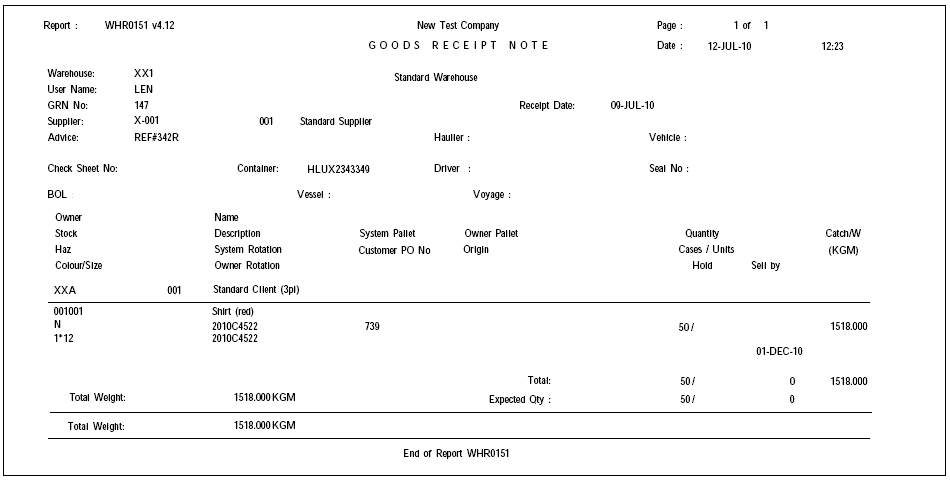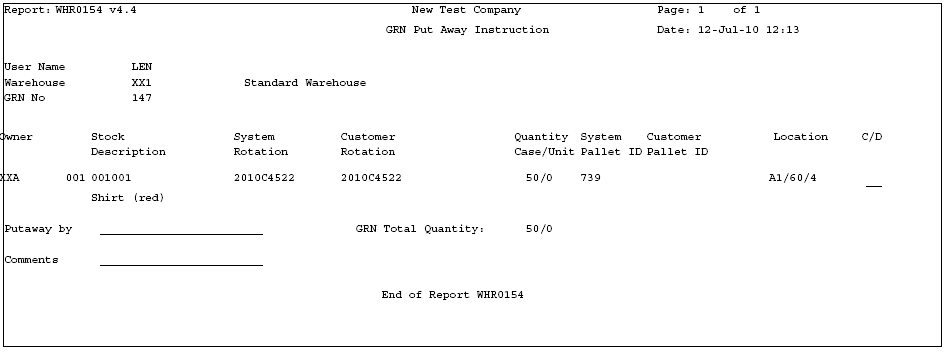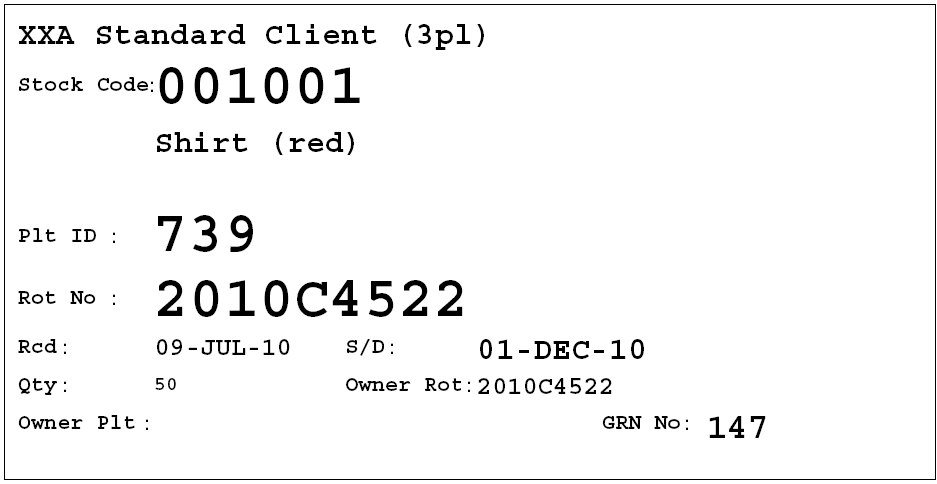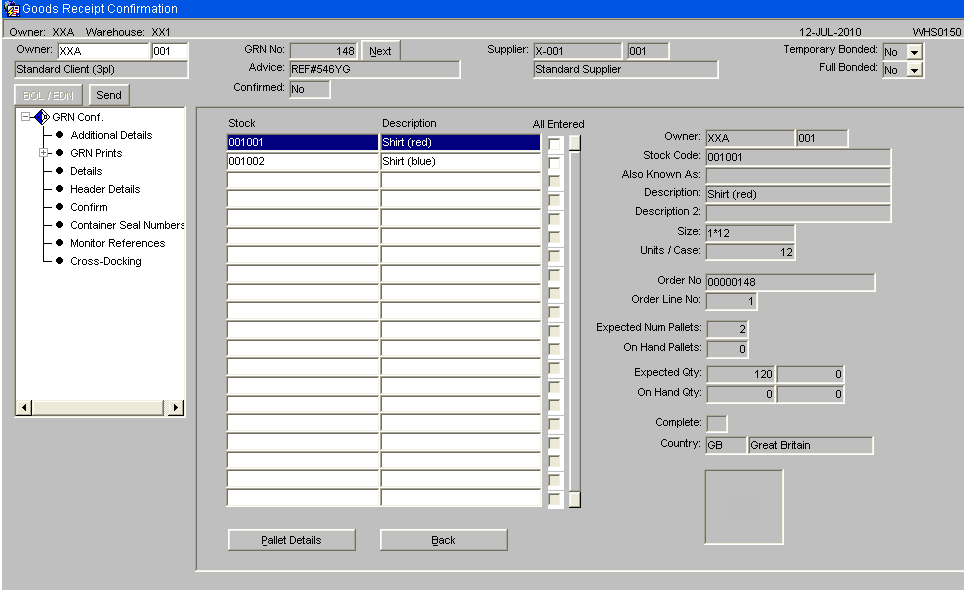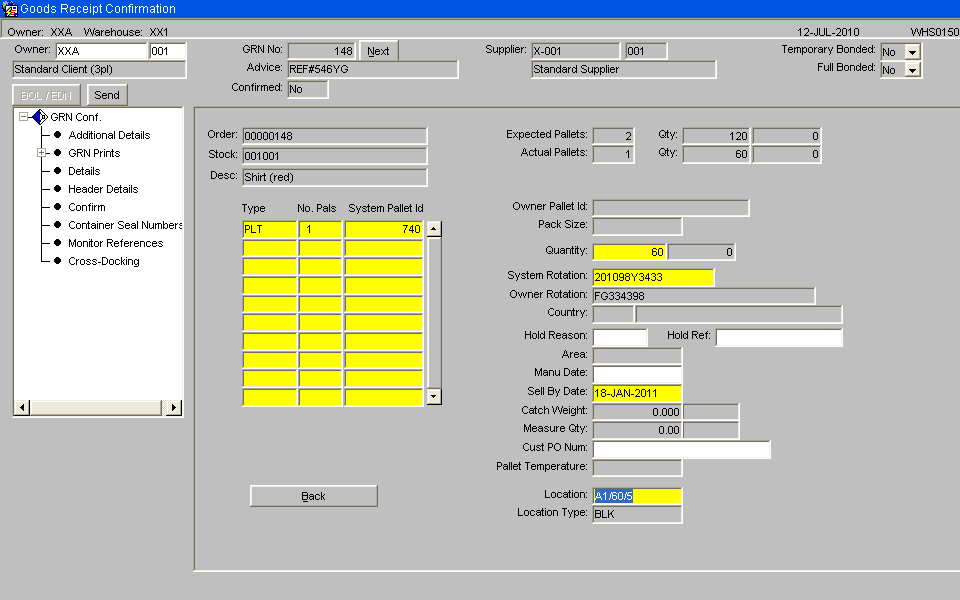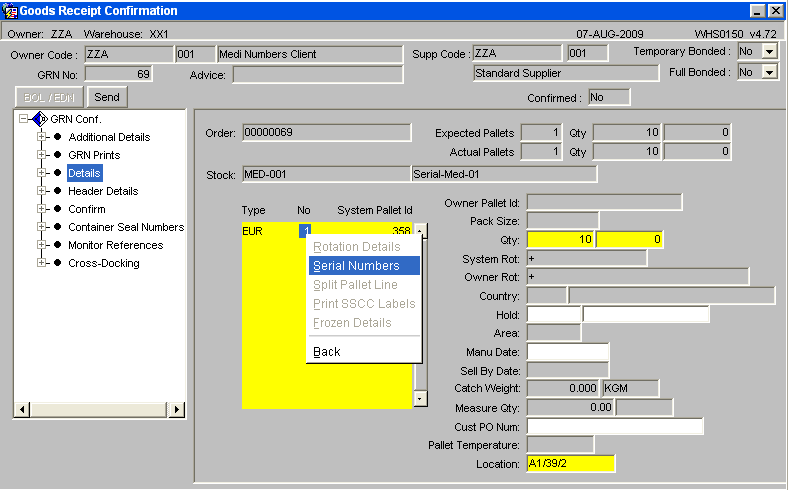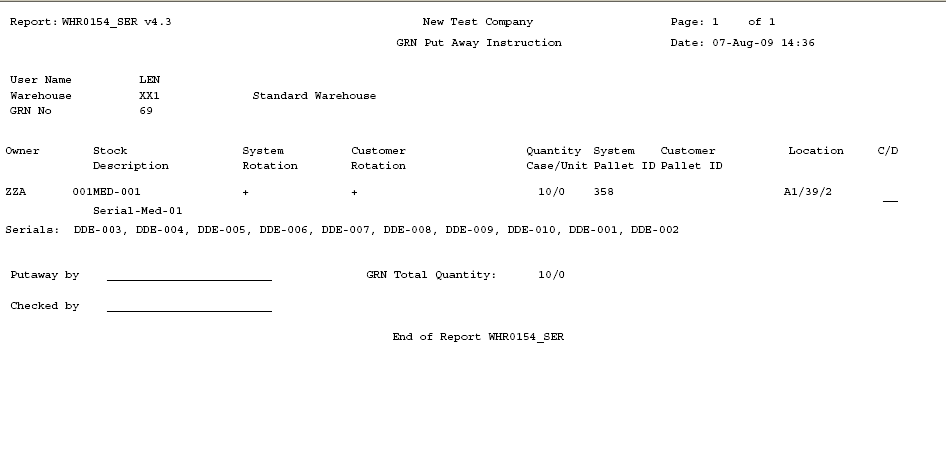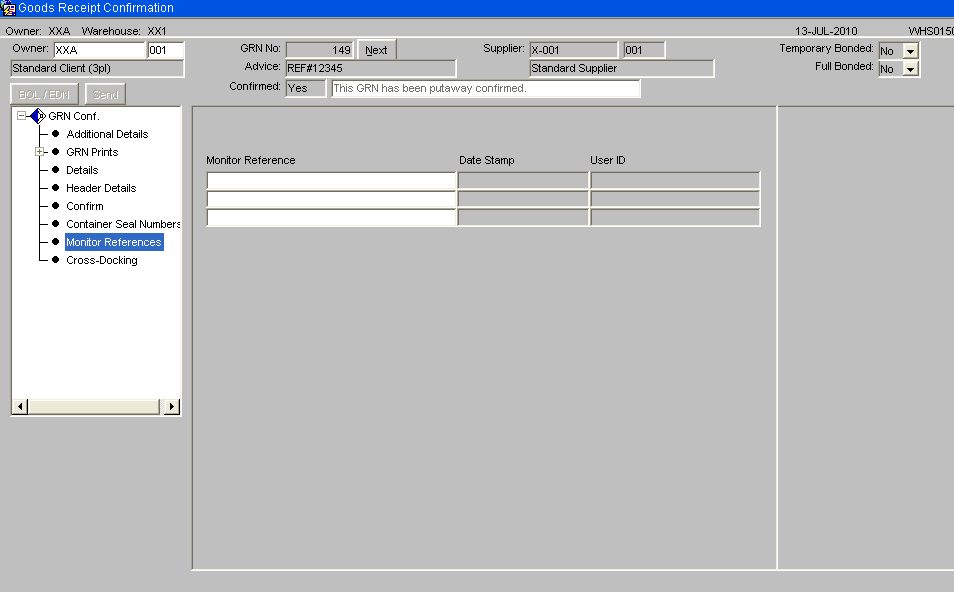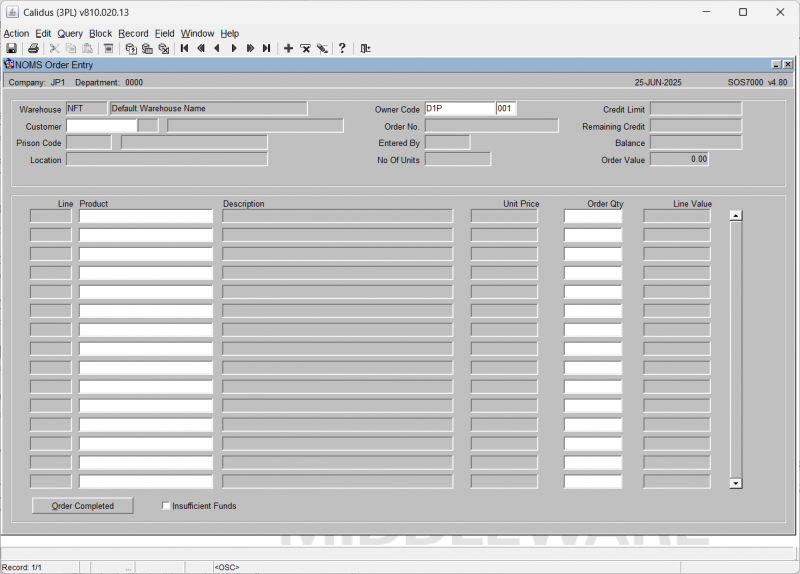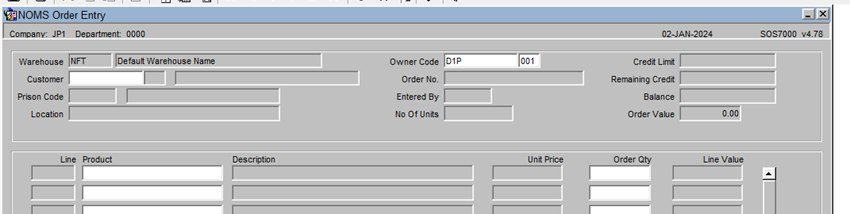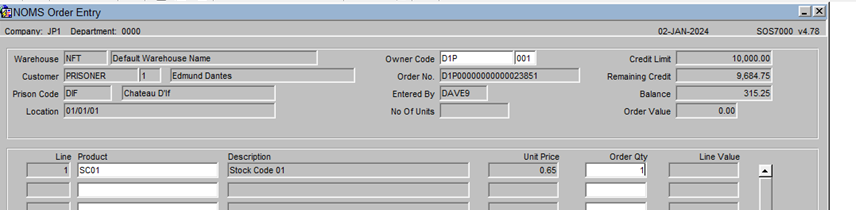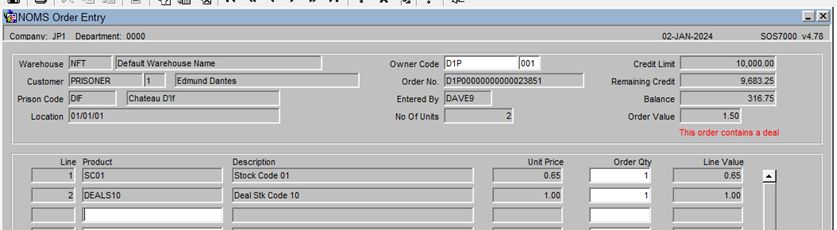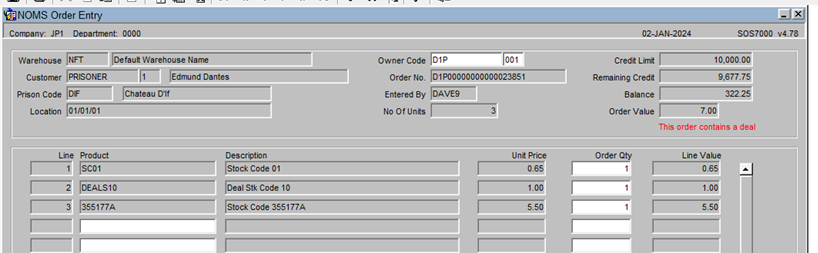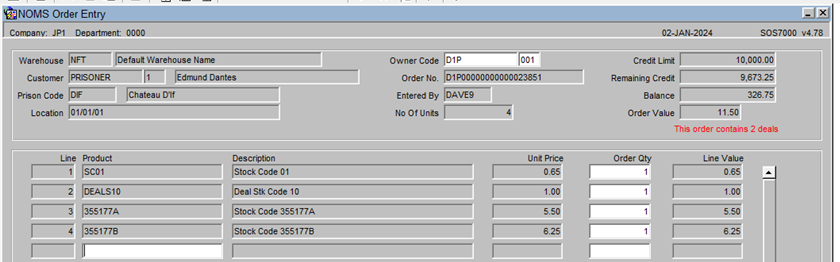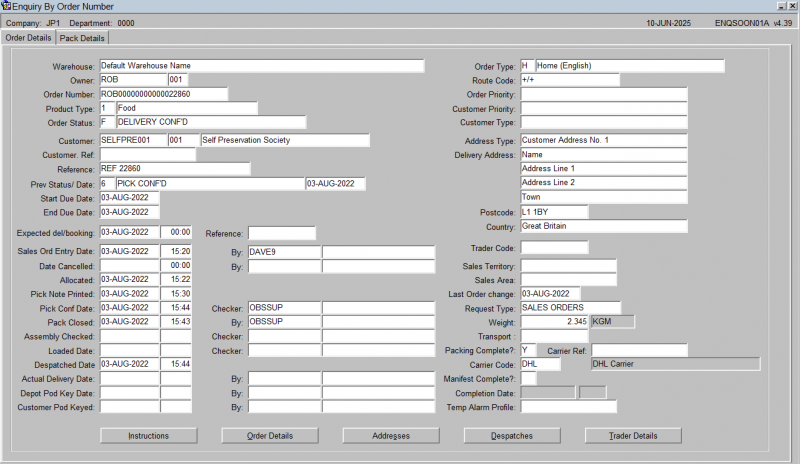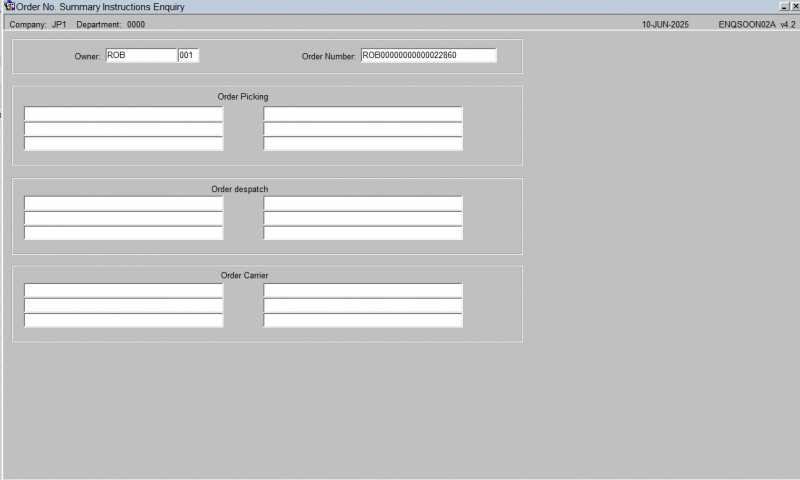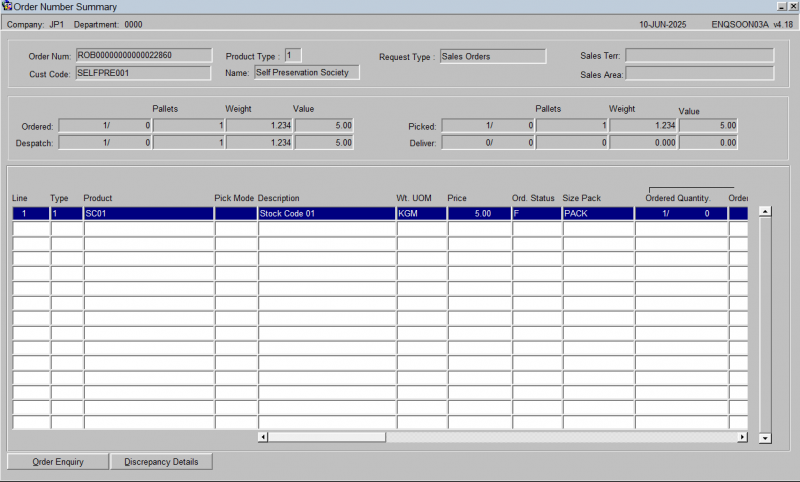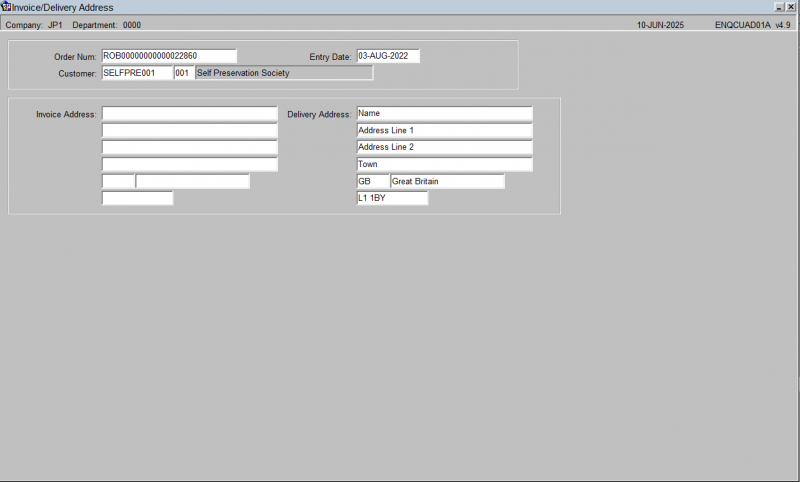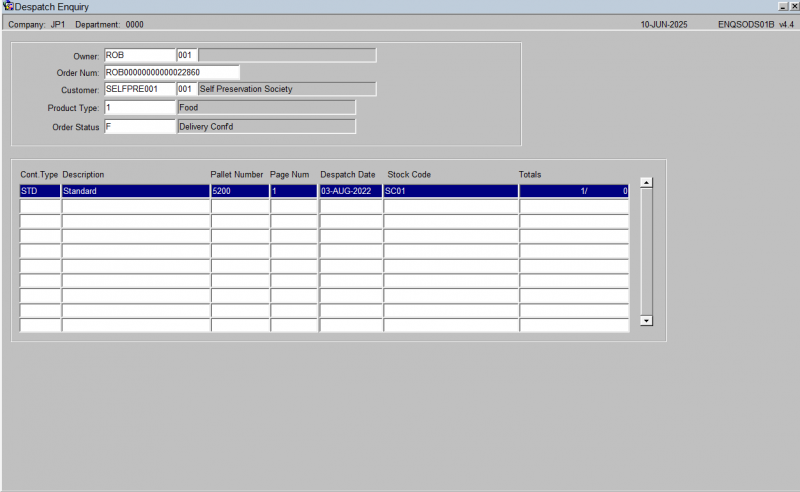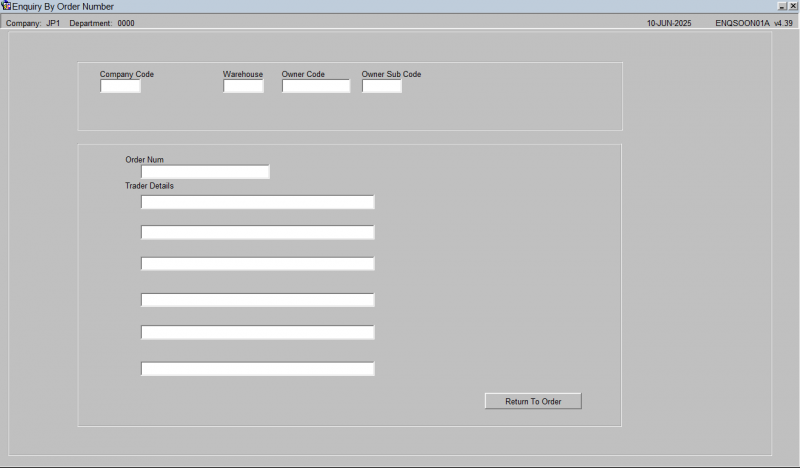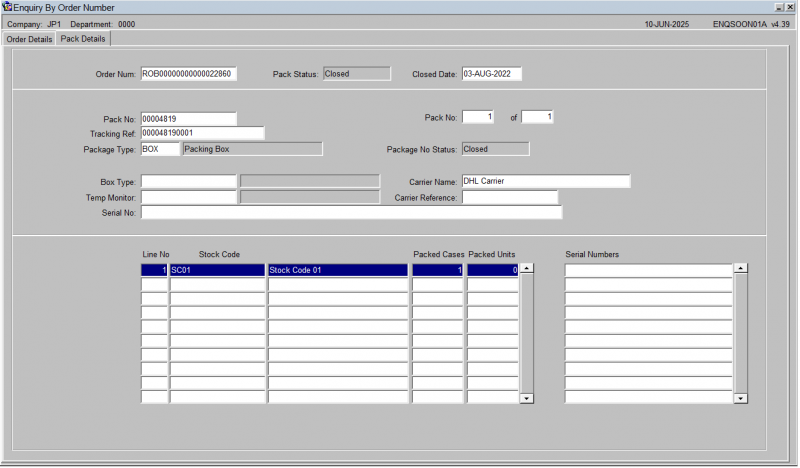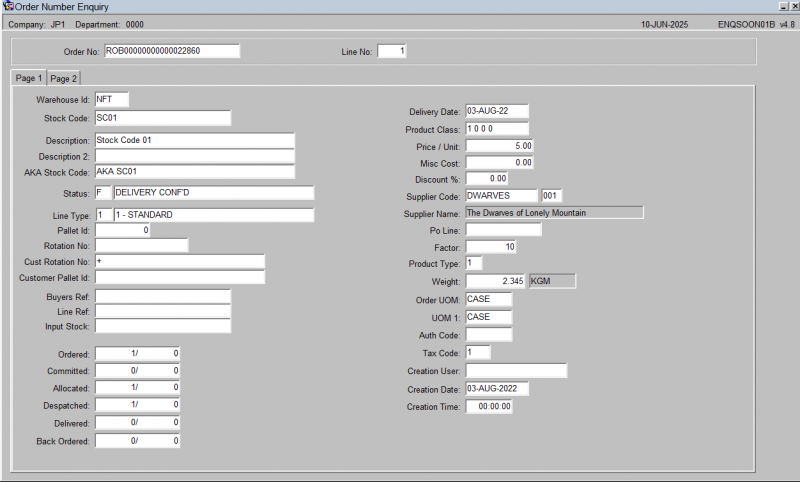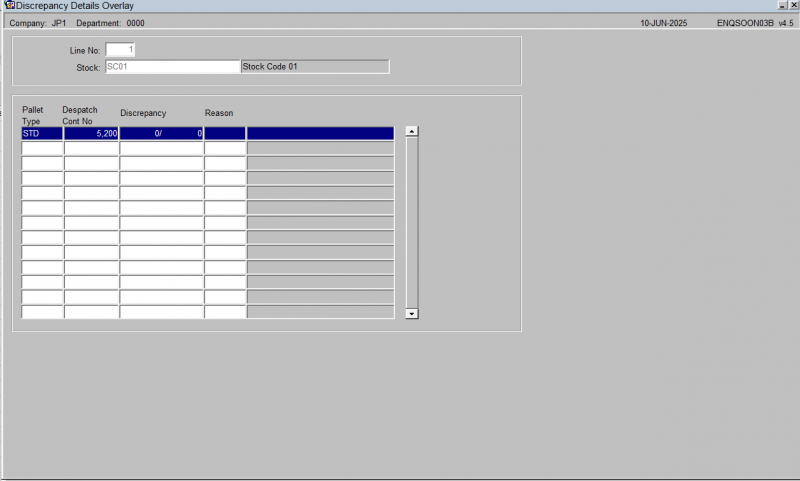NOMS: Difference between revisions
(In progress) |
m (Minor formatting change) |
||
| Line 36: | Line 36: | ||
|sign=[[User:Lwinchester]]|date=21/5/2019 10:51:16}} | |sign=[[User:Lwinchester]]|date=21/5/2019 10:51:16}} | ||
= Administration = | |||
== Users == | |||
{{:FXMUSER SIMP}} | {{:FXMUSER SIMP}} | ||
= Maintenance = | |||
== [[WHS0825]] - Prison Master Maintenance == | |||
== [[STKPRCC02A]] - Product Class Maintenance == | |||
== [[STKSTOC03]] - NOMS Stock Maintenance == | |||
== Stock Maintenance (STKSTOC01B) == | |||
{{:STKSTOC01B}} | {{:STKSTOC01B}} | ||
== [[STS1085]] - Standard Cost Maintenance == | |||
== [[STS1090]] - Selling Price Maintenance == | |||
= | = Goods In = | ||
=== [[WHS0150]] - GR Conf | == [[SOS7050]] - Order Returns == | ||
== [[WHS0150]] - GR Conf == | |||
{{:WHS0150}} | {{:WHS0150}} | ||
= Orders = | |||
== Simple Order Entry (NOMS) (SOS7000) == | |||
{{:SOS7000}} | {{:SOS7000}} | ||
== [[OBS7000]] - NOMS order entry == | |||
== [[LAS0312]] - Pick Wave == | |||
== [[WHS1714]] - Pick Conf == | |||
== [[WHS0827]] - Stock Ordering Downloads == | |||
= Stock Management = | |||
== NOMS Stock Take (WHS0544_NOM) == | |||
{{:WHS0544 NOM}} | {{:WHS0544 NOM}} | ||
| Line 85: | Line 86: | ||
{{:WHS0542}} | {{:WHS0542}} | ||
== [[POS1020]] - Stock Demand Status == | |||
== [[POS1021]] - Stock Demand Processing == | |||
= Enquiries = | |||
== [[ENQSOON01A]] - Enquiry by Order Number == | |||
{{:ENQSOON01A}} | {{:ENQSOON01A}} | ||
= Reports = | |||
== [[WHS1701]] - Pre Spends Report == | |||
== [[SOS7055]] - Amendment Report == | |||
== [[WHS1901]] - Desp Manifest == | |||
== [[WHS1705]] - Replenishment Report == | |||
== [[WHS1902]] - Despatch Spends Report == | |||
== [[WHS1903]] - Order Spends Report == | |||
Revision as of 15:18, 25 June 2025
![]() Warning: This is an incomplete guide.
Warning: This is an incomplete guide.
The purpose of this guide is to gather together all information regarding NOMS specific screens and their usage.
1. FUNCTIONAL OVERVIEW1.1 Introduction The purpose of this document is to provide the user with knowledge of how to setup, maintain and test the Stock Ordering Tool and its associated functionality.
For additional system information the generic user guides should be referenced.
2. MAINTENANCE SCREENS Listed below are the steps to set up a new prison and plug it into the existing Stock Ordering Network.
2.1.1 Pre-requisites Setup and enabled warehouse code (and associated configuration)
2.2 Stock Maintenance – (STKSTOC01B) Stock Codes can be manually entered or uploaded via EDI
{—User:Lwinchester, 21/5/2019 10:51:16
Administration
Users
![]() Warning: This is an incomplete guide.
Warning: This is an incomplete guide.
This screen provides a quick and simple way of creating and maintaining users in the system.
![]() Note: It is always recommended to use the full User Maintenance screen for full functionality (FXMUSER).
Note: It is always recommended to use the full User Maintenance screen for full functionality (FXMUSER).
Maintenance
WHS0825 - Prison Master Maintenance
STKPRCC02A - Product Class Maintenance
STKSTOC03 - NOMS Stock Maintenance
Stock Maintenance (STKSTOC01B)
This form and all the tabbed sub screens carry all the product level configuration settings.
Stock Maintenance - Main Tab
First group of general product details.
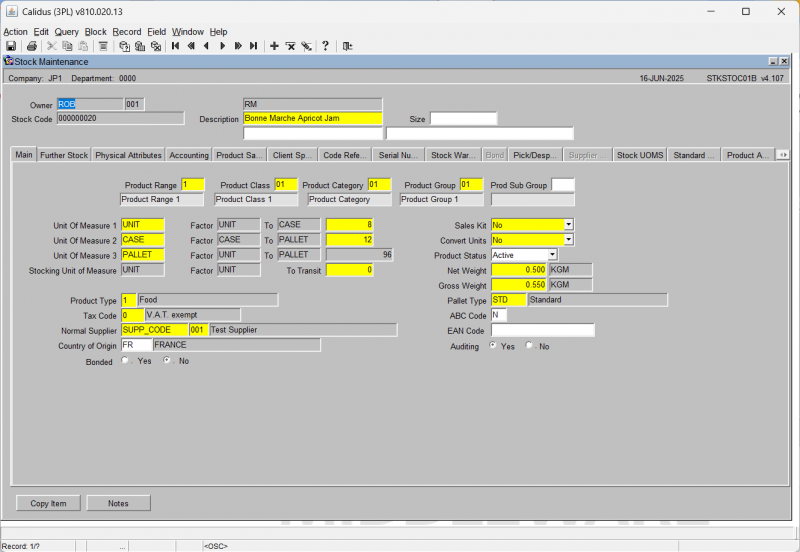
| Field Name | Description | Options | Generic Value |
|---|---|---|---|
| Owner ** | Owner code the product is to be created against (the description will default to that setup in owner maintenance) | Must have been created in owner maintenance and be assigned to the current login id (will default to common) - LOV available | Defined by the client |
| Stock code ** | The product code you will be creating | 20 character free text field | Defined by the client |
| Description ** | The description of the product you are creating. This description will appear on pick lists and receipt notes etc | 30 character free text field | Defined by the client |
| Description 2 | An additional description for the product | 30 character free text field or left blank | Blank |
| Description 3 | An additional description for the product | 30 character free text field or left blank | Blank |
| Size | The size if required of the product | 10 character free text field or left blank | Blank |
| Product Range ** | The product range this product is grouped under | Must have been created in product class maintenance - LOV available | Defined by the client |
| Product Class ** | The product class this product is grouped under | Must have been created in product class maintenance - LOV available | Defined by the client |
| Product Category ** | The product category this product is grouped under | Must have been created in product class maintenance - LOV available | Defined by the client |
| Product Group ** | The product group this product is grouped under | Must have been created in product class maintenance - LOV available | Defined by the client |
| Product Sub-Group | The product sub-group this product is grouped under | Defined by the client | |
| Unit of Measure 1 ** | The first (smallest) packaging type the product can be stored in | Must already be setup in unit of measure maintenance - LOV available | Defined by the client |
| Unit of Measure 2 ** | The second (main) packaging type the product can be stored in | Must already be setup in unit of measure maintenance - LOV available | Defined by the client |
| Unit of Measure 3 ** | The last (pallet) packaging type the product can be stored in | Must already be setup in unit of measure maintenance - LOV available | Defined by the client |
| Factor (uom1 to uom2) ** | The quantity of uom1 within uom2 | 0-9999999 | Defined by the client |
| Factor (uom2 to uom3) ** | The quantity of uom2 within uom3 | 0-9999999 - NB - the two factors together cannot exceed 9999999 | Defined by the client |
| Stocking Unit of Measure ** | The default warehouse storage unit of measure - this will determine what quantities of goods are stored at receipt | Must already be set up in unit of measure maintenance and must be one of the three units of measure setup for this product - will default to UOM2 - LOV available | Defined by the client |
| Sales Kit | Determines whether the product will be a kit master, a component or not part of a kit | Both, No, Yes or Blank - will default to No | No |
| Convert Units | If goods are to be broken up in cases and units, determines whether a product will be 'exploded' from units into cases at order entry | Enter, Grams, Kilograms, Yes, No or Blank - will default to No | Defined by client |
| Product Status ** | Determines whether the product is available for processing or not | A - Active (can be used for IB and OB)
I - Inactive (cannot be used for processing) R - Redundant (can only be used for orders until all stock is cleared down) N - New (can only be used for receipts) |
Defined by client |
| Product Type ** | Specifies a product type against the current stock code | Must have been previously setup in product types maintenance - LOV available | Defined by client |
| To Transit | Allows an additional unit of measure to be assigned to a product to allow receipts of more than 9,999,999 - based on unit of sale 'I' for impressions | 0 - 9999999 - note, cannot exceed the combination with factor 3 (not yet migrated) | NA |
| Net Weight | Net weight of the product | 0 - 999999.99 or left blank | Defined by client |
| Net Weight UOM ** | Default weight format. Defined in the base_uom table | Left blank or LOV to select a valid value | Defined by client |
| Tax Code ** | Defines the default VAT rate for the product | Must have been set up in vat rates maintenance - LOV available | Defined by the client |
| Gross Weight | Gross weight of the product | 0 -999999.99 or left blank. If entered, must be greater than net weight | Defined by the client |
| Gross Weight UOM ** | Default weight format. Defined in the base_uom table | Defined by the client or left blank | Defined by the client |
| Normal Supplier ** | Default supplier this stock code will be received from | Must have been created in partners maintenance for this owner - LOV available | Defined by the client |
| Pallet Type ** | The default pallet type this product will be stored on - note this will work in conjunction with the factors of stock to work out how may pallet a quantity of cases equal to | Must have been created in pallet types maintenance - LOV available | Defined by client |
| ABC Code | Denotes whether a product is fast moving or not. Can be used for stocktaking purposes | 1 character free text field or left blank | Defined by the client |
| Country of Origin ** | Country code from where the stock was received from | Must have been created in countries maintenance - LOV available | Defined by the client |
| EAN Code | Specifies an EAN number for the product code | 30 character free text field or left blank | Blank |
| Bonded ** | Denotes whether a product is bonded or not | Y or N | N |
| Auditing ** | Determines whether a history of any changes to the product is required | Y or N | N |
| Button | Description |
|---|---|
| Copy Item | Will copy the stock code |
| Notes | Allow view and entry of notes |
Stock Maintenance - Further Stock Tab
Second group of general product details.
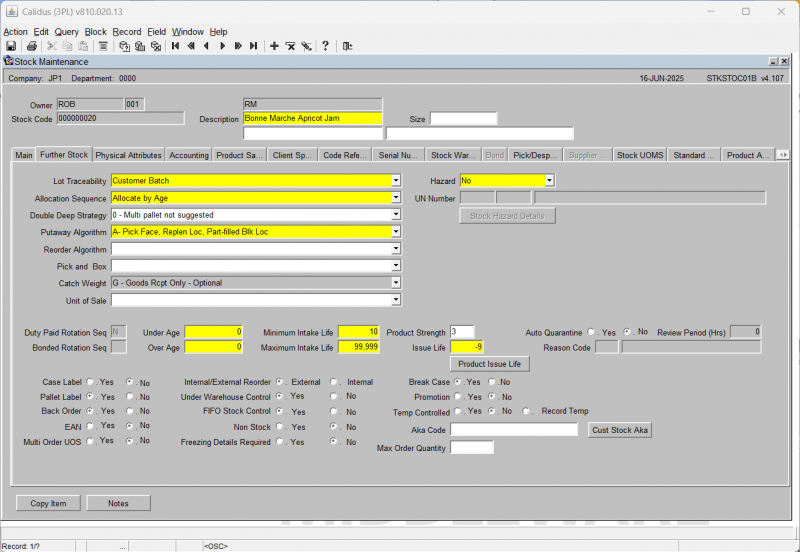
| Field Name | Description | Options | Generic Value |
|---|---|---|---|
| Lot Traceability ** | Determines what kind of rotation traceability you want for this product. This setting will prompt for this information at receipt | D - Customer Batch
F - No Customer Batch G - System Generated M - Manually Generated S - Sell by Date O - Manual Override P - Production Date T - Tea Garden Invoice N - No Rotation Note: lot traceability cannot be changed where there is on hand stock for the product |
G |
| Allocation Sequence ** | Allows the user to specify in what priority order allocation will take place for this product | A - Allocate by Age
C - Customer Batch S - System Batch R - Sys Batch in location and pallet sequence B - Sell By Date Note: allocation sequence cannot be changed where there is on hand stock for the product |
A |
| Double Deep Strategy | Dicatates whether multi-deep functionality will be utilised and if so, in what priority | 0 - Multi pallet not suggested
1 - Multi pallet prior to std. 2 - Multi pallet after std. 3 - Linked D.Deep prior to std or left blank |
0 |
| Putaway Algorithm ** | If auto putaway is to be utilised, determines which anchor point this product will use to start the putaway process. Note, there are 5 places to action autoputaway:-
Owner Bulk Locations Warehouse Bulk Locations Product Class Bulk Locations Location Class Bulk Locations Product Bulk Locations |
See AutoPutaway Section for details | A |
| Reorder Algorithm | Used for purchase order suggestion (not migrated) | 1 - Suppliers review days
2 - Daily replenishment Minm. 3 - Daily replenishment Maxm. 4 - As 1 + On Hand Qty of SW 5 - Required & available diff. Or left blank |
Blank |
| Pick and Box | Client specific packing functionality (not migrated) | C - One Case to a Box
N - None (Default) T - Cases to a Box||N | |
| Catch Weight | Determines whether an 'adhoc' weight is to be captured at receipt or outbound - will override stock weight if set - also used for specific functionality | C - Carton Wt. @ Rec/Pick
D - Carton Wt. @ Pick only F - Catch Wt. @ Pick Conf. N - No Catch Wt. recording P - Catch Wt. @ Order Entry For settings 'C' and 'D' carton weights are subtotalled to pallet level. |
N |
| Unit of Sale | Denotes an additional unit of measure for the product other than the standard UOM's created in stock maintenance (Main Tab.) Used mainly for reporting purposes (see 'To transit' for factorisation of unit to Impressions) | A -Area
I - Impressions L - Length P - Pack Q - Quantity V - Volume W - Weight Or left blank |
Blank |
| Hazard ** | Dictates whether a product is hazardous or not. Setting this flag to anything other than 'N' will take you into an additional hazardous details screen | N - No
S - In Storage W - In Warehouse Y - Yes |
No |
| UN Number | Hazardous required UN number. Only allowed entry if hazardous flag is other than 'N' | 4 character plus single character UN variant - must be already created in hazard maintenance or left blank | Blank |
| Auto Quarantine ** | Determines whether a product will be automatically put on hold at receipt. If Y is selected, the user will be prompted for a reason code and a review period | Y or N | N |
| Reason Code | The reason code used for stock to be automatically put on hold | Must have been created in reason codes maintenance - LOV available | Defined by the client |
| Review Period (Hrs) | The number of hours before the hold is released | 0 -9999 | Defined by the client |
| Duty Paid Rotation seq | Taken from ware_last_numbers of type ROT - no setup required | ||
| Bonded Rotation Seq | Taken from ware_last_number of type ROT - no setup required | ||
| Under Age ** | The number of days the stock is in the warehouse before it is under age (not migrated) Used in allocation - the system determines if it is under age based on the age of the stock + under age days and if this is greater than current date | 0 - 999999999 (displays only 8 digits) will default to zero | Defined by the client |
| Over Age ** | The number of days the stock is in the warehouse before it is over age (not migrated) Used in allocation - the system determines if it is under age based on the age of the stock + over age days and if this is less than current date | 0 - 999999999 (displays only 8 digits) will default to zero | Defined by the client |
| Minimum Intake Life ** | If sell by dates are required, determines the minimum number of days the product must be in the warehouse. Allocation will use this flag in conjunction with max intake life and issue life to establish if it the product is outside the sell by date allowance | 0 - 99999 will default to zero | Defined by the client |
| Maximum Intake Life ** | If sell by dates are required, determines the maximum number of days the product can be in the warehouse. Allocation will use this flag in conjunction with min intake life and issue life to establish if it the product is outside the sell by date allowance | 0 - 99999 will default to zero. This must be greater than or equal to the minimum intake life | Defined by the client |
| Product Strength | The strength of the product if applicable (will print on the pick list when migrated) | 2 character free text field | Defined by the client |
| Issue Life ** | If sell by dates are required, determines the actual shelf life of the product. Allocation will use this flag in conjunction with max intake life and min intake life to establish if it the product is outside the sell by date allowance | 0 - 99999 will default to zero | Defined by the client |
| Case Label | Determines whether case labels are required for the product. Currently only generic case labels are available | Y or N - will default to N | N |
| Pallet Label | Determines whether pallet labels are required for the product. Currently only generic and Schenker specific pallet labels are available | Y or N - will default to N | N |
| Back Order | Used in conjunction with product class and other flags, indicates whether this product can be back ordered | Y or N - will default to N | N |
| EAN | Indicates whether an EAN number is required | Y or N - will default to N | N |
| Multi Order UOS | Allows the user to enter an additional unit of sale at order entry if required | Y or N - will default to N | N |
| Internal/External Reorder | Used for automatic purchase ordering (not migrated) | E or I - will default to E | E |
| Under Warehouse Control ** | Specifies whether the product is under full warehouse control (not migrated) | Y or N | Y |
| FIFO Stock Control ** | Will determine at autoputaway whether FIFO will be considered | Y or N | Defined by the client |
| Non Stock ** | Specifies whether the product will actually be stored and monitored as a normal stock item or classed as a 'not in stock' i.e. not to be processed product | Y or N | N |
| Freezing Details Required ** | Determines, if product is to be frozen whether an additional box for freeze details will appear at receipt to capture date/ place frozen. | Y or N | N |
| Break Case ** | If a product is to be processed in both cases and units, specifies whether cases can be broken into units for this product in order to fulfil ordered unit qtys where no units are available at time of allocation. | Y or N | N |
| Promotion ** | Is this a promotional material? | Y or N | N |
| Temp Controlled ** | Specifies whether the product is temperature controlled. This will determine whether special processing throughout the system will be required | Y or N | N |
| Record Temp | If this flag is checked, the temperature recorded at receipt will be held on the system | Checked or left blank | Blank |
| Aka Code | An additional 'also known as' field to allow an alternative product code to be used | 20 character free text field or left blank | Blank |
| Max Order Qty | Maximum order quantity | 0-9999999 | |
| Buttons | |||
| Stock Hazard Details | Allows the user to enter specific hazardous information for the product | ||
Stock Maintenance - Physical Attributes Tab
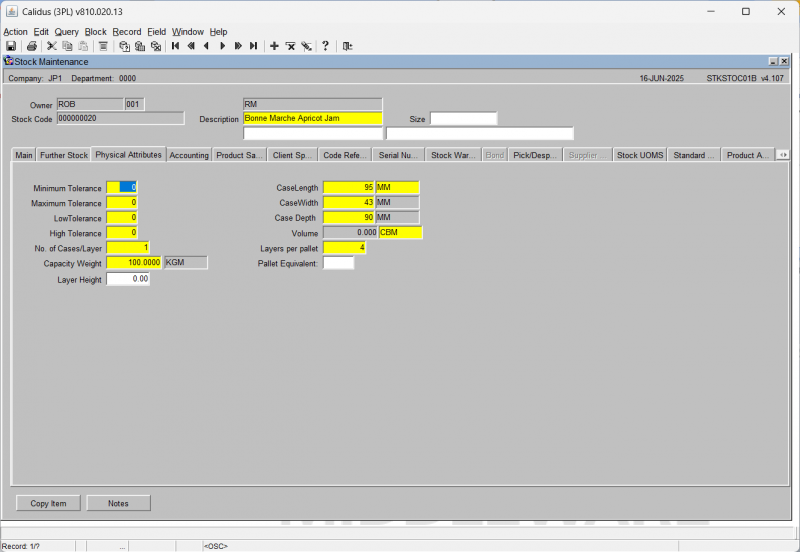
| Field Name | Description | Options | Generic Value |
|---|---|---|---|
| Minimum Tolerance | This determines the lowest catch weight value that can be entered at any point throughout the system. This percentage figure may be taken off the exact catch weight entry without error. Subtracting more than this percentage will trip an error condition. Consider a receipt of 10 cases of a product with a weight of 1Kg per case. The exact catch weight is 10Kg, but a Minimum Catch weight tolerance of 10.00% will allow 9Kg to be input. | Any lesser values than this will trip an error condition forcing re-input until the value is within the 10% tolerance range. (not migrated) 0 - 99999 - will default to zero | 0 |
| Case Length | The length of the case in the set UOM. The next field will allow you to set the value i.e. CM, IN | 0 - 99999999 - will default to zero - UOM will default to base UOM | 0 |
| Maximum Tolerance | This determines the highest catch weight value that can be entered at any point throughout the system. This percentage figure may be added onto the exact catch weight entry without error. Adding more than this percentage will trip an error condition. Consider a receipt of 10 cases of a product with a weight of 1Kg per case. The exact catch weight is 10Kg,but a Maximum Catch weight tolerance of 10.00% will allow 11Kg to be input. Any greater values than this will trip an error. | 0 - 99999 - will default to zero | 0 |
| Case Width | The width of the case in the set UOM. The UOM will be taken from the previous entry | 0 - 99999999 - will default to zero - UOM will default to base UOM | 0 |
| Low Tolerance | This determines the value at which a warning condition is tripped during catch weight entry. This percentage figure may be taken off the exact catch weight entry without warning. Subtracting more than this percentage will trip a warning condition. Any lesser values than this, up to and including the Minimum catch weight tolerance, will trip a warning condition. | 0 - 99999 - will default to zero | 0 |
| Case Depth | The depth of the case in the set UOM. The UOM will be taken from the previous entry | 0 - 99999999 - will default to zero - UOM will default to base UOM - note however, the combination of the length, width and depth cannot exceed 99999999 | 0 |
| High Tolerance | This determines the value at which a warning condition is tripped during catch weight entry. This percentage figure may be added onto the exact catch weight entry without warning. Adding more than this percentage will trip a warning condition. Consider a receipt of 10 cases of a product with a weight of 1Kg per case. The exact catch weight is 10Kg, but a High Catch weight tolerance of 5.00% will allow 10.5Kg to be input without warning. Any greater values than this, up to and including the Maximum catch weight tolerance, will trip a warning condition. | 0 - 99999 - will default to zero | 0 |
| Volume | Calculated field - sums up the length, width and depth of the product | N/A | N/A |
| No. of Cases/Layer | Normally used for pallet levelling - specifies how many cases per layer | 0 - 999999 - will default to std pallet qty, total cases per layer + layers/pallet cannot exceed total cases pallet in main tab | Defined by the client |
| Layers/Pallet | Normally used for pallet levelling - specifies how many layers per pallet | 0 - 999999 - will default to std pallet qty, total layers per pallet + cases/layer cannot exceed total cases per pallet in main tab. | Defined by the client |
| Capacity Weight | Sets the maximum weight for the pallet for this product. The UOM in the next field will default to the base UOM | 0 - 99999.9999 - will default to zero | 0 |
| Pallet Equivalent | |||
| Layer Height |
Stock Maintenance - Accounting Tab
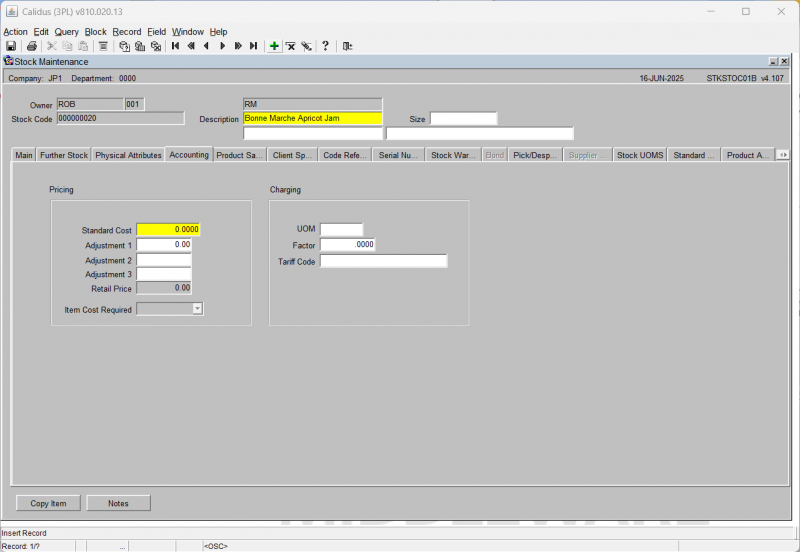
| Field Name | Description | Options | Generic Value |
|---|---|---|---|
| Standard Cost ** | The standard cost of the product (Purchase Price) | 0 - 999999.9999 | Defined by the client |
| Adjustment 1 | Any change to the standard cost can be added here - this will affect the retail price value (Fee 1) | 0 - 999999.99 or left blank | Blank |
| Adjustment 2 | Any change to the standard cost can be added here - this will affect the retail price value | 0 - 999999.99 or left blank | Defined by the client |
| Adjustment 3 | Any change to the standard cost can be added here - this will affect the retail price value | 0 - 999999.99 or left blank | Blank |
| Retail Price | A calculated field. This is a sum of the above four fields - NO ENTRY ALLOWED | 0 - 9999999.99 - note - the sum of the above 3 fields cannot exceed this quantity | N/A |
| UOM | The default unit of measure of the product | Must have been created in unit of measure maintenance or left blank - LOV avail | Blank |
| Factor | The charging factor placed against the default UOM | 0 - 99999.9999 - will default to zero | Blank |
| Tariff Code | |||
| Item Cost Required |
Stock Maintenance - Product Sampling Tab
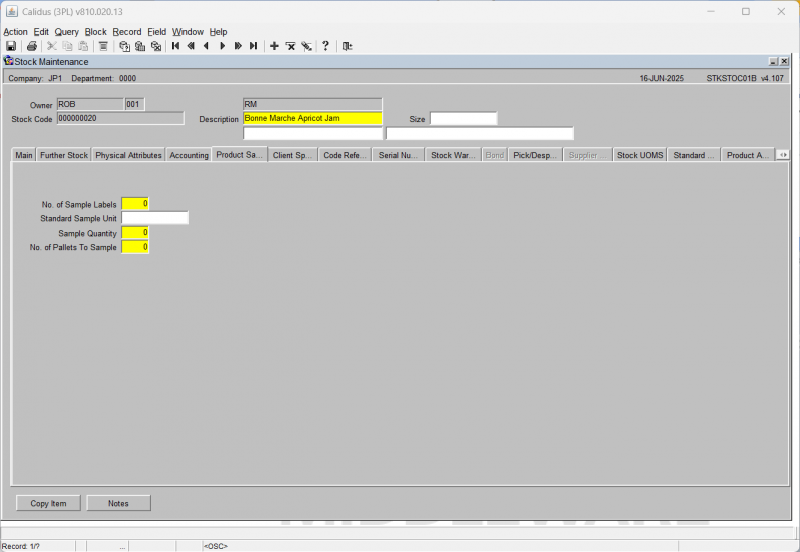
| Field Name | Description | Options | Generic Value |
|---|---|---|---|
| No. of Sample Labels ** | Enter the number of sample labels to be printed (not migrated) | 0 - 999 - will default to zero | 0 |
| Standard Sample Unit | Normally entered as the default UOM for the product - however no validation (not migrated) | 10 character free text field or left blank | Blank |
| Sample Quantity ** | The qty of UOM to be sent as a sample | 0 - 999 - will default to zero | 0 |
| No. of Pallets to Sample ** | The qty of pallets to be sent as a sample | 0 - 999 - will default to zero | 0 |
Stock Maintenance - Client Specific Tab
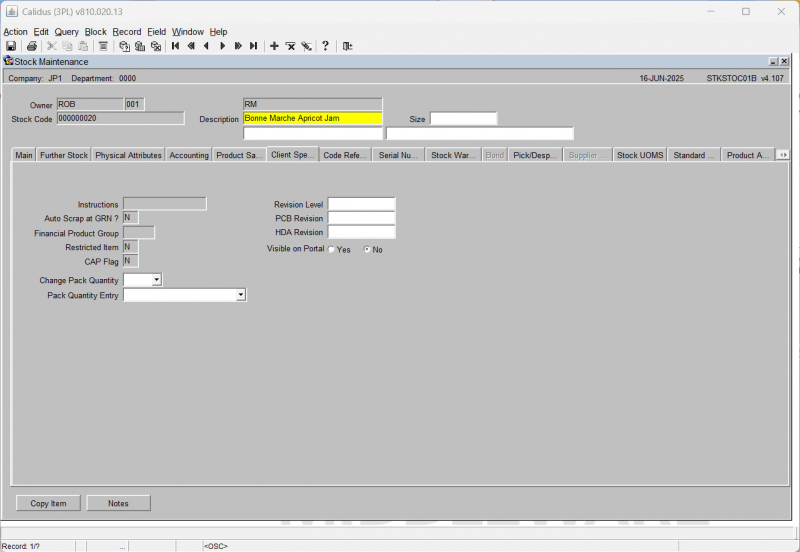
| Field Name | Description | Options | Generic Value |
|---|---|---|---|
| Instructions | The ability to enter instructions for the product to be printed at GRN (not migrated - No entry allowed) | None | Blank |
| Auto Scrap at GRN? | Denotes whether the product will be automatically scrapped at receipt (not migrated - No entry allowed) | None | Blank |
| Financial Product Group | Denotes a specific financial grouping criteria for the product (not migrated - No entry allowed) | None | Blank |
| Restricted Item | Affects later processing in the system - denotes a restricted item (not migrated - No entry allowed) | None | Blank |
| CAP Flag | Indicates whether or not a product operates under Common Agriculture Policy rules (not migrated - No entry allowed) | None | Blank |
| Revision Level | Allows extra information to be stored against the product - normally used for hardware type products i.e. v.8.2 | 10 character free text field or left blank | Blank |
| PCB Revision | Allows a PCB revision reference to be entered against the product | 10 character free text field or left blank | Blank |
| HAD revision | Allows an HDA revision reference to be entered against the product | 10 character free text field or left blank | Blank |
| Visible on Portal | No | ||
| Change Pack Quantity | Yes, No | Blank | |
| Pack Quantity Entry | Automated - 1 UOM, Manual Entry | Blank |
Stock Maintenance - Code References Tab
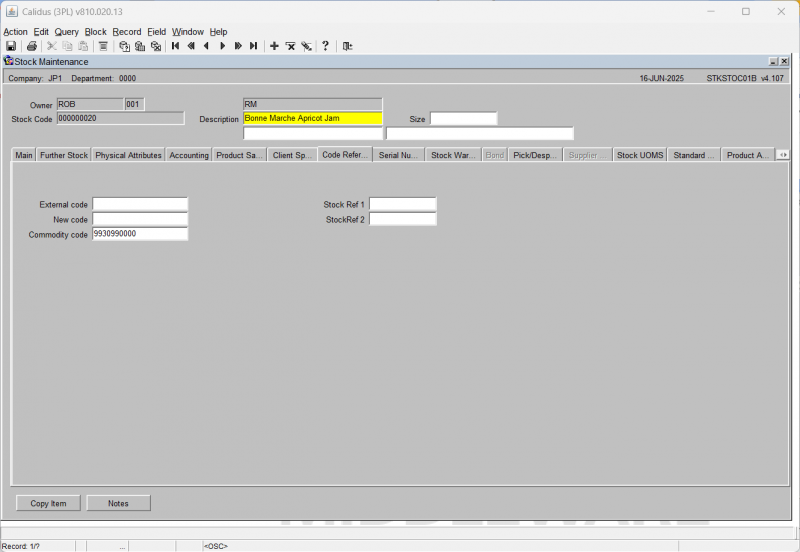
| Field Name | Description | Options | Generic Value |
|---|---|---|---|
| External Code | Client specific additional reference to a product - can be used for any client | 20 character free text field or left blank | Blank |
| New Code | Client specific field to allow entry of a new product code | 20 character free text field | Blank |
| Commodity Code | Allows entry of a customs specific commodity code | 20 character free text field | Blank |
| Stock Ref 1 | |||
| Stock Ref 2 |
Stock Maintenance - Serial Numbering Tab
This tab screen enables the configuration of a product to enable the capture of serial number details at a carton level at either the inbound or outbound stages.
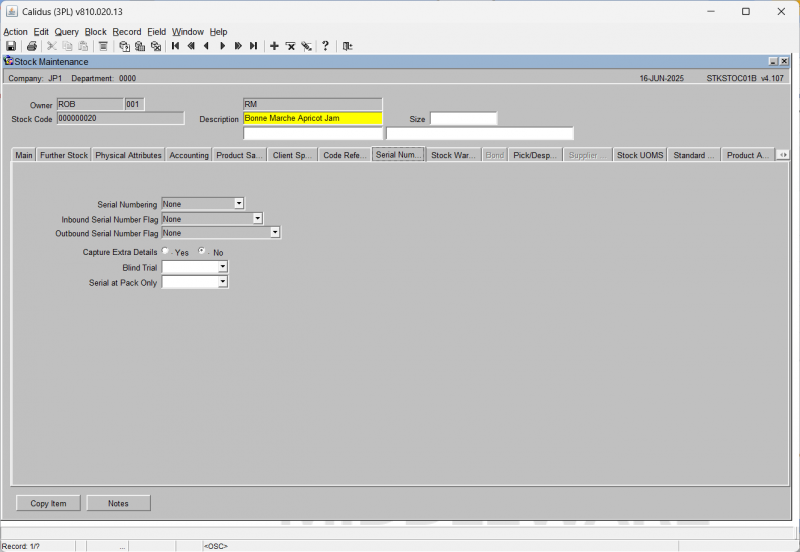
| Field Name | Description | Options | Generic Value |
|---|---|---|---|
| Serial Numbering ** | Determines whether serial numbering is required, and if so, how they are generated | 0 - Random
1 - Consecutive 2 - None||2 - None | |
| Inbound Serial Number Flag ** | Determines whether serial number capture is required at inbound | 0 - None
1 - Capture at Receipt |
0 - None |
| Outbound Serial Number Flag ** | Determines whether serial number capture is required at outbound, and if so, where. If serial numbers have been captured at inbound receipt or a product then on the outbound they can be assigned, otherwise serial numbers will be captured at outbound. | 0 - None
1 - Capture/assign at Pick 2 - Capture/assign Latest at Pack 3 - Capture/assign Latest at Despatch 4 - Capture/assign Latest at POD||0 - None | |
| Capture Extra Details ** | If serial numbers are required, is the additional information box required to capture carton level information (i.e. carton level catch weight) | Y or N - will default to N | N |
| Blind Trial | Y or N | Blank | |
| Serial at Pack Only | Y or N | Blank |
Stock Maintenance - Stock Warehouse Tab
This tab screen provides configuration control for a product's warehouse level settings. Note that there can be multiple records for a given product in cases where the product is stored in multiple warehouses.
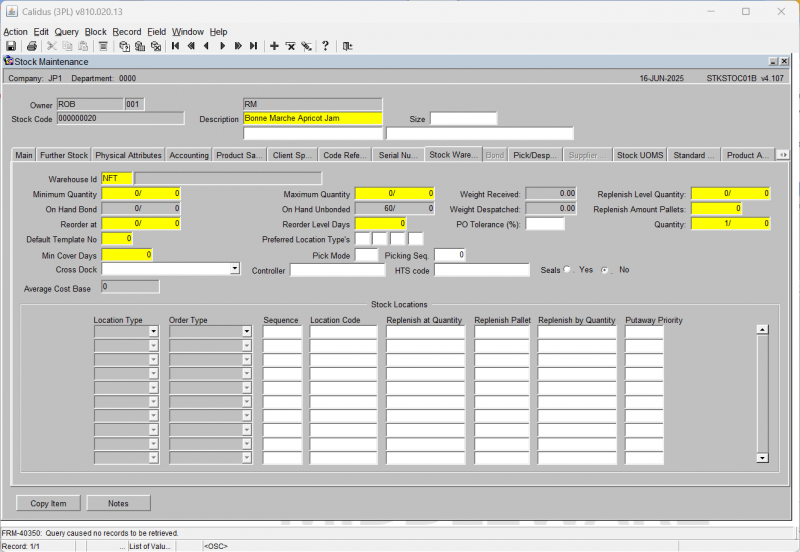
| Field Name | Description | Options | Generic Value |
|---|---|---|---|
| Warehouse ID ** | Assigns a warehouse ID for the product. Note, this record MUST be created in order for this product to be available for ordering/receipts | Must have been setup in warehouse maintenance - LOV available | Defined by the client |
| Minimum Quantity | Used for purchase order suggestion, states the minimum qty that can be in the warehouse before a PO is required (not migrated) | 0 - 99999999 (plus allows entry of 99999999 units) - will default to zero | 0 |
| Maximum Quantity | Used for purchase order suggestion, states the maximum qty that can be in the warehouse (not migrated) | 0 - 99999999 (plus allows entry of 99999999 units) - will default to zero | 0 |
| On Hand Bond | Calculated field that sums up the total bonded qty in stock for this warehouse - No entry allowed | None | NA |
| On Hand Unbonded | Calculated field that sums up the total unbonded qty in stock for this warehouse - No entry allowed | None | NA |
| Weight Received | Calculated field that sums up the total weight of product in receipt | None | N/A |
| Weight Despatched | Calculated field that sums up the total weight of product sent | None | N/A |
| Reorder at | Used for purchase order suggestion, states the reorder at qty for a PO to be created (not migrated) | 0 - 99999999 (plus allows entry of 99999999 units) - will default to zero | 0 |
| Reorder Level days | Used for purchase order suggestion, states the maximum qty that can be in the warehouse (not migrated) | 0 - 99999999 (plus allows entry of 99999999 units) - will default to zero | 0 |
| Default Template No | Allows information from a template to be passed into the product record (not migrated) | Must have been created in stock templates maintenance - LOV available - will default to 0 | 0 |
| Preferred Location Type's | Used to be used within the RF pre advice message - no longer used | 4 x 1 character fields or left blank | Blank |
| Min Cover Days | Used for purchase order suggestion, states the minimum number of days stock must be in the warehouse for (not migrated) | 0 - 99999999 - will default to zero | 0 |
| Pick Mode | Used at order entry, is related to the pallet levelling functionality. The pick modes set will dictate how pallet levelling occurs | 2 digit numerical field - must have been created in pick modes maintenance or left blank - LOV available | Blank |
| Picking Seq | |||
| Cross Dock | If a product is flagged as cross dock, it is then possible to raise an order without any stock and process it to status 5. When the stock arrives at receipt, you can 'cross dock' it and it will automatically allocate to the outstanding order. | 0 - Never
1 - Order Sequence with Warning 2 - Customer Sequence with warning 3 - Order Sequence without Warning 4 - Cust Sequence without warning||0 | |
| Controller | A client specific reference that can be applied to the product | 20 character free text field or left blank | Blank |
| HTS Code | A client specific customs reference that can be applied to the product for reporting purposes. | 20 character free text field or left blank | Blank |
| Seals ** | If this settings is checked as 'Y' a warning message will appear at receipt and packing to state seals are required | Y or N | N |
| Replenish Level Quantity | (greyed out for Bonded as not a bonded warehouse) - not used any more due to the flags being set within the Bonded/Unbonded Stock Locations Button | N/A | 0 |
| Replenish Amount Pallets | (greyed out for Bonded as not a bonded warehouse) - not used any more due to the flags being set within the Bonded/Unbonded Stock Locations Button | N/A | 0 |
| Replenish Amount Quantity | (greyed out for Bonded as not a bonded warehouse) - not used any more due to the flags being set within the Bonded/Unbonded Stock Locations Button | N/A | 0 |
| Average Cost Base | |||
| Stock Locations | |||
| Location Type ** | Determines what type of location you are setting | 1 - Bulk
2 - Pick 9 - Replenish M - Multi |
Defined by the client |
| Order type ** | Specifies for what order type the replenishment settings are for, should always set to 'H' Home Use | There are currently a range of options, non of which are currently supported | H - Home Use |
| Location Code ** | The location code to be used as the default for this product | Must have been created in location codes maintenance and be a valid use type against the /replenish type - LOV available | Defined by the client |
| Location Code | |||
| Replenish at Quantity | The minimum qty of cases/units to be in the location before a replenishment is triggered | 0 - 99999999/99999999 - will default to zero | Defined by the client |
| Replenish Pallet | The quantity of pallets by which the location will be automatically replenished | 0 - 99999999 | Defined by the client |
| Replenish by Quantity | The quantity of cases/units by which the location will be automatically replenished | 0 - 99999999/99999999 - will default to zero | Defined by the client |
| Putaway Priority | Determines in which order the location replenishments will take place | 0 - 99 | Defined by the client |
Stock Maintenance - Pick/Despatch Messages
This tab screen enables the configuration of product level message lines that can be configured for individual customers for reporting purposes, namely on despatch notes and pick lists.
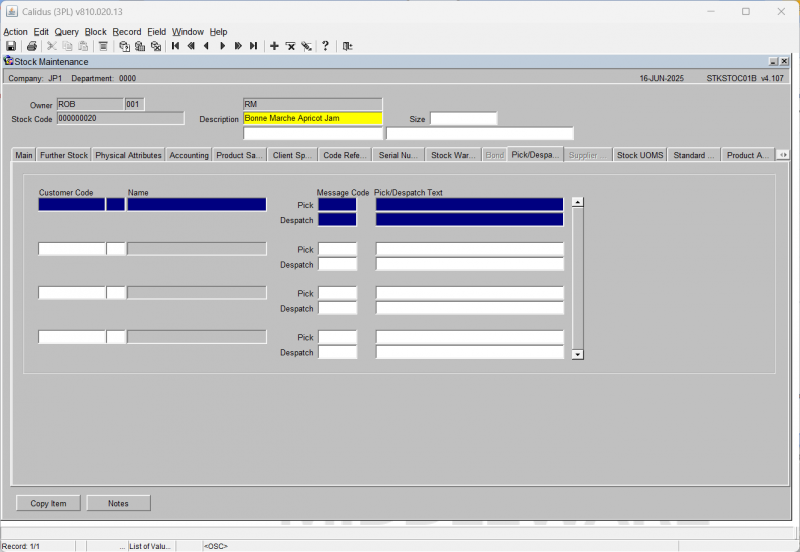
| Field Name | Description | Options | Generic Value |
|---|---|---|---|
| Customer Code ** | The customer code the pick/despatch messages will apply to | Must have been created in partners maintenance/customer wizard - LOV available | Defined by the client |
| Name | Will default in the customer name from the main settings | None | N/A |
| Pick Message Code ** | The template message text code to apply to this customer | 4 character free text field or left blank | Blank |
| Despatch Message Code ** | The template message text code to apply to this customer | 4 character free text field or left blank | Blank |
| Pick/Despatch Text | The text to apply to the message code you have just typed in. At order entry for this customer, you can then enter the message code and this text will automatically appear (not migrated) | 70 character free text field or left blank | Blank |
Stock Maintenance - Stock UOMS Tab
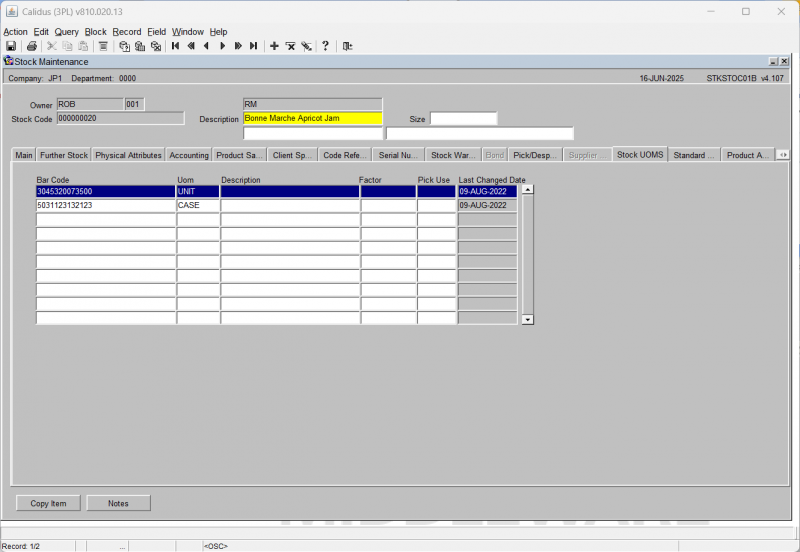
| Field Name | Description | Options | Generic Value |
|---|---|---|---|
| BarCode | The default bar code number used for this product/UOM combination. The user can have various barcodes for the different UOMS to be scanned by the RDT (not migrated) | 30 character free text field or left blank | Blank |
| Uom | The Unit of measure for this barcode | Must have been created in Unit of Measure maintenance - LOV available | Defined by the client |
| Description | Description of the particular Uom/barcode combination | 30 character free text field or left blank | Blank |
| Factor | Number of smallest Uom within the Uom entered | 0 - 99999999 | Blank |
| Pick Use | The factor level of the UOM. N.B. the factor for level 4 must be less that of 3, which must be less than that of 2 etc | - | Blank |
| Last Changed Date | The last time this information was changed. This is not editable, but is automatically captured for reference whenever changes are made. | - | - |
Stock Maintenance - Standard Pallets Tab
This screen enables the user to assign different pallet types and quantities per pallet to a product other than its default set in the main tab. This can then be used at receipt to enable multi auto putaway settings for different pallets into different location types.
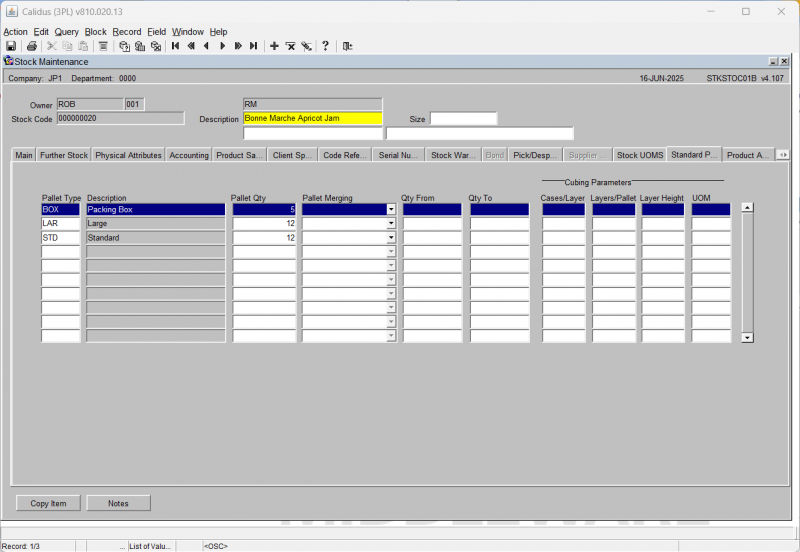
| Field Name | Description | Options | Generic Value |
|---|---|---|---|
| Pallet Type ** | The pallet type this product can be received in on | Must be set up in pallet types maintenance - LOV available (note, the first record will always be created from the default already set up) | Defined by the client |
| Description | The description of the pallet type will be automatically populated from the description set up in pallet types maintenance | None | N/A |
| Pallet Qty ** | The qty of stocking uom of this product to this pallet type | 0 - 9999999 | Defined by the client |
| Pallet Merging | |||
| Qty From | |||
| Qty To | |||
| Cubing Parameters | |||
| Cases/Layers | |||
| Layers/Pallet | |||
| Layer Height | |||
| UOM |
Stock Maintenance - Product Analysis Tab
This screen is used to assign analysis types to a particular product. Once assigned, this analysis type can be used to group products together and assign values to them.
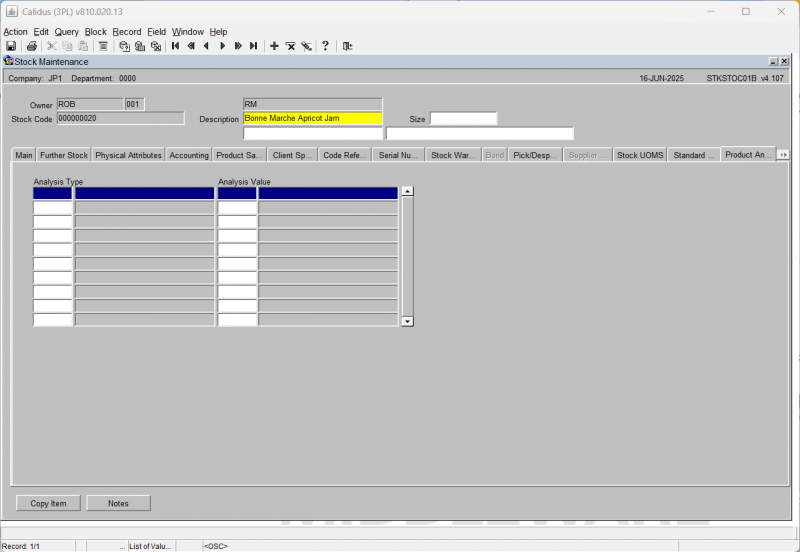
| Field Name | Description | Options | Generic Value |
|---|---|---|---|
| Product Analysis Type | The analysis type to be assigned to the product | Must have been created in product analysis maintenance (not migrated) | Blank |
| Product Analysis Value | The value assigned to this particular analysis type | 3 character free text field | Blank |
Stock Maintenance - Order UOS Tab
You are only allowed entry into this tab if you have the 'Multi Order UOS' box checked to Y in the Further Stock Tab. Facilitates ordering in multiple units of measure for conversion into case/unit quantities for allocation and picking.
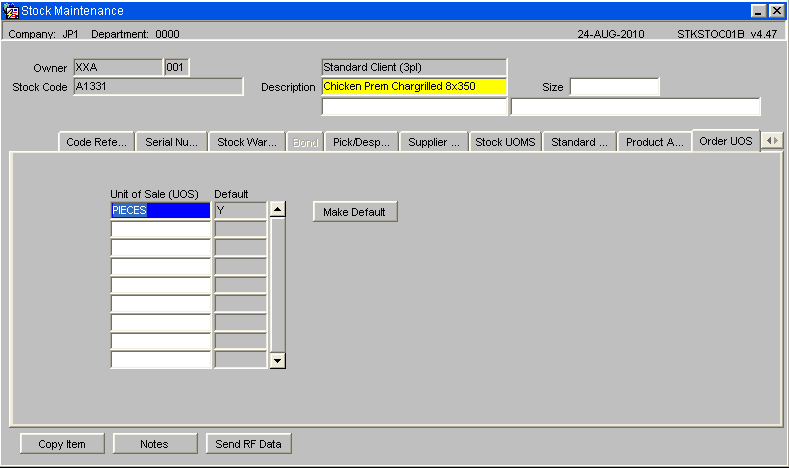
| Field Name | Description | Options | Generic Value |
|---|---|---|---|
| Unit of Sale (UOS) ** | The Unit of sale to be applied to the product | Must have been setup as one of the three units of measure and any other values set up in owner maintenance under owner UOS | Defined by the client |
| Default | Is this the default UOS | Y or N | Defined by the client |
| Buttons | |||
| Make Default | Allows the user to highlight the specific Unit of Sale and make this the default for the product | ||
STS1085 - Standard Cost Maintenance
STS1090 - Selling Price Maintenance
Goods In
SOS7050 - Order Returns
WHS0150 - GR Conf
The second part of the GRN process involves entering the pallet details of the receipt. This screen confirms the header information for the GRN and confirms how many pallets have been received and their associated details such as rotation numbers and sell by dates where applicable.
The form is split into two parts, the left hand side of the screen provides additional options such as producing any required GRN prints or entering additional details. The centre of the form displays to the user the main header details of the GRN such as the total number of actual pallets received against expected.
The BOL/EDN button will only be enabled if the container information as been entered via the BOL/EDN button at pre advice. Similar to pre-advice, if RF is to be used to process the goods receipt, the Send button will be enabled to send the GR information to the RF system.
If the owner has client invoicing enabled then there will be the option to enter and view any receipt handling charges which have been generated.
Field Information:
- The Receipt Date and Time will default to the Pre-Advice date or can be manually entered.
- Receipt Type: This must be manually entered. Indicates the receipt type. The standard receipt type is 'REC' or 'RET'
- Check Sheet No: If required, a check sheet number can be entered here for returns.
- Total Received and Total Returned Pallets: used to indicate the number of physical pallets received. Will default to the number of pallets entered at pre advice.
- Country: If populated by the client specific commercial invoice, the country of origin for the receipt will be populated here
- Bay: If bay number is required, enter the warehouse bay number that the goods will be received into.
- Mixed Pallets: Determines whether the goods are being received with mixed stock codes on a pallet.
- The GRN Handling Charges button will enable the user to enter invoicing information for the GRN.
Goods Receipt Confirmation Header - Additional Details (WHS0150)
From this screen, the box on the left will give the user the options to go into various other screens and reports.
Goods Receipt Confirmation Header - GRN Prints (WHS0150)
![]() Note: The GRN Prints option will display all reports that can be printed from this screen. Clicking on one of these options will take the user through the printing process.
Note: The GRN Prints option will display all reports that can be printed from this screen. Clicking on one of these options will take the user through the printing process.
Optional Prints include: -
GRN Print - Displays actual receipt details
Putaway Instructions - If required, detailing where the receipted pallet should be located within the warehouse.
Pallet Labels
| Field Name | Format | Description |
|---|---|---|
| Pallet Labels | FRI | System Rotation Number replaced by medical serial number (one serial number per pallet, FS 274264) |
| Barcode Pallet Labels | ||
| Barcode Case Labels |
Cross-Dock Pick List - Will only be produced if Cross-Docking is enabled for the owner and the stock code.
Goods Receipt Confirmation Header - GRN Details (WHS0150)
The Details option will take the user through to the stock code level confirmation details.
Once the user has clicked the Details option from the box on the left, or accessed the screen via tabbing through the header details, the following screen will display with all stock codes expected on this GRN. The stock codes will be sorted in alpha numerical sequence. To enter confirmation details for their relevant product, the user must highlight the specific stock code, and enter the Pallet Details button.
Goods Receipt Confirmation Header - Pallet Details (WHS0150)
Once the user has right clicked on their selected stock code, the pallet information for the product will be displayed as below. If the user has entered pallet details into the pallets tab at pre advice, the information will default as in the picture below.
![]() Note: Tabbing through all fields from Type onwards will default most information as entered at pre advice. However, all can be amended or entered manually.
Note: Tabbing through all fields from Type onwards will default most information as entered at pre advice. However, all can be amended or entered manually.
Field Information:
- Type: This is the pallet type the stock is to be received onto.
- No: This is the number of pallets to be received. If entering more than one pallet, the system will expect the user to book multiple pallets into one location or will give the user the option to let the system generate them (if autoputaway is setup)
- System Pallet Id: If tabbed through, the system will generate the next sequential pallet id. If multiple pallets are to be generated by the system, multiple system pallet id's will also be generated.
- Owner Pallet Id: If customer pallet references are to be used, this field will be mandatory.
- Pack Size: Determines an additional unit of measure for the stock .
- Qty: Enter the expected number of cases or units to be received, or tab to default to expected at pre advice.
- System Rot: This is the system generated rotation number as is used as a batch number or for FIFO requirements.
- Owner Rot: This is the customer batch number.
- Country: Similar to pre advice, if country of origin information has been entered via invoicing, it will be populated here.
- Hold: If the user wishes to place the pallet on hold, a valid hold reason code must be entered.
- Area: Used for client specific processing, this determines a specific area within the warehouse for the goods to be stored.
- Manu Date: The date the stock was manufactured. Will default to the current system date.
- Sell By Date: If required, enter the sell by date for the stock code.
- Catch Weight: If stock weight is not to be used, the manual weight can be entered .
- Measure Qty: If a different unit of measure to the one set up against stock maintenance is to be used, the quantity must be entered here.
- Cust PO Num: A client specific reference number up to 20 characters may be entered for the pallet.
- Pallet Temperature: This field will only be enabled if freezing details are required. Enter the temperature of the pallet.
- Location: Enter the location code the goods are to be received into. An LOV here will list Available, Empty or All locations within the warehouse for the entered pallet type. If Auto-Putaway is used then an available location will be shown based on a number of parameters set-up against the Stock code.
Once all of the relevant fields have been populated, the line needs to be saved. Once saved, the user must choose the Back button to return to the Product Details screen to allow them to continue entering more stock codes and pallet details if required.
If automatic putaway is not being used, the goods must be allocated locations within the warehouse. If using auto putaway, the system will automatically suggest locations.
Goods Receipt Confirmation - Serial Numbers
To call the Serial number option, right click in to the field and a drop down menu will be displayed to enter the new serial numbers.
If serial numbers have been entered at the pre-advice stage then the serial numbers screen will be used to capture a second set of serial numbers. The new serials will be cross-checked against the original entered serial numbers at pre-advice for any discrepancies.
Goods Receipt Confirmation – Pallet Details (Discrepancies)
The user may either click the Confirm option from the left hand option box from here, or may do it from the previous details screen. The system will then inform the user that the GRN has been confirmed.
![]() Note: If the number of pallets entered at confirmation is different than expected at advice, the user will be shown a warning message asking them if they still wish to confirm.
Note: If the number of pallets entered at confirmation is different than expected at advice, the user will be shown a warning message asking them if they still wish to confirm.
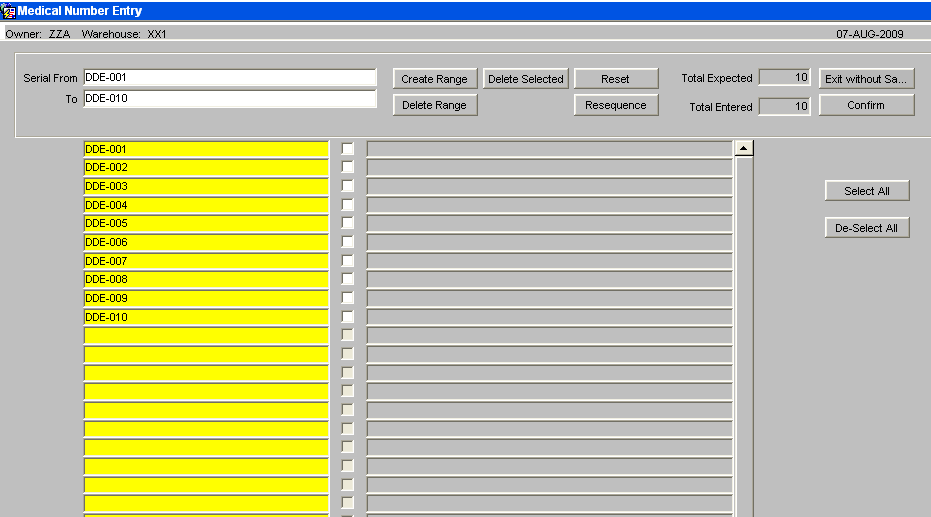
If there are no differences, then receipt confirmation can continue, otherwise confirmation will not be allowed. As Below.
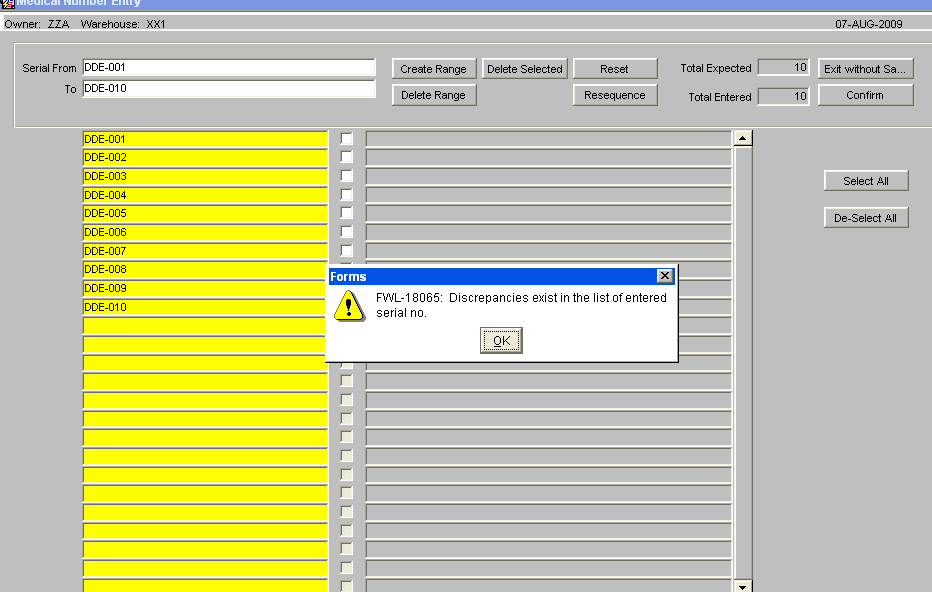
If a difference exists, then the user will be presented with the options to produce a discrepancy report or confirm the differences.
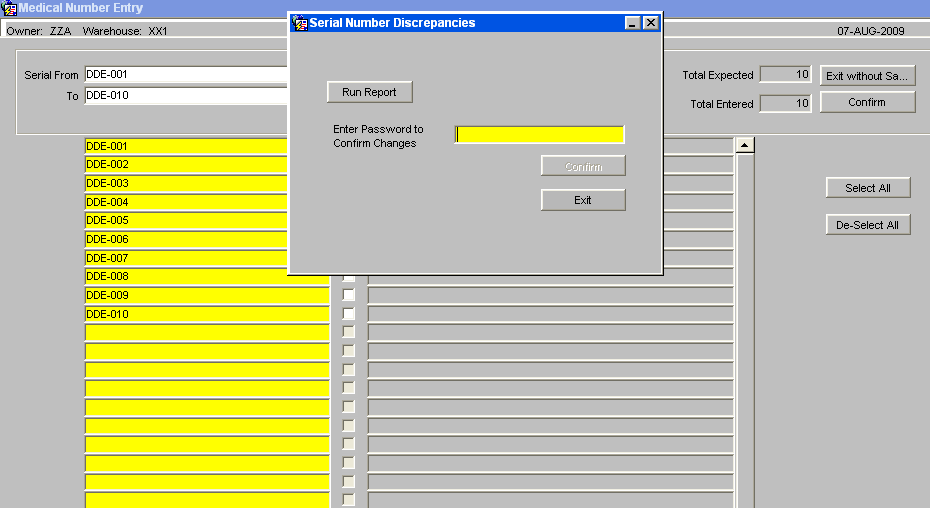
The discrepancy report will list receipt header details along with pallet/stock details and a list of the discrepancies between the serial numbers.
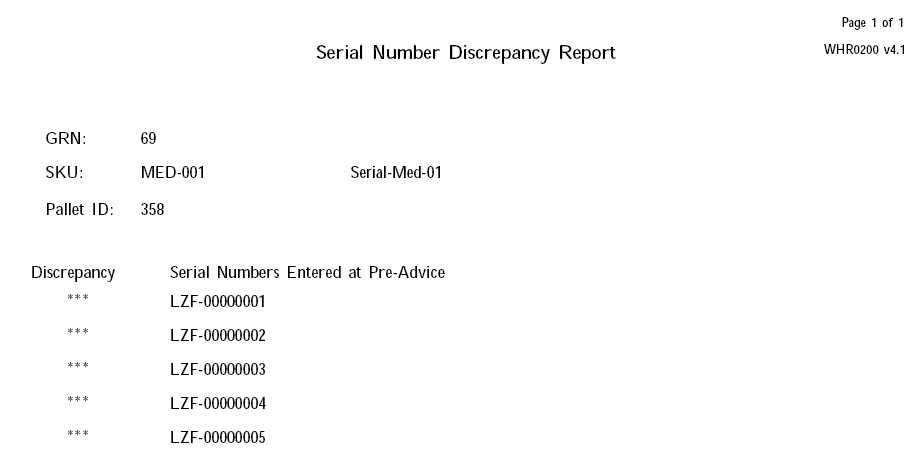
If the user tries to confirm the differences, they will be prompted for a password, and if entered correctly, the pre-advised serial numbers will be completely removed and the new set of serial numbers will be stored in their place. The confirmation process can then continue.
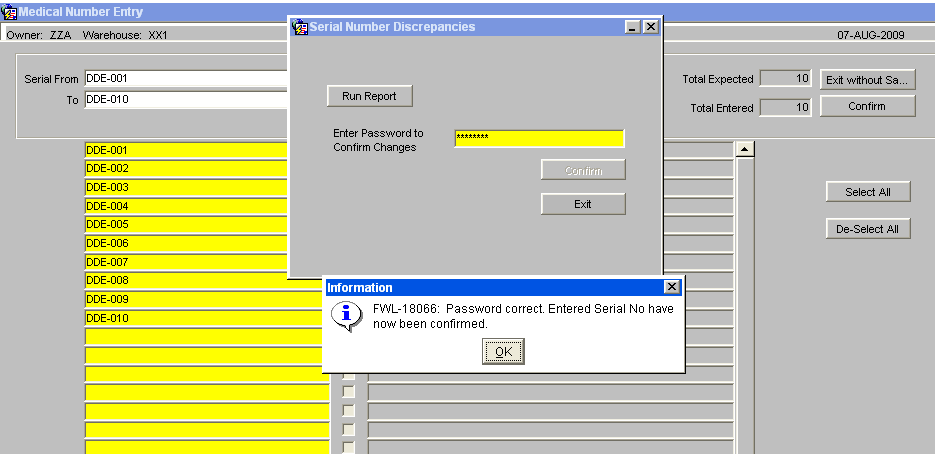
When an owner / stock code is set-up to enter serial numbers at receipt, checks will be included to prevent receipt confirmation if any of the stock codes on the receipt require serial numbers which have not been entered. An error message will be displayed, 'There is an incorrect number of serial numbers for line 001, detail line 001’ On Receipt Confirmation, the system writes the REC history records and HOLD records, if stock is held during putaway. At this point serial number 'REC’ and “HOLD’ history records will be written for every serial number on the GRN.
Goods Receipt Confirmation Header - Container Seal Numbers(WHS0150)
This gives the user the option to enter shipment seal numbers for the containers received.
Goods Receipt Confirmation Header - Monitor References (WHS0150)
The screen will allow for additional reference numbers to be captured and to provide an additional audit trail, primarily used for med/serial number products.
The temperature monitor reference numbers will be entered and the current system date, time and user id will be captured.
Goods Receipt Confirmation Header - Cross Docking (WHS0150)
The Cross Docking option will allocate any stock outstanding on orders directly from this GRN. The Cross Dock Pick List will then be available for printing. (See Cross Dock Setup and Processing).
Orders
Simple Order Entry (NOMS) (SOS7000)
This is the Simple Order Entry screen for NOMS.
This is used to create new orders quickly with the minimum data requirement.
Enter a Customer. The screen will display:
- Customer Name
- Prison Code
- Location
- Order No - generated
- Entered by - your user ID
- No of Units - calculated as the order is entered
- Credit Limit - the credit for the customer.
- Remaining Credit - the customer's remaining credit
- Balance - the remaining balance
- Order Value - calculated as the order is entered
The table below allows entry of products onto the order.
Enter a Product or use an LOV to find a product. The screen will display the Description and Unit Price.
Enter an Order Quantity. The Line Value will be calculated automatically.
Repeat for all products on the order.
Click Order Completed and the order will be created and submitted.
Examples
![]() Note: These examples reference Deals above.
Note: These examples reference Deals above.
User runs NOMS format order entry screen
User enters a Customer code ‘Prisoner’ and a stock code ‘SC01’ – creating order D1P00000000000023851
User enters in a second order line, this time for DEALS10, which is on a deal where £0.15 is discounted for every item ordered
User enters in a third line (355177A) – this is stock code linked to a deal, but needs stock code 355177B record to be ordered to trigger the deal
User enters in a final fourth line (355177B), which triggers the creation of deal DEAL_3003, as the order contains both 355177A and 355177B stock details
How the order value is calculated:
Order Line Values
| Stock | Value |
|---|---|
| SC01 | 0.65 |
| DEALS10 | 1.00 |
| 355177A | 5.50 |
| 355177B | 6.25 |
| Total | 13.40 |
Deal Discount Values
| Deal | Discount Value |
|---|---|
| DEALS10 | 0.15 |
| DEALS_3003 | 1.75 |
| Total | 1.90 |
Total Order Value
| Total Order Line Value | 13.40 |
| Total Deal Discount | 1.90 |
| Total | 11.50 |
Hence the order value is the 'base' line value minus the 'deal' discount value.
NOTE: Order values are not amended as part of allocation/picking – they are only updated when order is despatched.
OBS7000 - NOMS order entry
LAS0312 - Pick Wave
WHS1714 - Pick Conf
WHS0827 - Stock Ordering Downloads
Stock Management
NOMS Stock Take (WHS0544_NOM)
This screen allows the manually counted stock to be input against the locations of the stock take. If the stock take type is by Exception then the figures in the Cases/Units field will be automatically set to the system generated figures, these can then be changed as and when needed.
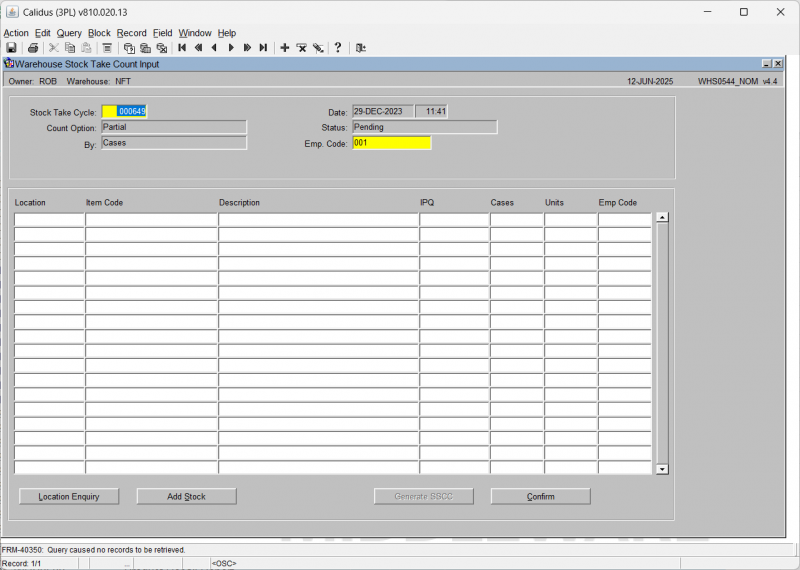
| Field Name | Description | Options |
|---|---|---|
| Stock Take Cycle ** | Allows the user to enter the cycle to be entered into the system | Must be a valid cycle – LOV available – note, the status of each cycle will be displayed |
| Date | Date and time of the stock take | Display Only |
| Count Option | Count option of the stock take | Display Only |
| Status | Status of the Stock take | Display Only |
| By | Count units of the stock take | Display Only |
| Emp Code | Enables the entry of an employee code | Must have been created in employee maintenance – LOV available |
| Buttons | ||
| Location Enquiry | Allows the enquiry of a specific location | |
| Add Stock | Allows the addition of stock. This will take you to the Stock Take - New Data Input screen WHS0542. | |
| Confirm | Confirms the input details for the given stock take. | |
| Generate SSCC | Generate a new SSCC ID if required. | |
The screen will display all of the count information in a results table, where you can enter the actual counts.
Adding Lines (WHS0542)
This screen allows the addition of new stock within a given location and for a given owner and stock code. In addition to the ‘normal’ data required for new stock a valid Reason Code and Employee Code must also be entered for auditing purposes.
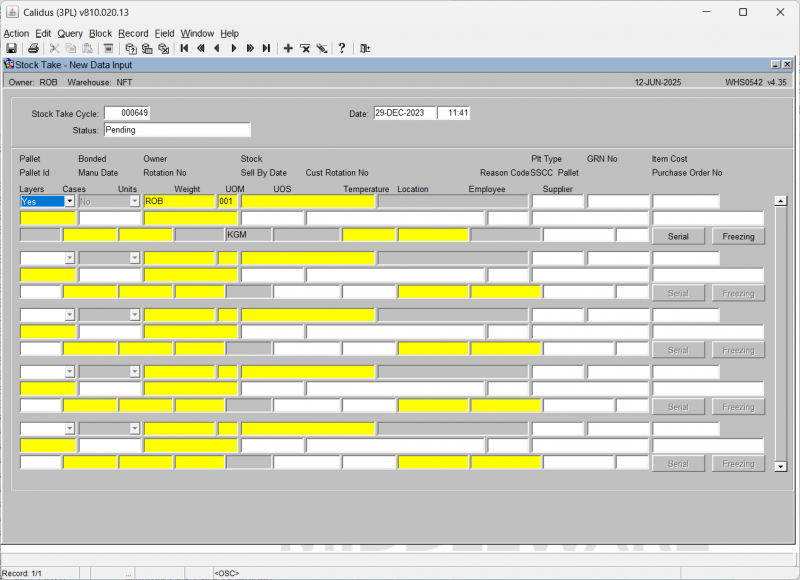
| Field Name | Description | Options |
|---|---|---|
| Stock Take Cycle ** | The stock take cycle number the stock is to be added to | Must be a valid cycle – LOV available – note, the status of each cycle will be displayed |
| Date ** | The date the stock has been added | Must be a valid date/time |
| Status | The status of the cycle | Display only |
| Pallet | Is the stock to be stored on a pallet | Y or N – default is Y |
| Bonded | Is the product bonded | Y or N – default is N |
| Location ** | The location code the stock is to be added into | Must have been created in location codes maintenance – LOV available |
| Owner ** | The owner code of the stock to be added | Will default to current |
| Stock ** | The stock code to be added | Must exist in stock code maintenance – LOV available |
| Type | The location type | Must exist in location types maintenance – LOV available |
| Pallet Id | Pallet Id of the line being added | If left blank the system will generate a pallet id |
| Manu Date | Manufacture date of the pallet | If required must be a valid date |
| Rotation No | System rotation number for the pallet | Only required if set against the stock code |
| Sell by Date | The sell by date of the product | Must be a valid date |
| Cust Rotation No | The customer rotation (batch) of the product | Only required if set against the owner and stock code |
| Reason Code | If required, the reason code of the entry – will put the stock on hold | Must exist in reason codes maintenance – LOV available |
| Layers | The no of layers entered (not migrated) | N/A |
| Cases | The quantity of cases to be added | 0 -99999 |
| Units | The quantity of units to be added | 0 – 99999 |
| Weight | The weight of the product to be added | 0 – 99999.99 |
| UOM | The unit of measure the product is held in | Dependant on the available stock UOM |
| UOS | The unit of sale of the product | i.e. weight, volume = set in stock UOM in stock maintenance |
| Buttons | ||
| Serial | Update serial numbers if applicable | |
| Freezing | Update Freeze information if applicable. | |
POS1020 - Stock Demand Status
POS1021 - Stock Demand Processing
Enquiries
ENQSOON01A - Enquiry by Order Number
The Enquiry by Order Number screen allows the user to search for all details relating to a specific customer order.
The follow data must be entered in order to retrieve data from the screen:
Order Number - The customer order number.
Here you can view the following using the buttons provided after selecting an order on the results:
- Instructions - you will be taken to the Summary Instructions Enquiry screen ENQSOON02A. This shows all of the entered pick, Despatch and Carrier instructions against teh order.
- Order Details - you will be taken to the Order Number Summary screen ENQSOON03A. This shows a summary of the order quantities and header information, plus the individual order detail lines for the order in the table below. This table can be scrolled horizontally to show more information.
- Addresses - you will be taken to the Invoice/Delivery Address screen ENQCUAD01A. This will show the Invoice and Delivery addresses of the order.
- Despatches - you will be taken to the Despatch Enquiry screen ENQSODS01B. This will show the despatch pallets built for the order.
- Trader Details - the screen will display the trader details.
You can also view the pack details of the selected order by clicking the Pack Details tab. If the order has been packed, the screen will display the pack numbers, box types and contents of each pack, including serial numbers if this is enabled.
From the Order Number Summary screen ENQSOON03A, you can also drill further into the order details with the following actions:
- Order Enquiry - you will be taken to the Order Number Enquiry screen ENQSOON01B. This screen displays all of the details of the pick pages of the order, showing the total quantities and attributes of each pick page.
- Discrepancy Details - the screen will display the Discrepancy Details Overlay screen ENQSOON03B. This screen displays any pick discrepancies against order lines on the order, with the quantity and reason code displayed.