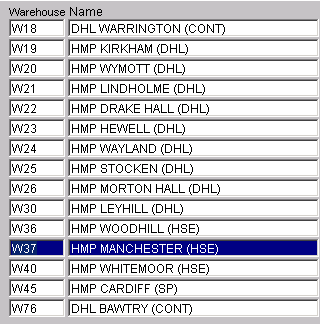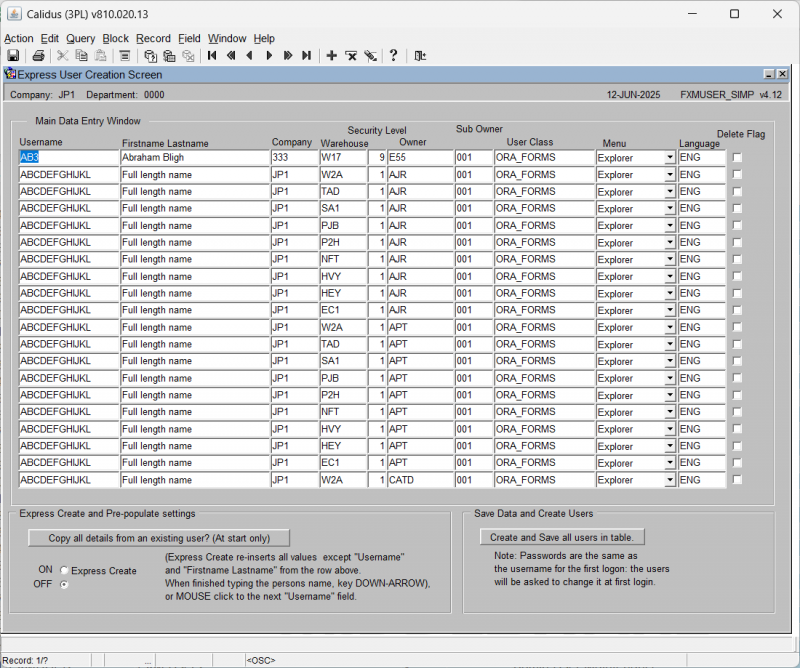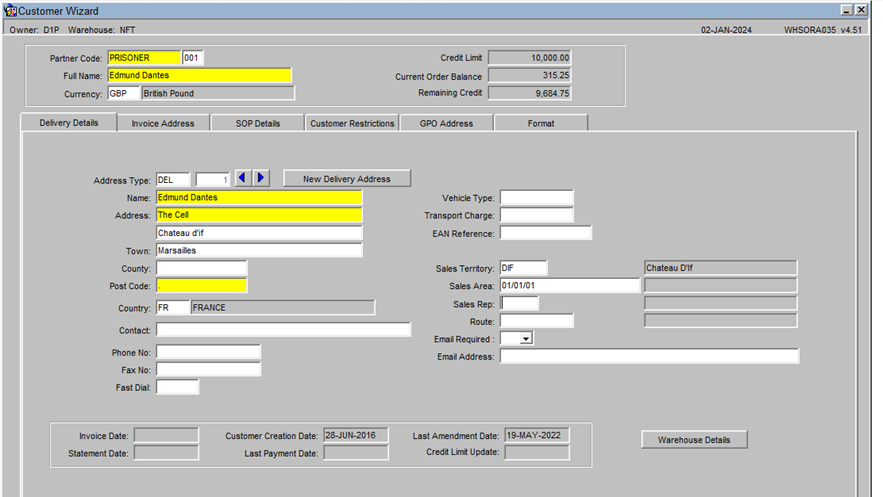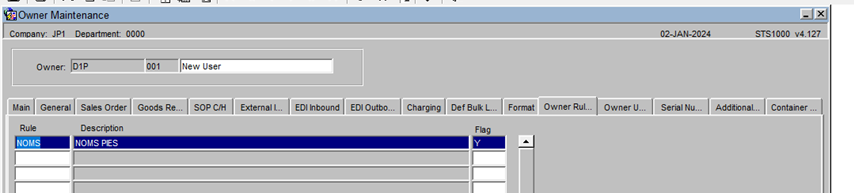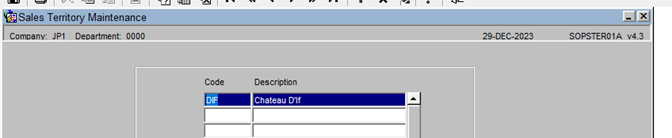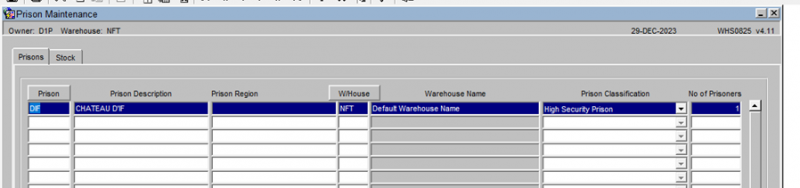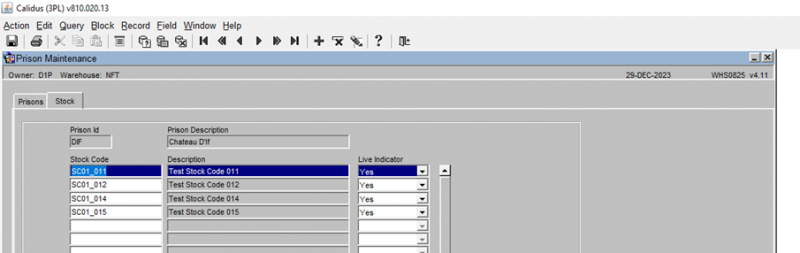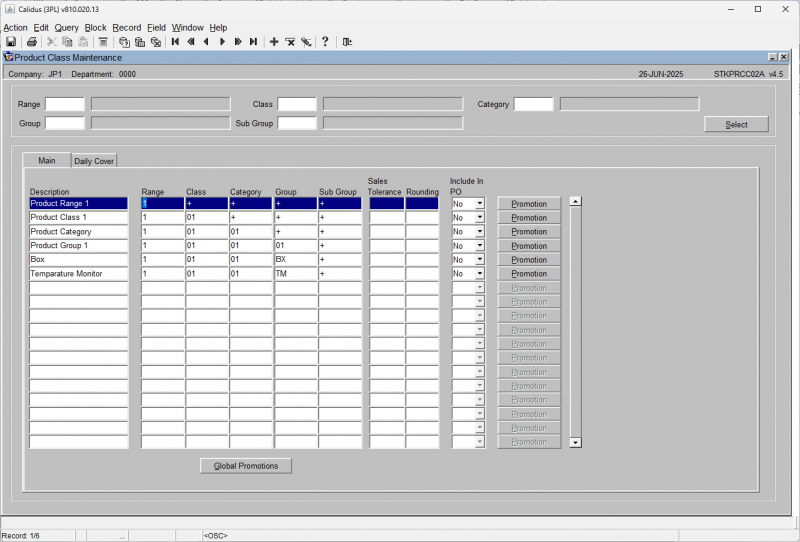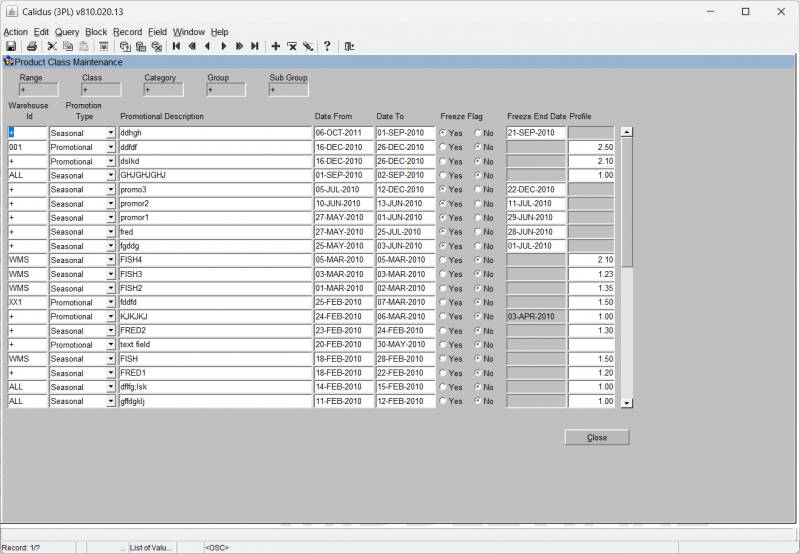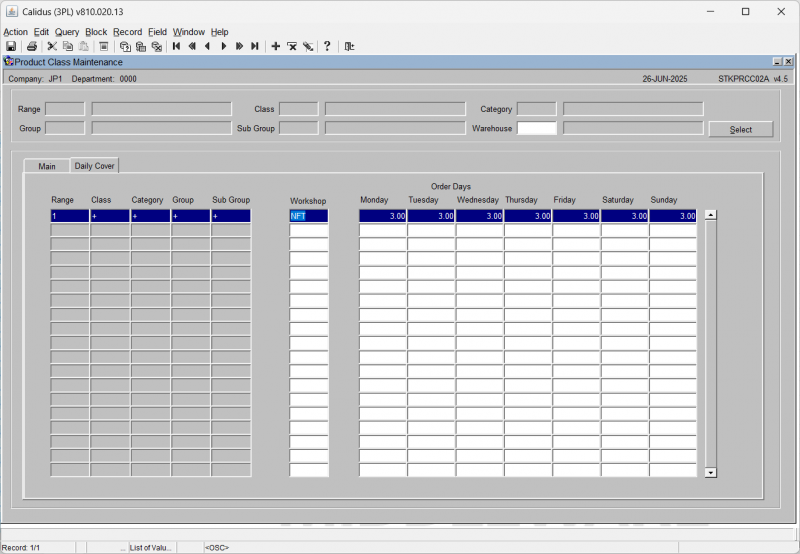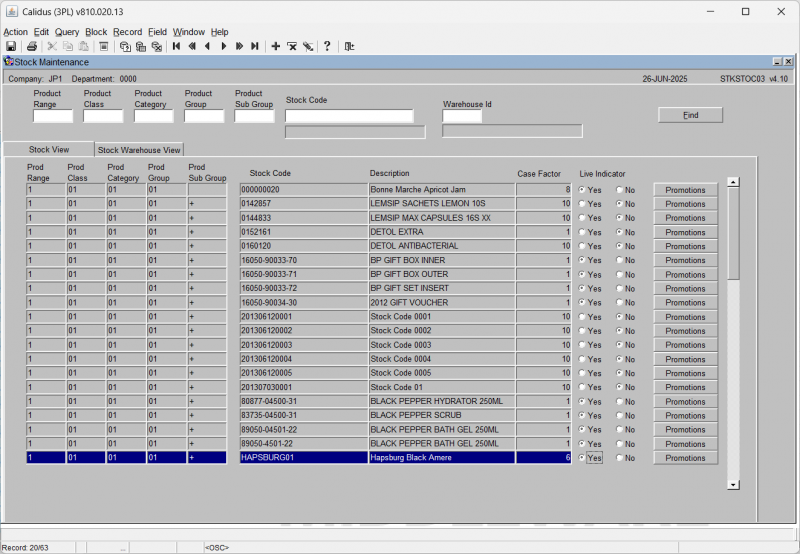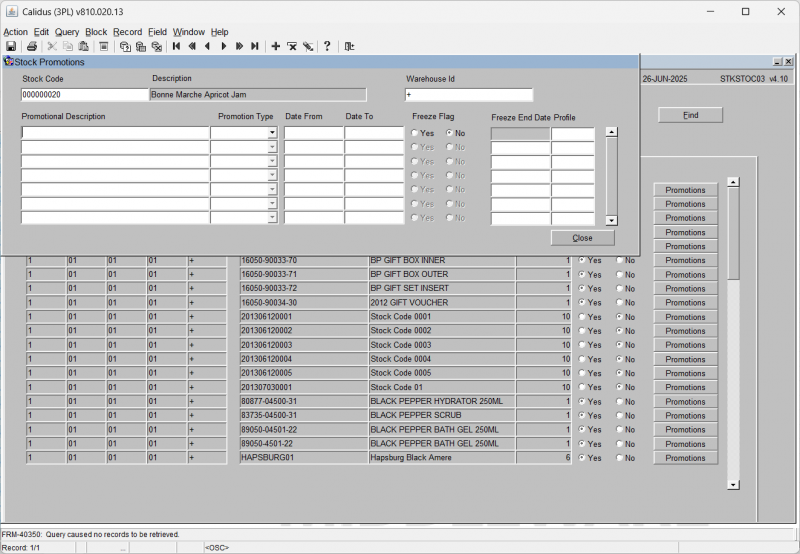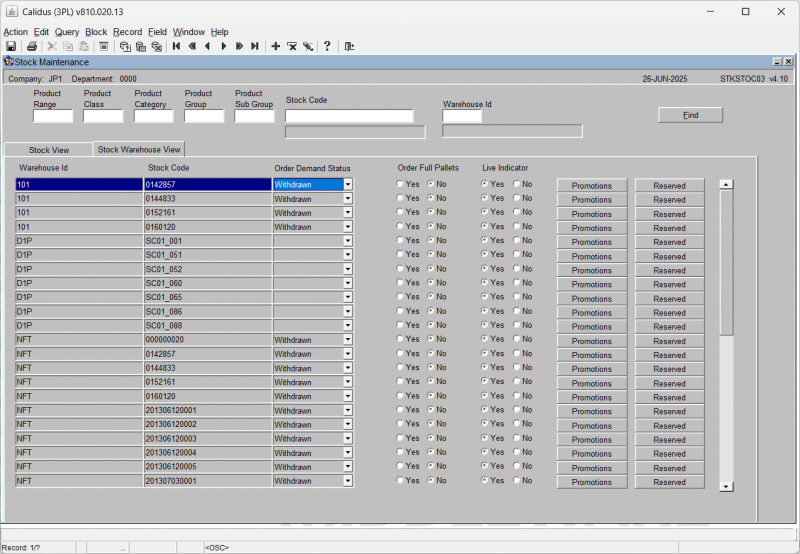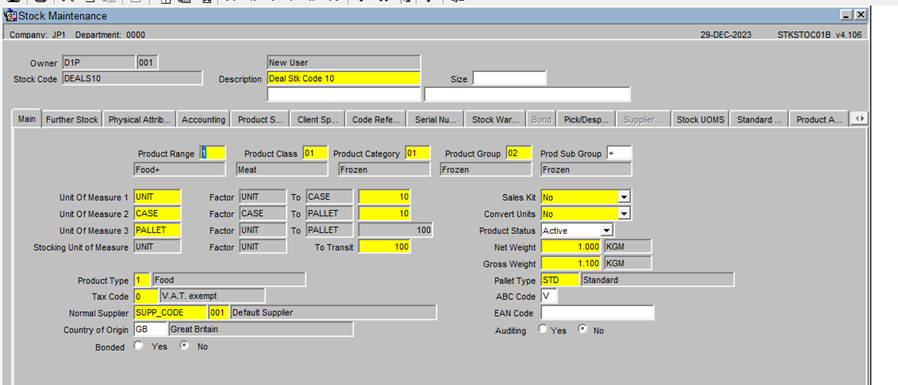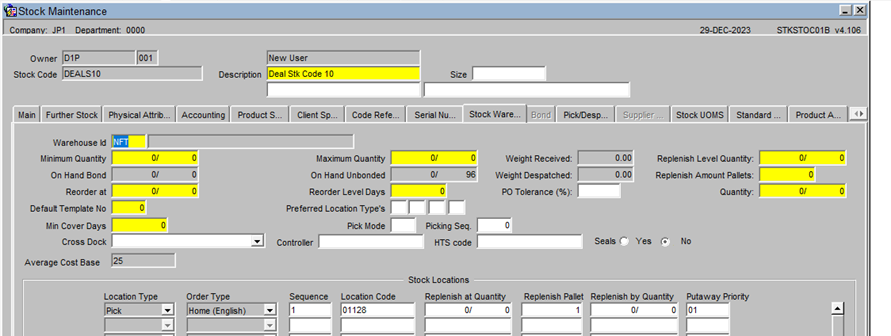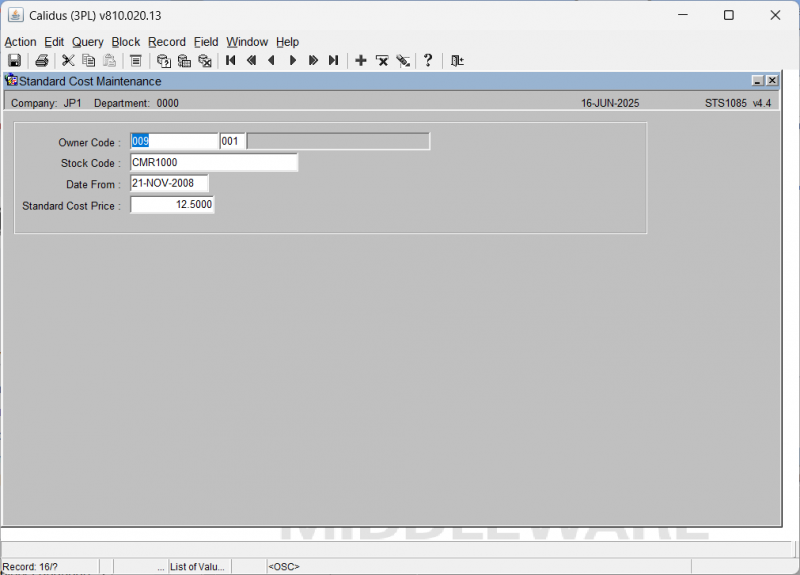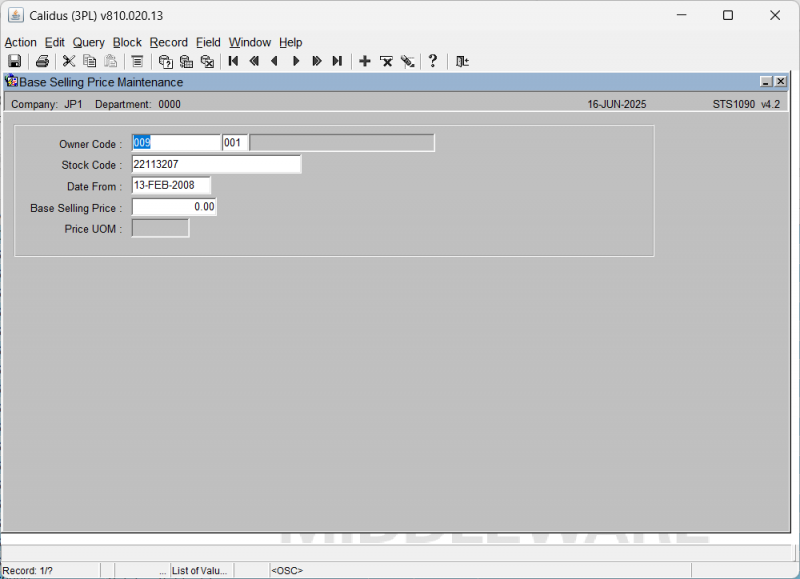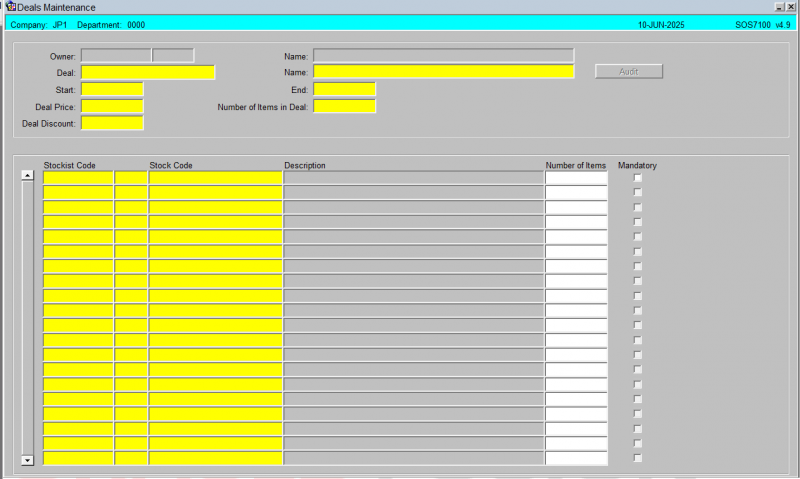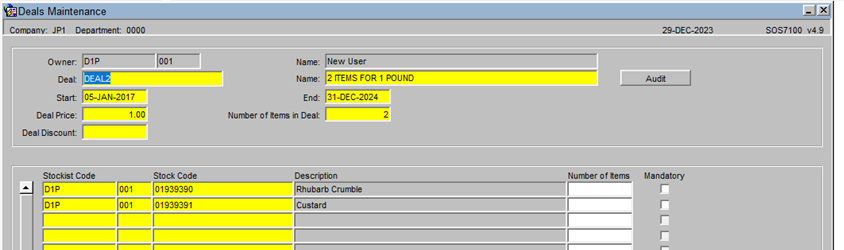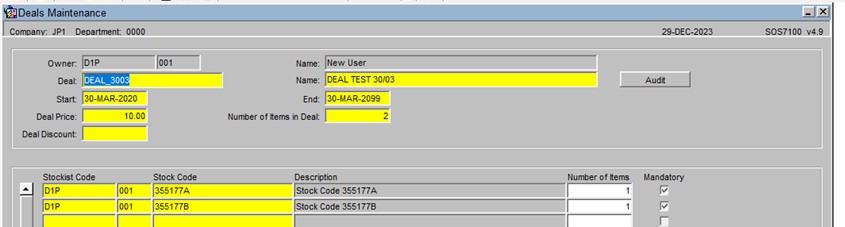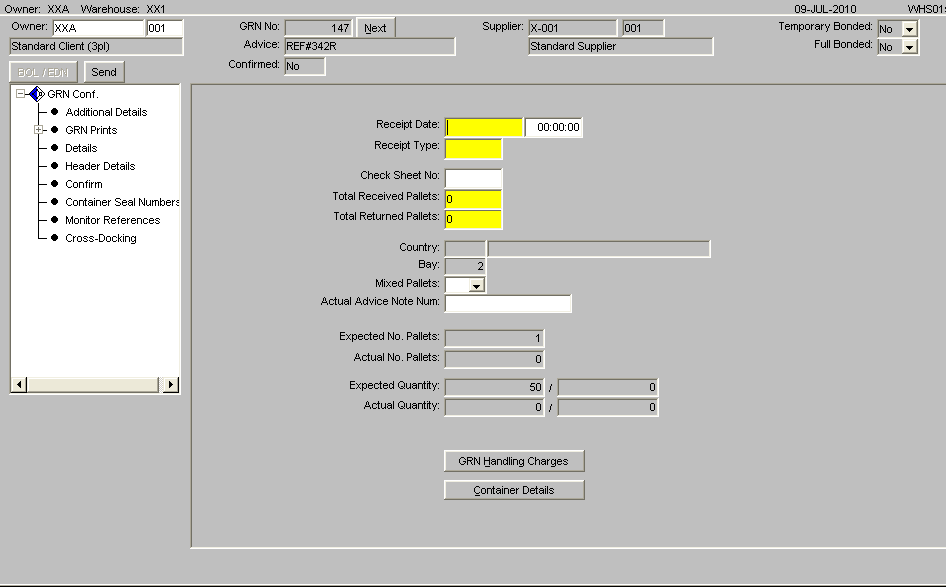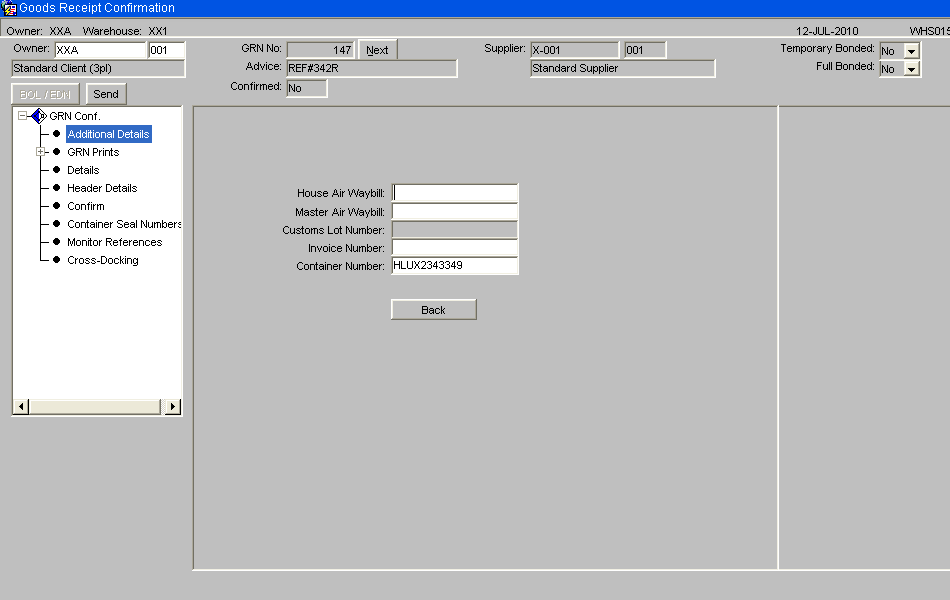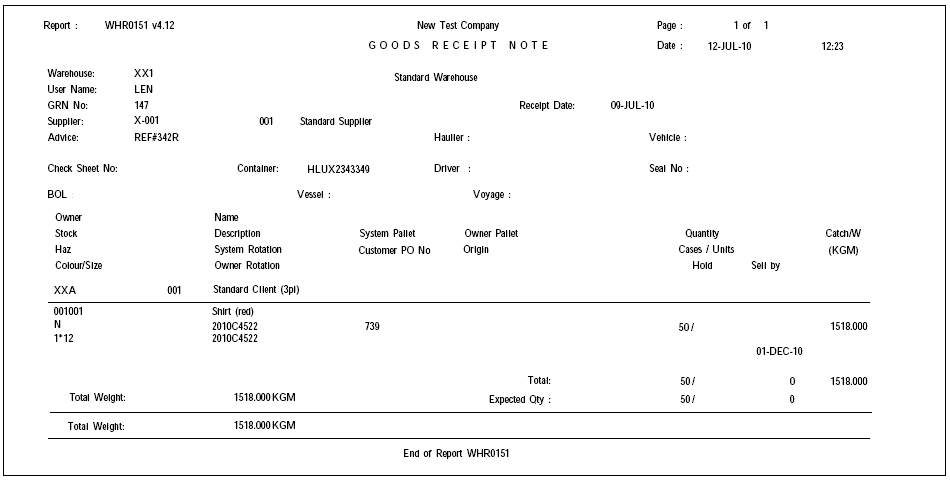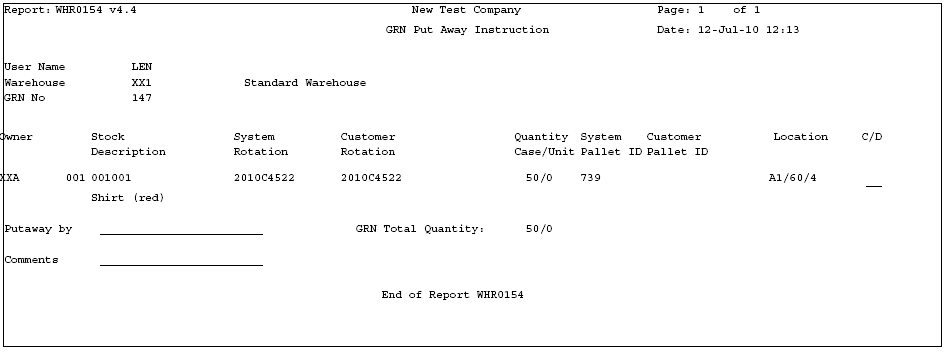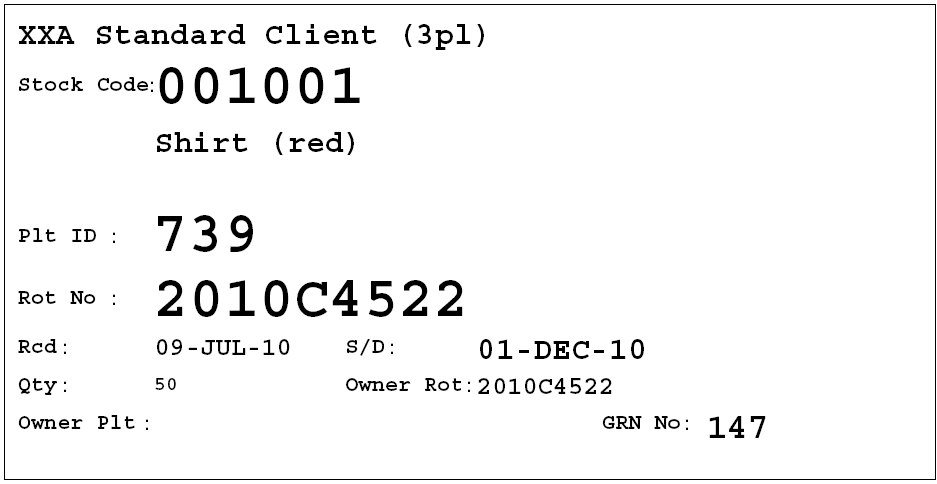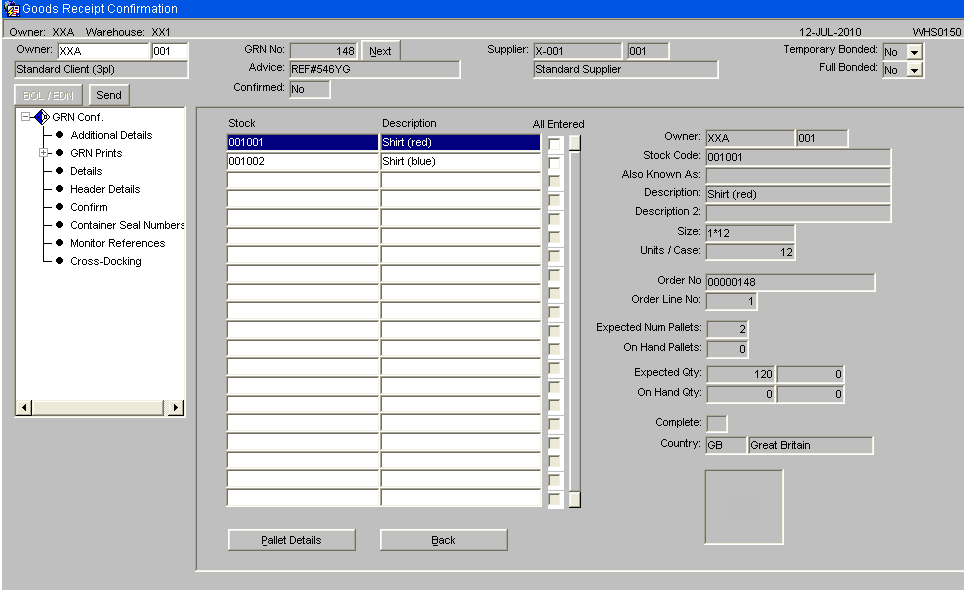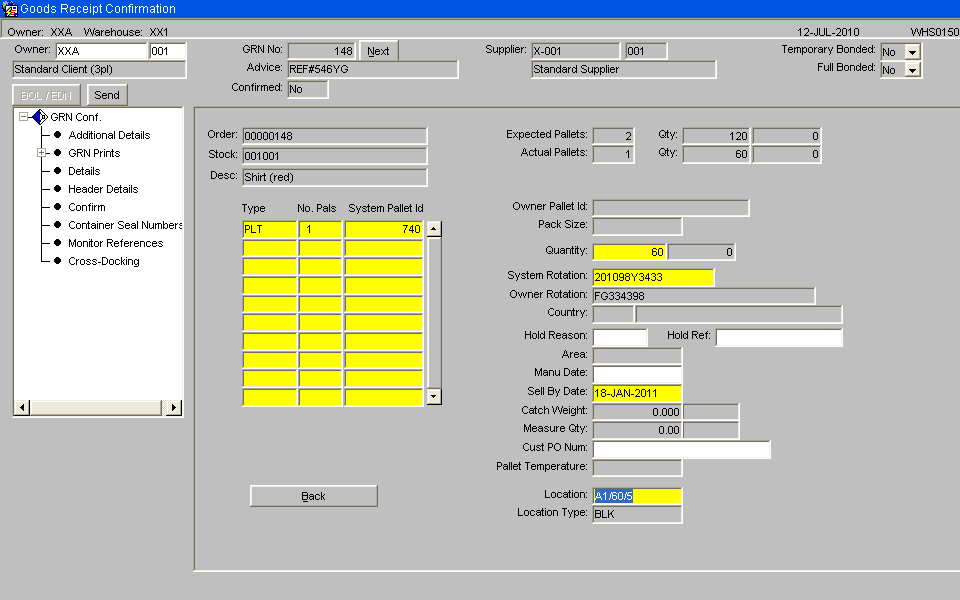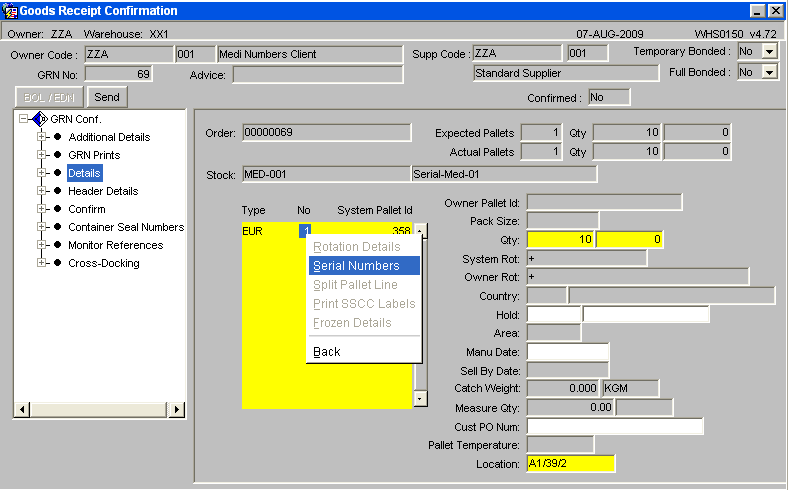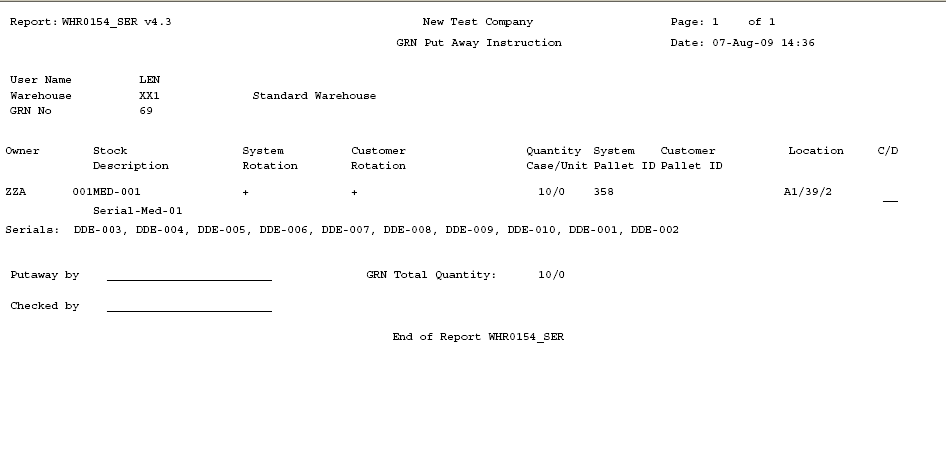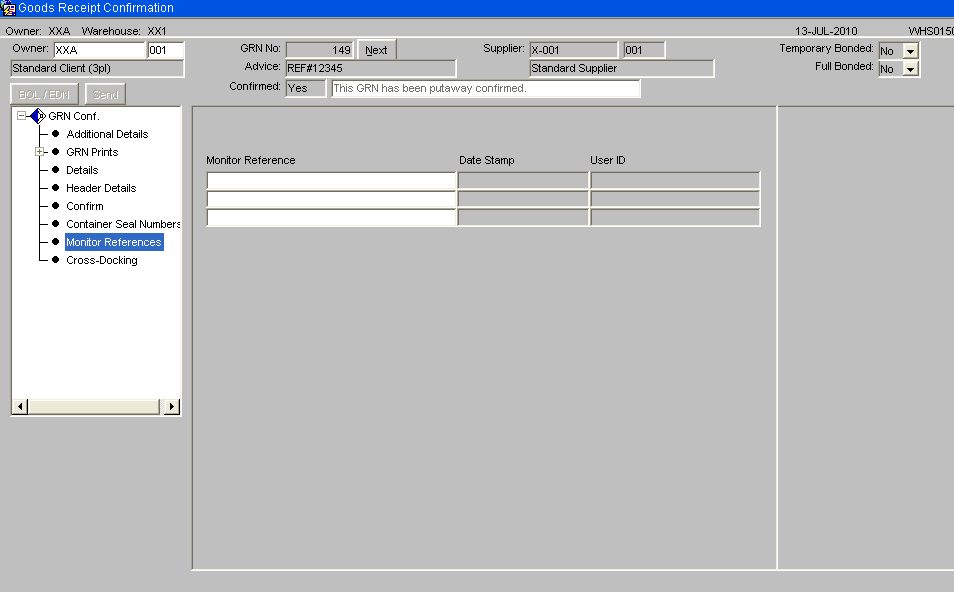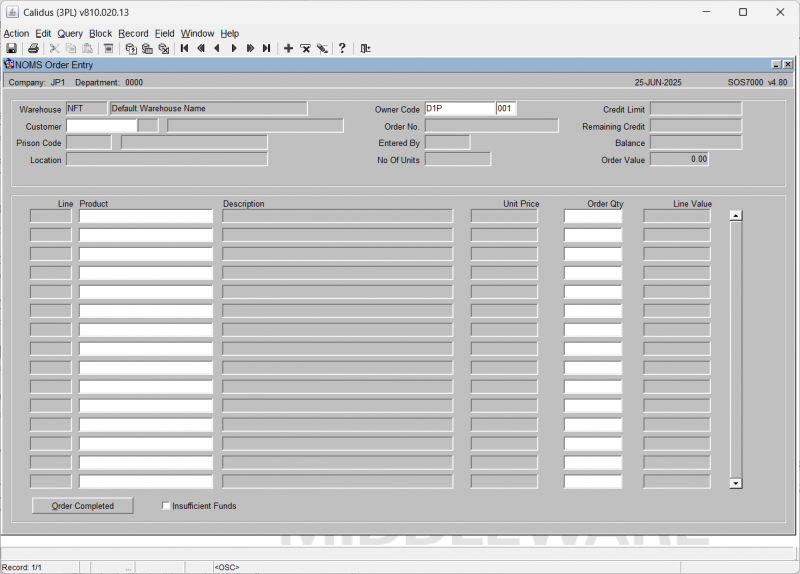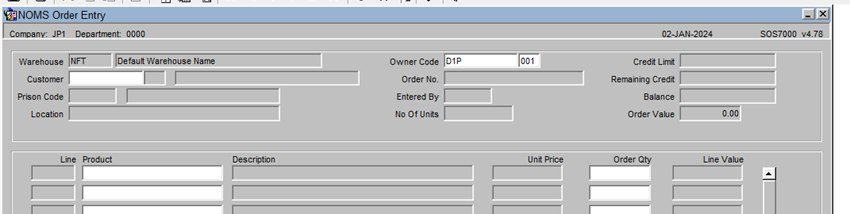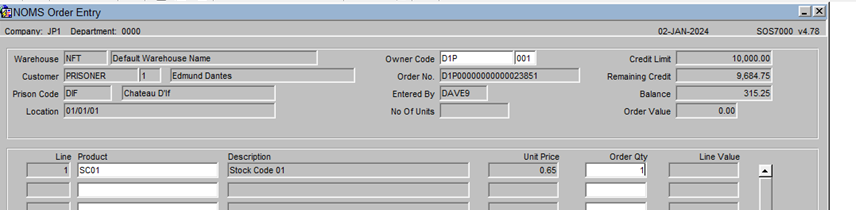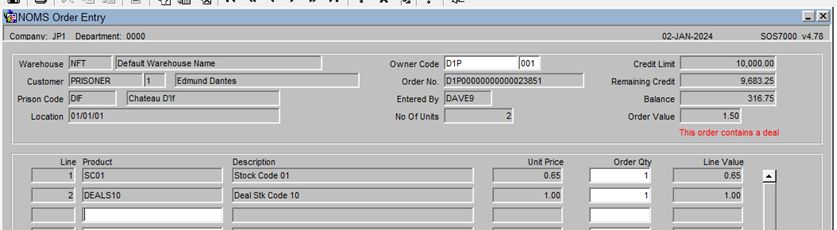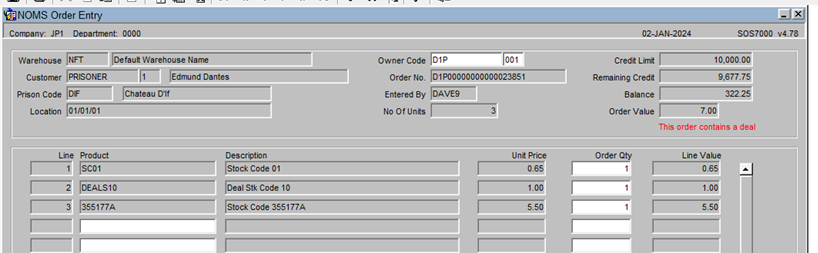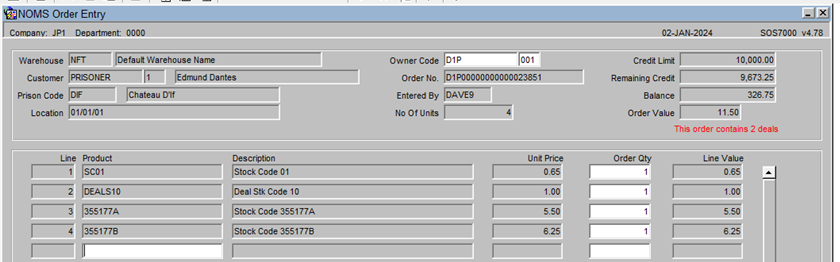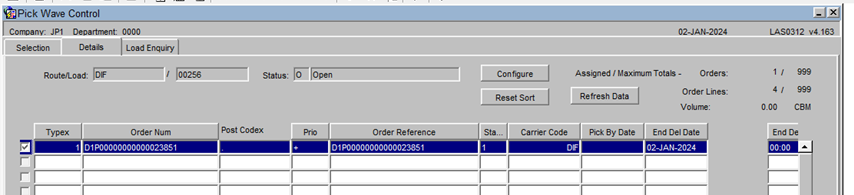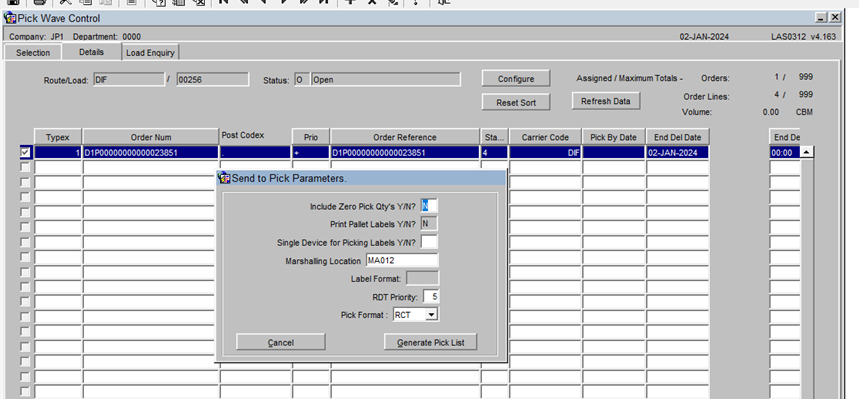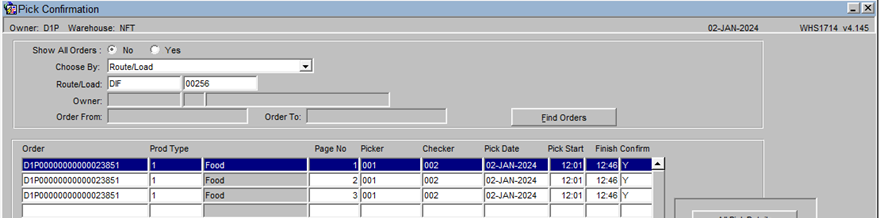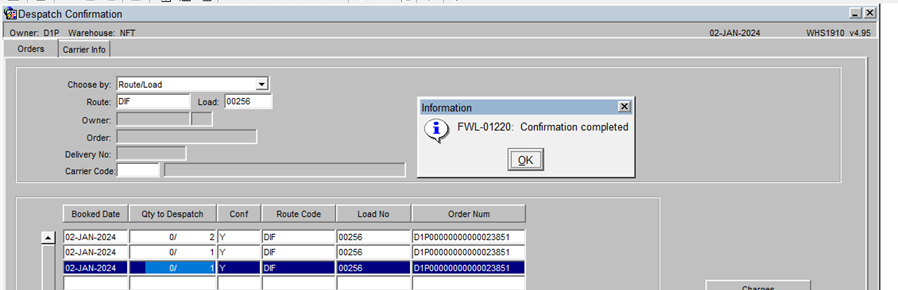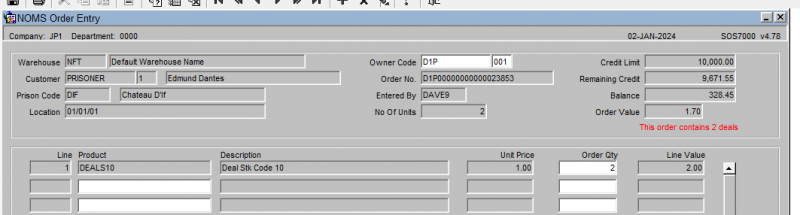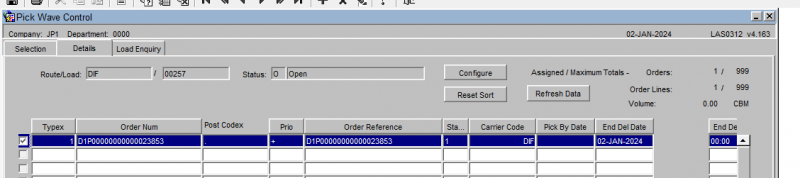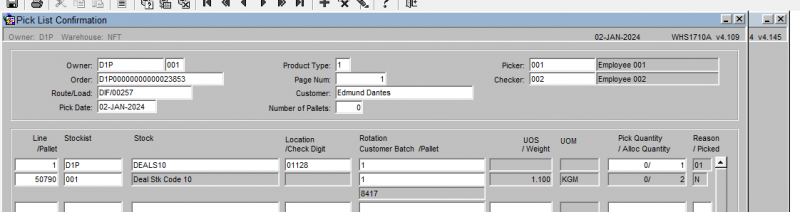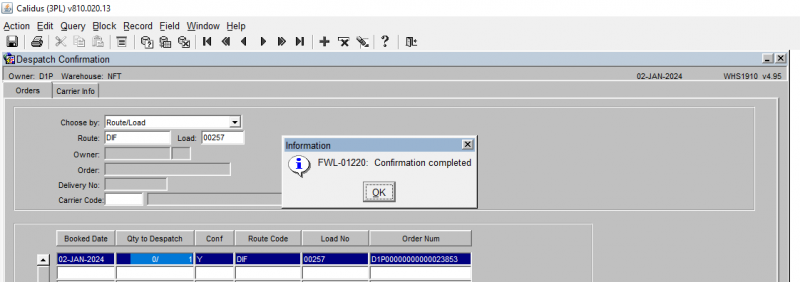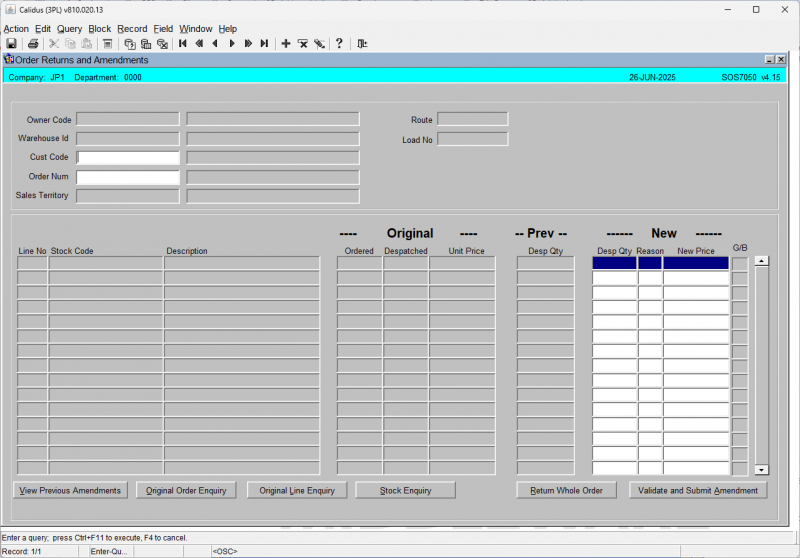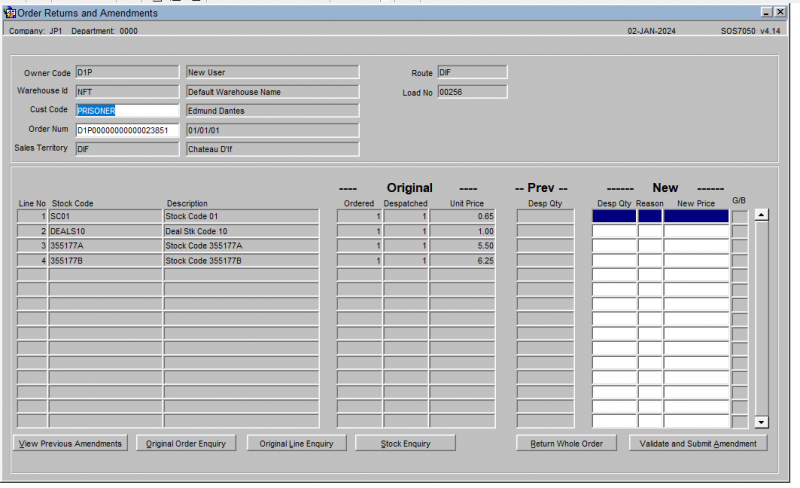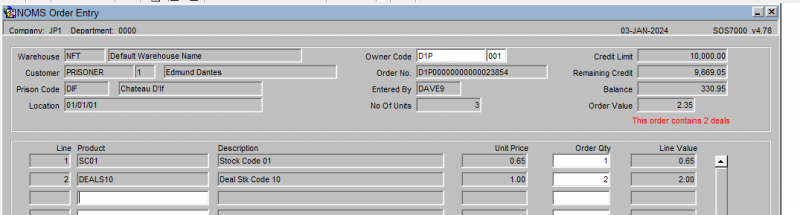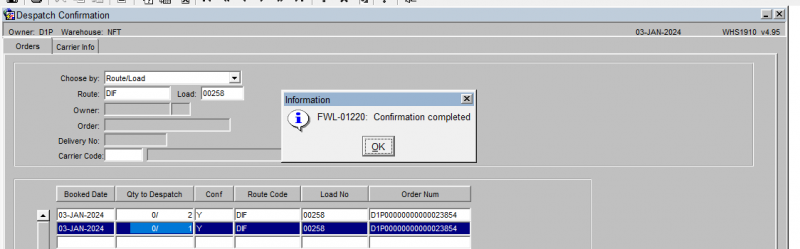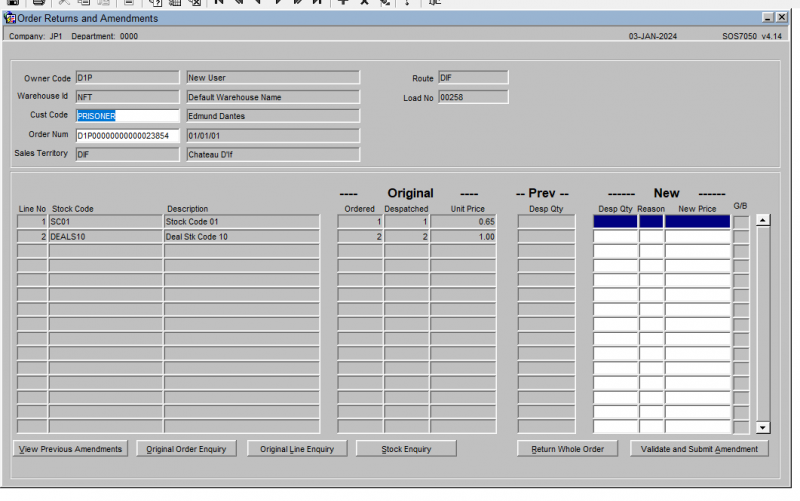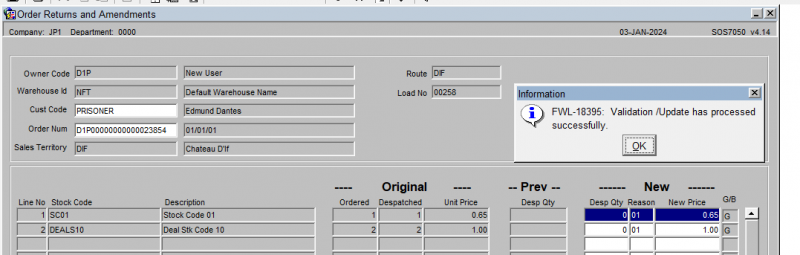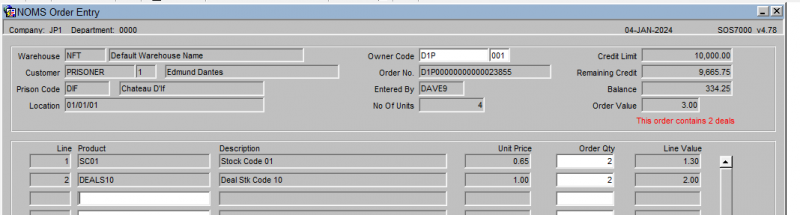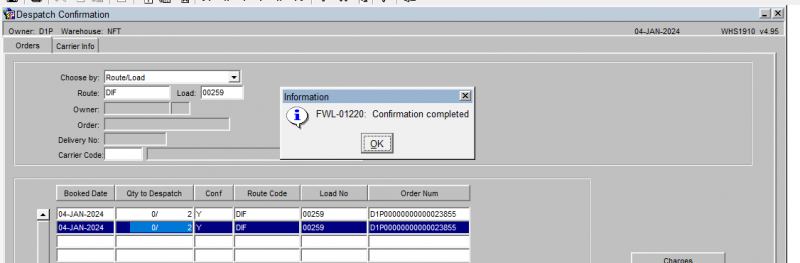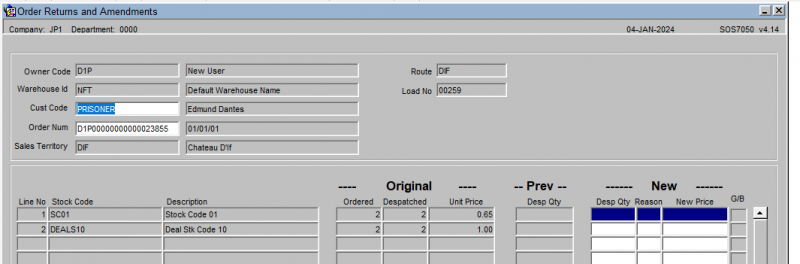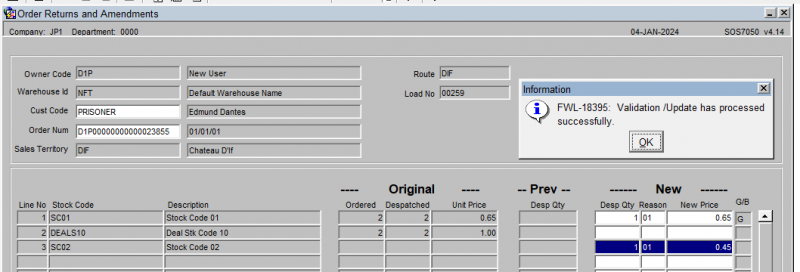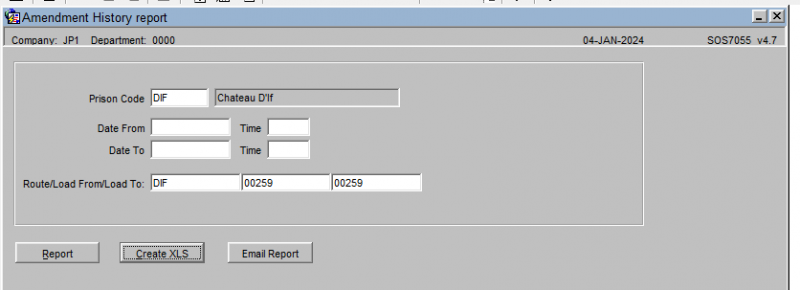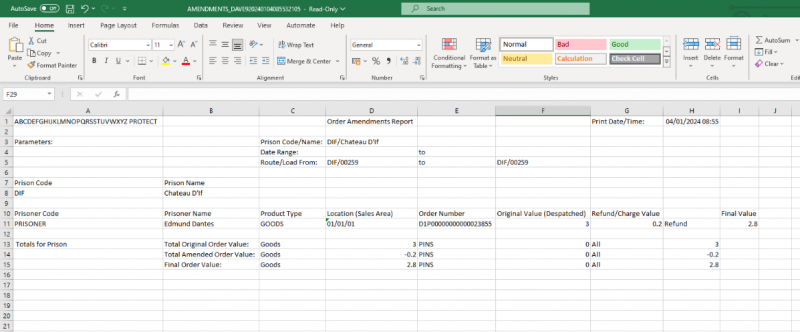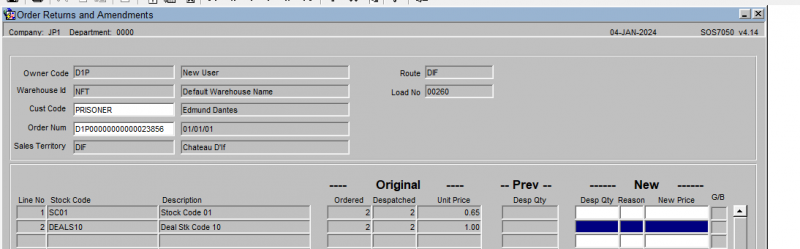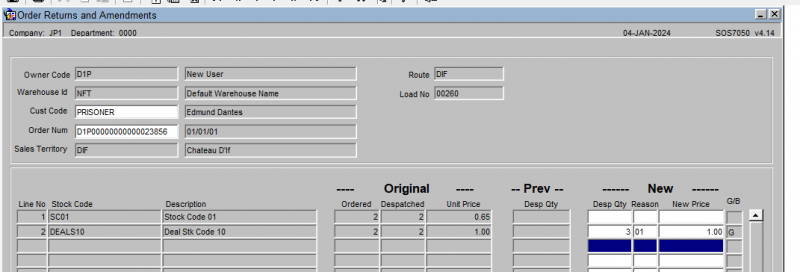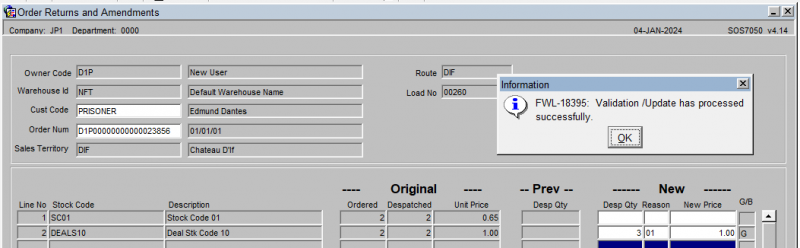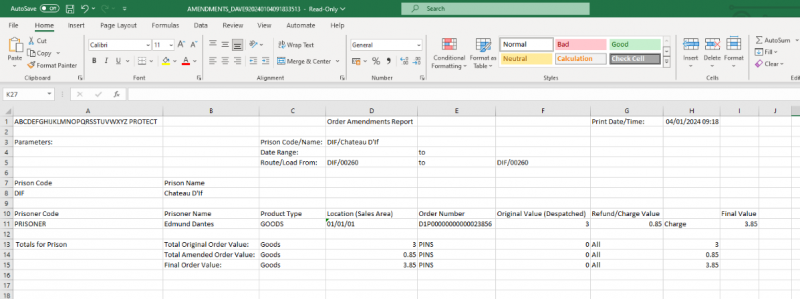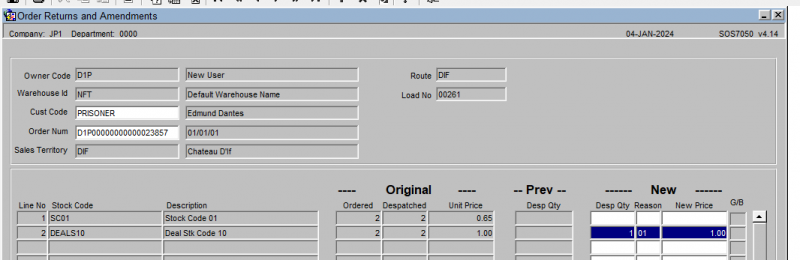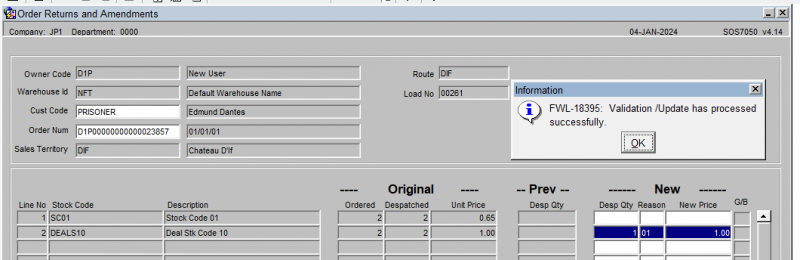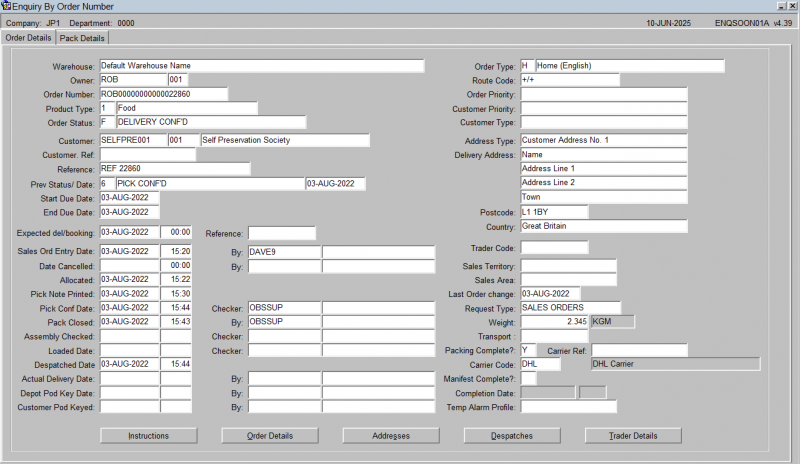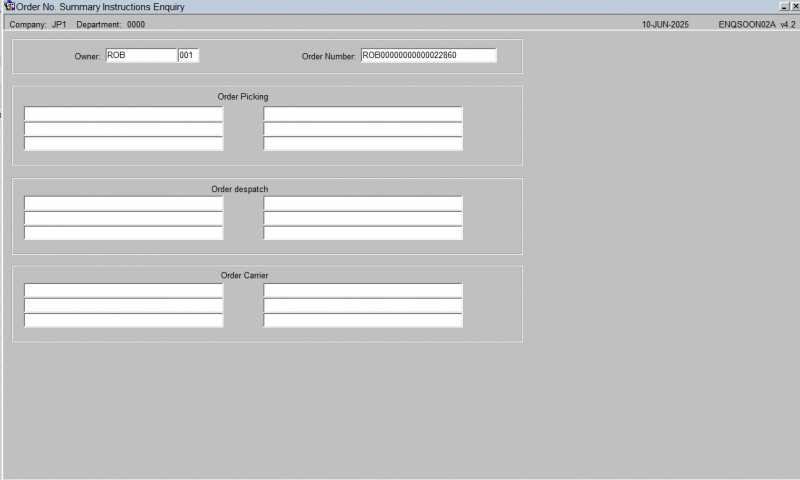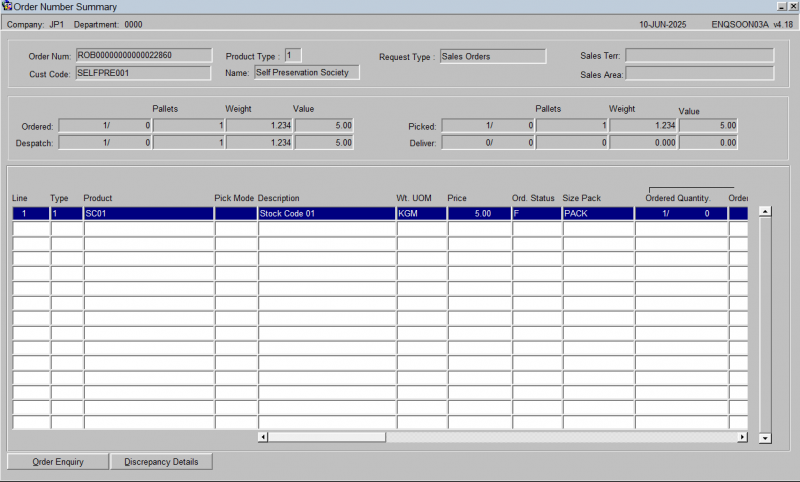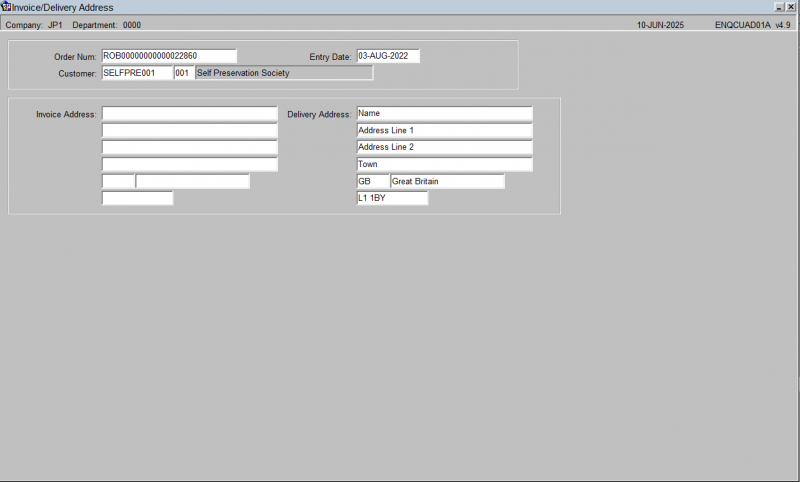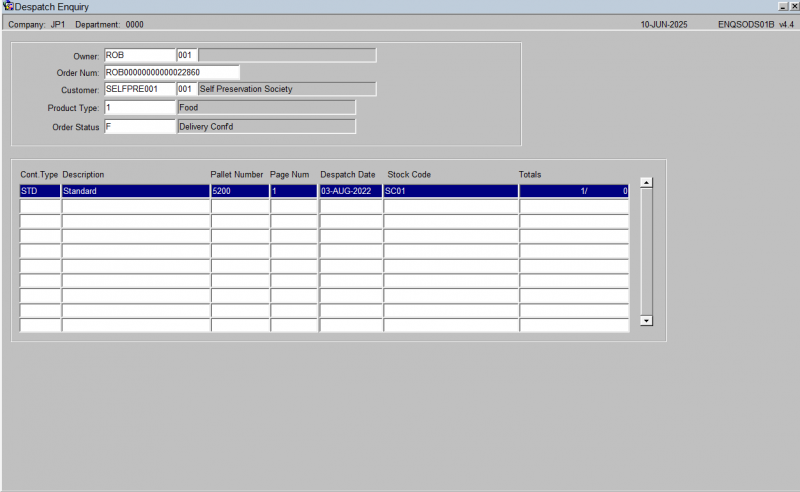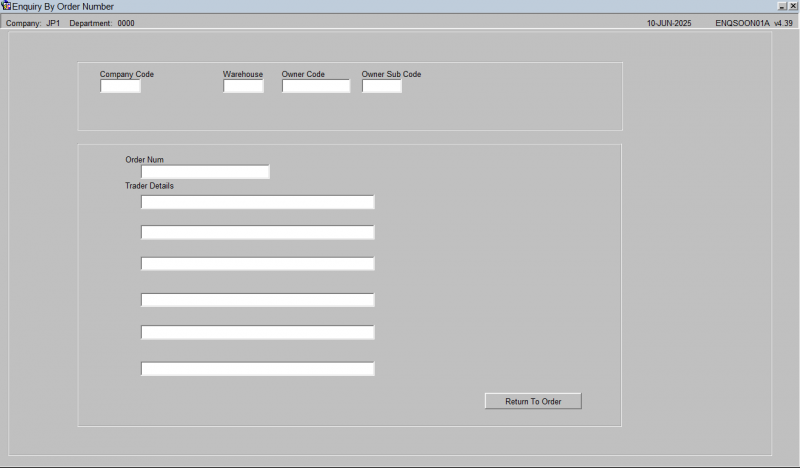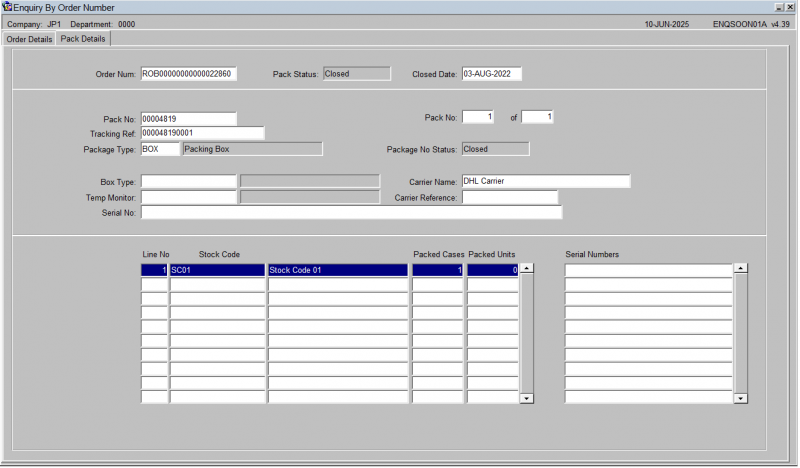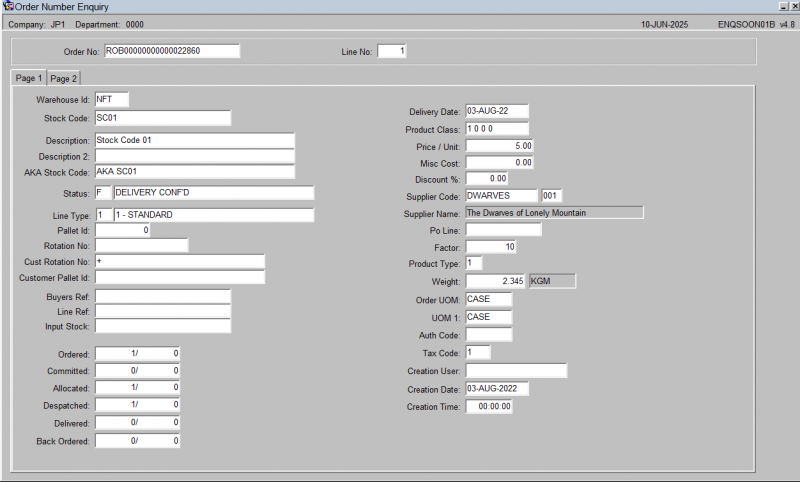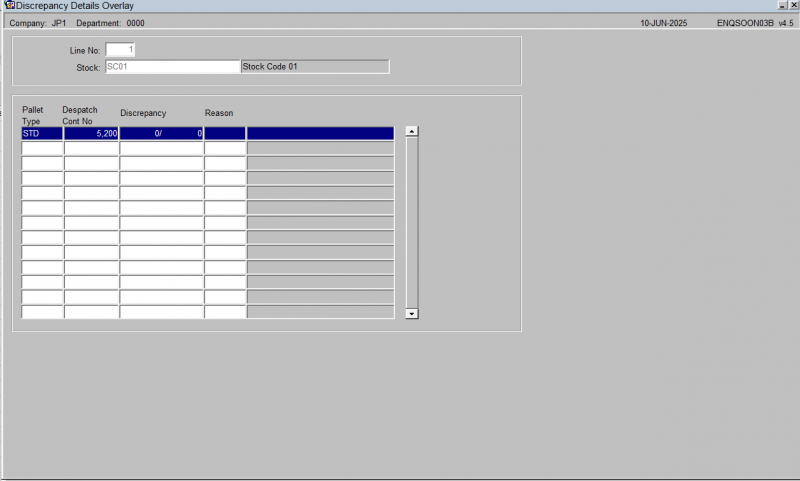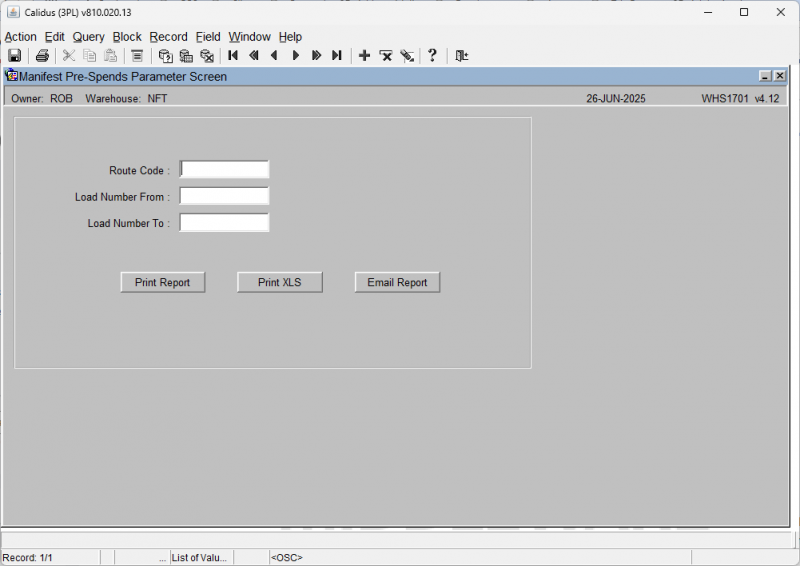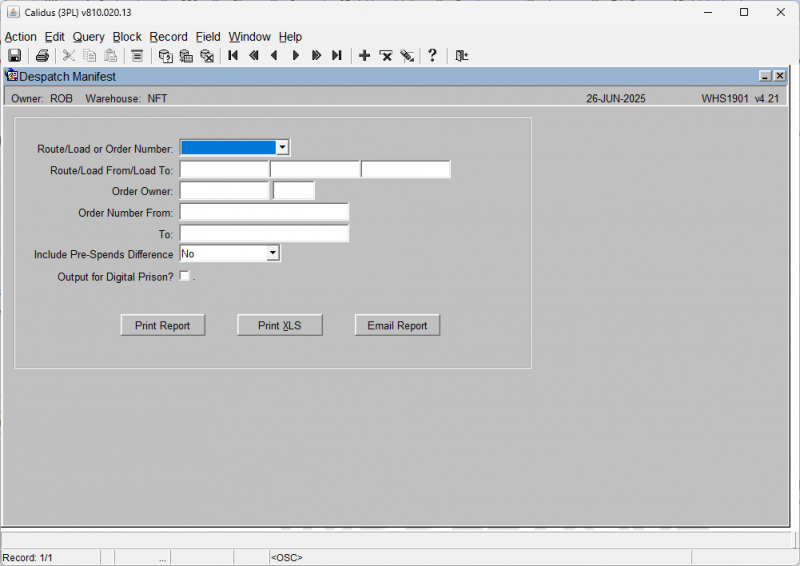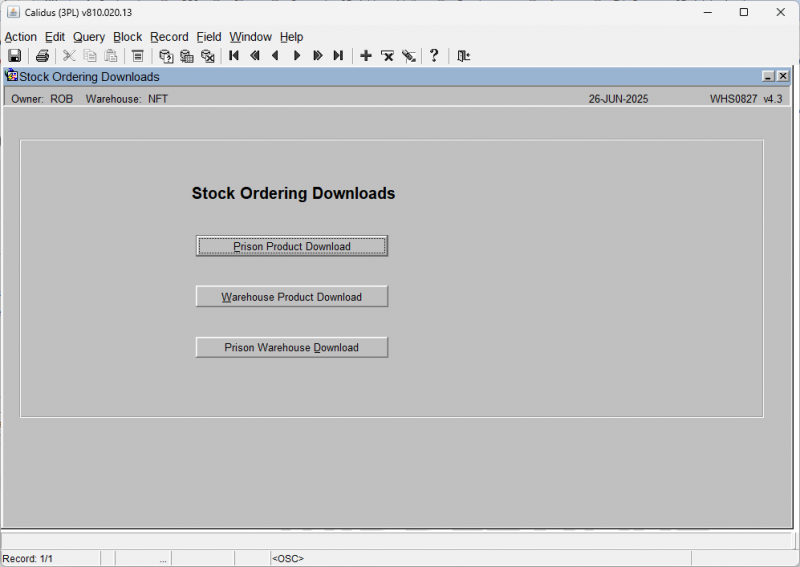NOMS
![]() Warning: This is an incomplete guide.
Warning: This is an incomplete guide.
The purpose of this guide is to gather together all information regarding NOMS processes, NOMS-specific screens, generic required screens and their usage.
Overview
Warehouse / Owner codes
Company_code = DHL
Owner / stockist_code = ‘E55’
Areas that Differ from Standard WMS.
Orders are entered by prisoners. A superuser then assigns these to a route/load using pick wave maintenance. The wave is allocated and pick listed from pick wave maint. Orders are then pick confirmed by order num – prisoners do this. Only Superusers can zero pick confirm. When all orders are pick confirmed, the route/load is despatched confirmed and the delivery manifest printed.
They have a location set up BF01A, a buffer location. All stock should be held in this location and it equates to stock carried around in the delivery vans.
- Pick lists and despatch receipts are produced on Star printers using database packages DP_NOMS_* . The output to these are put in /tmp on the datbase server.
- For customer upload configurable edi is used. DP_CONF_EDI_IN. (owner rule NOMS = Y )
- For stock upload the standard product upload is used. DP_EDIGEN_PROD_VAL
- New simple order entry (SOS7000) which included credit checks to ensure each customer (prisoner) has sufficient credit to place order.
- Streamlined pick confirmation if user is set up as security level 1. Tote references must be entered and despatch receipts printed from here.
- Goods receipt. RIAR owner rule = Y and putaway algo = U. This means at goods receipt pallet ids are generated even though the stock is put into non palletised locations. When the goods are putaway confirmed the pallet id is removed.
Menus
- Administration
- FXMUSER_SIMP - Users
- Maintenance
- SOPSTER01A - Sales Territory
- WHS0825 - Prison Master Maintenance
- WHS0096 - Route Code Maintenance
- STKPRCC02A - Product Class Maintenance
- STKSTOC03 - NOMS Stock Maintenance
- STKSTOC01B - Stock Maintenance
- STS1085 - Standard Cost Maintenance
- STS1090 - Selling Price Maintenance
- SOS7100 - Deals
- Goods In
- WHS0150 - GR Conf
- Orders
- Stock Management
- WHS0544_NOM - NOMS Stock Take
- POS1020 - Stock Demand Status
- POS1021 - Stock Demand Processing
- Enquiries
- ENQSOON01A - Enquiry by Order Number
- Reports
Administration
FXMUSER_SIMP - Users
![]() Warning: This is an incomplete guide.
Warning: This is an incomplete guide.
This screen provides a quick and simple way of creating and maintaining users in the system.
![]() Note: It is always recommended to use the full User Maintenance screen for full functionality (FXMUSER).
Note: It is always recommended to use the full User Maintenance screen for full functionality (FXMUSER).
Maintenance
Prerequisites
![]() Warning: This is an incomplete guide.
Warning: This is an incomplete guide.
Setup and enabled warehouse code (and associated configuration)
Warehouse
WHSORA035 - Customer
Prisoners are held as Customers in the system
You must enter the basic Customer Details (customer name), currency, Addrss type DEL, address details, Sales Territory and Sales Area.
STS1000 - Owner Rules
The Owner rule NOMS must be set to Y.
SOPSTER01A - Sales Territory
Initially a SALES TERRITORY record is created – this will be the 'prison name'.
WHS0825 - Prison Master Maintenance
A Prison record is entered in Prison Maintenance – the prison code is validated against Sales Territory.
Against the Prison record, there is also Stock Demand functionality
WHS0096 - Route Code Maintenance
A route code is also created to match the prison name.
STKPRCC02A - Product Class Maintenance
This is the product class maintenance screen.
Here, you may select existing product class information or enter new product classes through optionally entering:
- Range
- Class
- Category
- Group
- Sub Group
Then, when the Select button is hit, this will display the matching data in the tables below. These are split into two tabs:
Main tab:
This displays the found product classes and details such as:
- Description
- Range
- Class
- Category
- Group
- Sub Group
- Sales Tolerance
- Rounding
- Include in PO
- Promotion: A button which shows any promotion on the sale of products in this class.
You may modify or enter into this table.
When data is found or entered, you may click the Promotion button against the line to view or enter promotions against the product class selected.
You may also view or enter promotions that apply to any product class, using the Global Promotions button at the bottom of the screen.
Both work similarly and show the Promotions window:
Here you can see all promotions associated either globally or to a particular product class.
You may enter:
- Warehouse ID
- Promotion Type: Select the type from a DDL of Seasonal or Promotional.
- Promotional Description: A description of the promotion as required.
- Date From/To: The applicable date range to the promotion.
- Freeze Flag: Whether the promotion is to be temporarily frozen from this point.
- Freeze End Date: If frozen, the date that the freeze ends.
- Profile
When entered or amended, use Save to save the changes.
Daily Cover tab:
This displays the cover you have for that product class by workshop.
Here you can maintain the cover per day for the assigned product class. You may enter:
- Workshop: The workshop ID. An LOV is available.
- Monday/Tuesday/Wednesday/Thursday/Friday/Saturday/Sunday: The cover per day.
When entered or amended, use Save to save the changes.
STKSTOC03 - NOMS Stock Maintenance
This is the NOMS-specific product maintenance screen.
Here, you may select existing product class information or enter new product classes through optionally entering:
- Range
- Class
- Category
- Group
- Sub Group
- Stock Code
- Warehouse ID
Then, when the Select button is hit, this will display the matching data in the tables below. These are split into two tabs:
Stock View tab:
This displays the found product classes and product details such as:
- Range
- Class
- Category
- Group
- Sub Group
- Stock Code
- Description
- Case Factor
- Live Indicator
- Promotions: A button which shows any promotion on the sale of this product.
When data is found, you may click the Promotion button against the line to view or enter promotions against the product selected.
This shows the Promotions window:
Here you can see all promotions associated to a particular product.
You may enter:
- Promotional Description: A description of the promotion as required.
- Promotion Type: Select the type from a DDL of Seasonal or Promotional.
- Date From/To: The applicable date range to the promotion.
- Freeze Flag: Whether the promotion is to be temporarily frozen from this point.
- Freeze End Date: If frozen, the date that the freeze ends.
- Profile
When entered or amended, use Save to save the changes.
Stock Warehouse View tab:
This displays stock warehouse information per product.
You can change:
- Order Demand Status
- Order Full Pallets
- Live Indicator
- Promotions: A button which shows any promotion on the sale of this product. This is the same as the Reservations button above.
- Reserved: A button which shows any reservations on the sale of this product.
When amended, use Save to save the changes.
The Reserved button shows the reserved Po Qtys for that product:
Here you can enter
- Date From: The start of the reservation. This may not be before today's date.
- Date To: The end of the reservation.
- Reserved Qty.
When entered or amended, use Save to save the changes.
Stock Maintenance (STKSTOC01B)
Stock will always be setup against units, so 1 will represent a single item, never a box or case.
The stock code must always have a pick anchor point setup
STS1085 - Standard Cost Maintenance
This is the Average Cost maintenance screen.
Here, you can find existing stock codes. Enter the Owner Code and Stock Code (you can use LOVs) and execute the query. The screen will display the Date From and the Standard Cost Price if any are found. ![]() Note: There may be multiple prices for a stock code, each effective from the Date From specified.
Note: There may be multiple prices for a stock code, each effective from the Date From specified.
You may also enter enter a new applicable price here.
Enter the Owner Code and Stock code (again, using LOVs if required).
Then enter the Date From (when the price is active from) and the Standard Cost Price. Then Save (CTRL-S) - the price will be saved, effective from the date entered.
STS1090 - Selling Price Maintenance
A Stock code must have a selling price setupThis is the Base Selling Price maintenance screen.
This works similarly to the Standard Cost maintenance screen.
Here, you can find existing stock codes. Enter the Owner Code and Stock Code (you can use LOVs) and execute the query. The screen will display the Date From and the Base Selling Price if any are found. Note: There may be multiple prices for a stock code, each effective from the Date From specified.
You may also enter enter a new applicable price here.
Enter the Owner Code and Stock code (again, using LOVs if required).
Then enter the Date From (when the price is active from) and the Base Selling Price. Then Save (CTRL-S) - the price will be saved, effective from the date entered.
SOS7100 - Deals
This is the Deals maintenance screen.
This screen allows you to set up stock codes that are part of a deal and will register discounts against the order.
![]() Note: This functionality applies to NOMS processing ONLY.
Note: This functionality applies to NOMS processing ONLY.
Examples
The following example requires the user to order 2 of either of these stock codes to register the deal.
![]() Note: A stock code can not be applied to more than one active deal at any one time
Note: A stock code can not be applied to more than one active deal at any one time
In this example, users will need to order BOTH stock codes to gain the deal. If the 'Number of Items' was more than one, then that would be the quantity required to active the deal.
Whereas in this example, users simply need to order this stock codes to gain the deal - £0.15 off every unit ordered.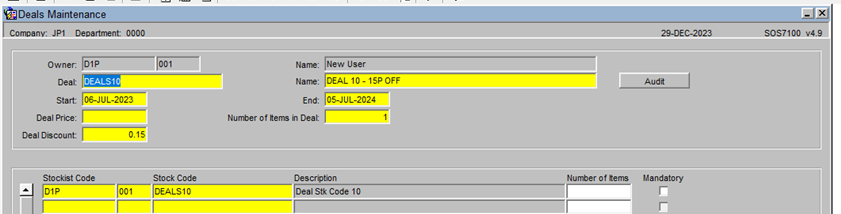
Goods In
WHS0150 - GR Conf
The second part of the GRN process involves entering the pallet details of the receipt. This screen confirms the header information for the GRN and confirms how many pallets have been received and their associated details such as rotation numbers and sell by dates where applicable.
The form is split into two parts, the left hand side of the screen provides additional options such as producing any required GRN prints or entering additional details. The centre of the form displays to the user the main header details of the GRN such as the total number of actual pallets received against expected.
The BOL/EDN button will only be enabled if the container information as been entered via the BOL/EDN button at pre advice. Similar to pre-advice, if RF is to be used to process the goods receipt, the Send button will be enabled to send the GR information to the RF system.
If the owner has client invoicing enabled then there will be the option to enter and view any receipt handling charges which have been generated.
Field Information:
- The Receipt Date and Time will default to the Pre-Advice date or can be manually entered.
- Receipt Type: This must be manually entered. Indicates the receipt type. The standard receipt type is 'REC' or 'RET'
- Check Sheet No: If required, a check sheet number can be entered here for returns.
- Total Received and Total Returned Pallets: used to indicate the number of physical pallets received. Will default to the number of pallets entered at pre advice.
- Country: If populated by the client specific commercial invoice, the country of origin for the receipt will be populated here
- Bay: If bay number is required, enter the warehouse bay number that the goods will be received into.
- Mixed Pallets: Determines whether the goods are being received with mixed stock codes on a pallet.
- The GRN Handling Charges button will enable the user to enter invoicing information for the GRN.
Goods Receipt Confirmation Header - Additional Details (WHS0150)
From this screen, the box on the left will give the user the options to go into various other screens and reports.
Goods Receipt Confirmation Header - GRN Prints (WHS0150)
![]() Note: The GRN Prints option will display all reports that can be printed from this screen. Clicking on one of these options will take the user through the printing process.
Note: The GRN Prints option will display all reports that can be printed from this screen. Clicking on one of these options will take the user through the printing process.
Optional Prints include: -
GRN Print - Displays actual receipt details
Putaway Instructions - If required, detailing where the receipted pallet should be located within the warehouse.
Pallet Labels
| Field Name | Format | Description |
|---|---|---|
| Pallet Labels | FRI | System Rotation Number replaced by medical serial number (one serial number per pallet, FS 274264) |
| Barcode Pallet Labels | ||
| Barcode Case Labels |
Cross-Dock Pick List - Will only be produced if Cross-Docking is enabled for the owner and the stock code.
Goods Receipt Confirmation Header - GRN Details (WHS0150)
The Details option will take the user through to the stock code level confirmation details.
Once the user has clicked the Details option from the box on the left, or accessed the screen via tabbing through the header details, the following screen will display with all stock codes expected on this GRN. The stock codes will be sorted in alpha numerical sequence. To enter confirmation details for their relevant product, the user must highlight the specific stock code, and enter the Pallet Details button.
Goods Receipt Confirmation Header - Pallet Details (WHS0150)
Once the user has right clicked on their selected stock code, the pallet information for the product will be displayed as below. If the user has entered pallet details into the pallets tab at pre advice, the information will default as in the picture below.
![]() Note: Tabbing through all fields from Type onwards will default most information as entered at pre advice. However, all can be amended or entered manually.
Note: Tabbing through all fields from Type onwards will default most information as entered at pre advice. However, all can be amended or entered manually.
Field Information:
- Type: This is the pallet type the stock is to be received onto.
- No: This is the number of pallets to be received. If entering more than one pallet, the system will expect the user to book multiple pallets into one location or will give the user the option to let the system generate them (if autoputaway is setup)
- System Pallet Id: If tabbed through, the system will generate the next sequential pallet id. If multiple pallets are to be generated by the system, multiple system pallet id's will also be generated.
- Owner Pallet Id: If customer pallet references are to be used, this field will be mandatory.
- Pack Size: Determines an additional unit of measure for the stock .
- Qty: Enter the expected number of cases or units to be received, or tab to default to expected at pre advice.
- System Rot: This is the system generated rotation number as is used as a batch number or for FIFO requirements.
- Owner Rot: This is the customer batch number.
- Country: Similar to pre advice, if country of origin information has been entered via invoicing, it will be populated here.
- Hold: If the user wishes to place the pallet on hold, a valid hold reason code must be entered.
- Area: Used for client specific processing, this determines a specific area within the warehouse for the goods to be stored.
- Manu Date: The date the stock was manufactured. Will default to the current system date.
- Sell By Date: If required, enter the sell by date for the stock code.
- Catch Weight: If stock weight is not to be used, the manual weight can be entered .
- Measure Qty: If a different unit of measure to the one set up against stock maintenance is to be used, the quantity must be entered here.
- Cust PO Num: A client specific reference number up to 20 characters may be entered for the pallet.
- Pallet Temperature: This field will only be enabled if freezing details are required. Enter the temperature of the pallet.
- Location: Enter the location code the goods are to be received into. An LOV here will list Available, Empty or All locations within the warehouse for the entered pallet type. If Auto-Putaway is used then an available location will be shown based on a number of parameters set-up against the Stock code.
Once all of the relevant fields have been populated, the line needs to be saved. Once saved, the user must choose the Back button to return to the Product Details screen to allow them to continue entering more stock codes and pallet details if required.
If automatic putaway is not being used, the goods must be allocated locations within the warehouse. If using auto putaway, the system will automatically suggest locations.
Goods Receipt Confirmation - Serial Numbers
To call the Serial number option, right click in to the field and a drop down menu will be displayed to enter the new serial numbers.
If serial numbers have been entered at the pre-advice stage then the serial numbers screen will be used to capture a second set of serial numbers. The new serials will be cross-checked against the original entered serial numbers at pre-advice for any discrepancies.
Goods Receipt Confirmation – Pallet Details (Discrepancies)
The user may either click the Confirm option from the left hand option box from here, or may do it from the previous details screen. The system will then inform the user that the GRN has been confirmed.
![]() Note: If the number of pallets entered at confirmation is different than expected at advice, the user will be shown a warning message asking them if they still wish to confirm.
Note: If the number of pallets entered at confirmation is different than expected at advice, the user will be shown a warning message asking them if they still wish to confirm.
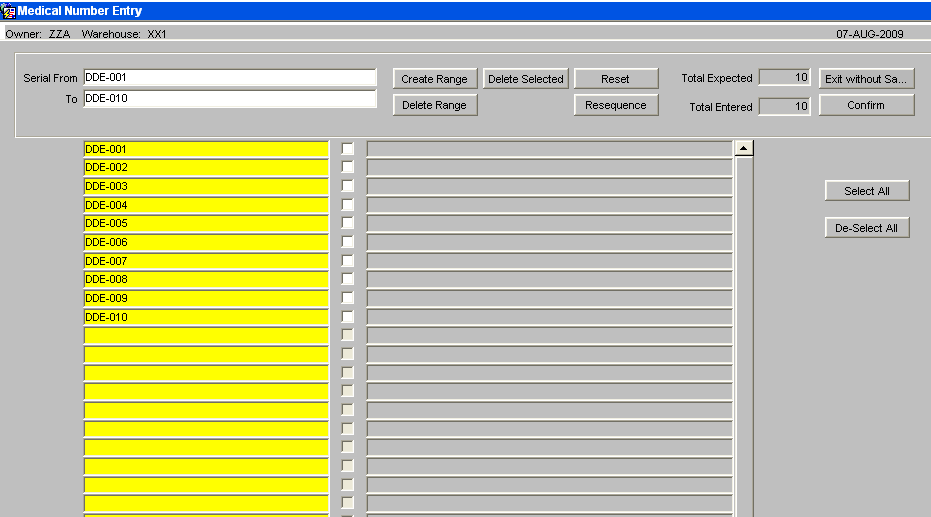
If there are no differences, then receipt confirmation can continue, otherwise confirmation will not be allowed. As Below.
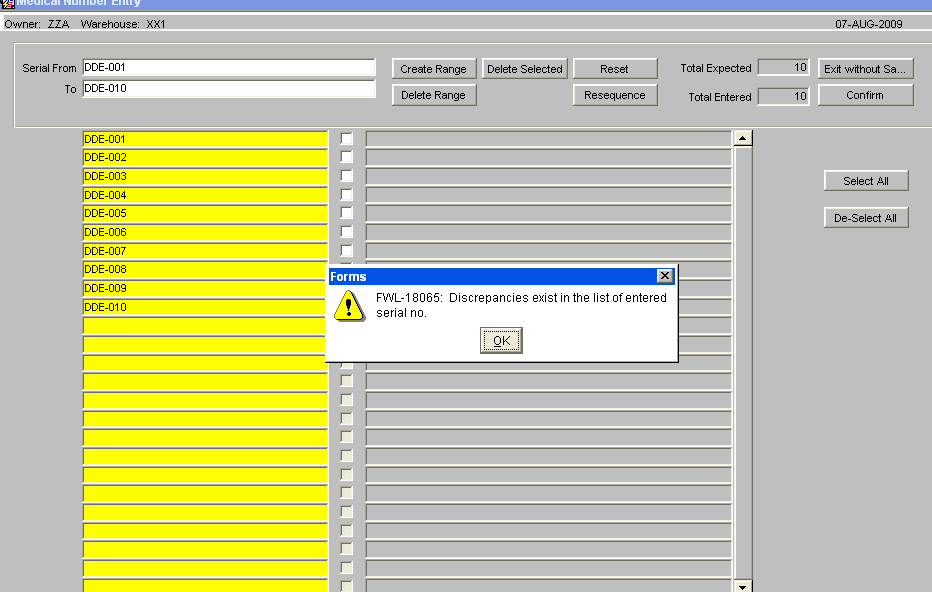
If a difference exists, then the user will be presented with the options to produce a discrepancy report or confirm the differences.
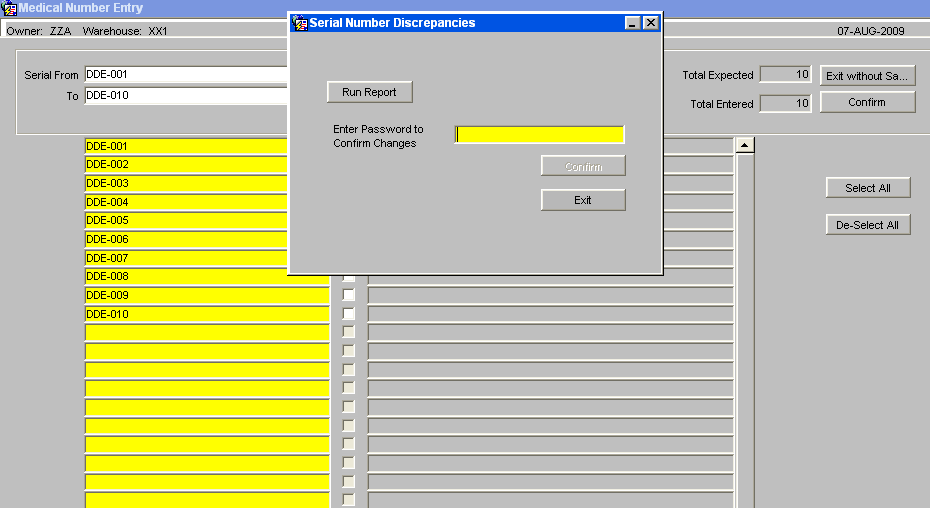
The discrepancy report will list receipt header details along with pallet/stock details and a list of the discrepancies between the serial numbers.
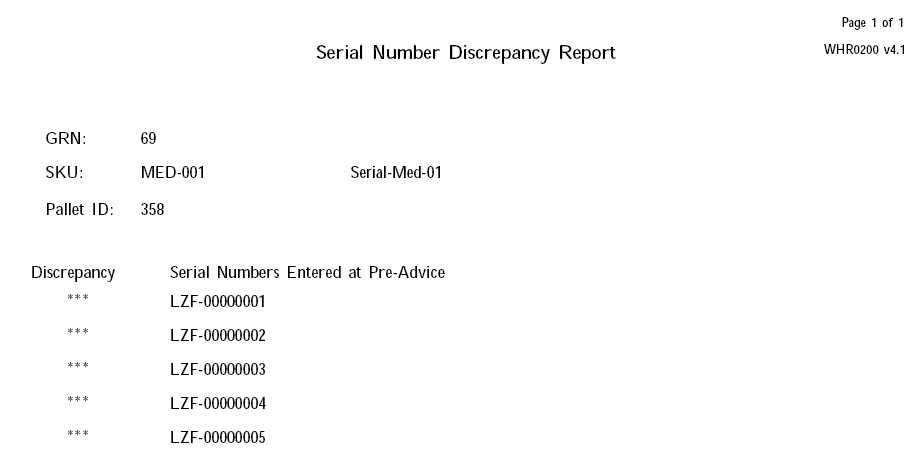
If the user tries to confirm the differences, they will be prompted for a password, and if entered correctly, the pre-advised serial numbers will be completely removed and the new set of serial numbers will be stored in their place. The confirmation process can then continue.
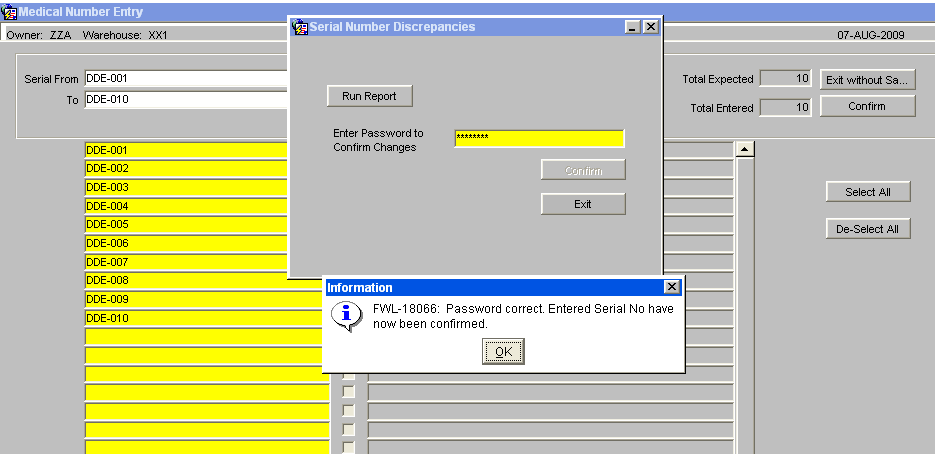
When an owner / stock code is set-up to enter serial numbers at receipt, checks will be included to prevent receipt confirmation if any of the stock codes on the receipt require serial numbers which have not been entered. An error message will be displayed, 'There is an incorrect number of serial numbers for line 001, detail line 001’ On Receipt Confirmation, the system writes the REC history records and HOLD records, if stock is held during putaway. At this point serial number 'REC’ and “HOLD’ history records will be written for every serial number on the GRN.
Goods Receipt Confirmation Header - Container Seal Numbers(WHS0150)
This gives the user the option to enter shipment seal numbers for the containers received.
Goods Receipt Confirmation Header - Monitor References (WHS0150)
The screen will allow for additional reference numbers to be captured and to provide an additional audit trail, primarily used for med/serial number products.
The temperature monitor reference numbers will be entered and the current system date, time and user id will be captured.
Goods Receipt Confirmation Header - Cross Docking (WHS0150)
The Cross Docking option will allocate any stock outstanding on orders directly from this GRN. The Cross Dock Pick List will then be available for printing. (See Cross Dock Setup and Processing).
Orders
Simple Order Entry (NOMS) (SOS7000)
This is the Simple Order Entry screen for NOMS.
This is used to create new orders quickly with the minimum data requirement.
Enter a Customer. The screen will display:
- Customer Name
- Prison Code
- Location
- Order No - generated
- Entered by - your user ID
- No of Units - calculated as the order is entered
- Credit Limit - the credit for the customer.
- Remaining Credit - the customer's remaining credit
- Balance - the remaining balance
- Order Value - calculated as the order is entered
The table below allows entry of products onto the order.
Enter a Product or use an LOV to find a product. The screen will display the Description and Unit Price.
Enter an Order Quantity. The Line Value will be calculated automatically.
Repeat for all products on the order.
Click Order Completed and the order will be created and submitted.
Examples
![]() Note: These examples reference Deals above.
Note: These examples reference Deals above.
User runs NOMS format order entry screen
User enters a Customer code ‘Prisoner’ and a stock code ‘SC01’ – creating order D1P00000000000023851
User enters in a second order line, this time for DEALS10, which is on a deal where £0.15 is discounted for every item ordered
User enters in a third line (355177A) – this is stock code linked to a deal, but needs stock code 355177B record to be ordered to trigger the deal
User enters in a final fourth line (355177B), which triggers the creation of deal DEAL_3003, as the order contains both 355177A and 355177B stock details
How the order value is calculated:
Order Line Values
| Stock | Value |
|---|---|
| SC01 | 0.65 |
| DEALS10 | 1.00 |
| 355177A | 5.50 |
| 355177B | 6.25 |
| Total | 13.40 |
Deal Discount Values
| Deal | Discount Value |
|---|---|
| DEALS10 | 0.15 |
| DEALS_3003 | 1.75 |
| Total | 1.90 |
Total Order Value
| Total Order Line Value | 13.40 |
| Total Deal Discount | 1.90 |
| Total | 11.50 |
Hence the order value is the 'base' line value minus the 'deal' discount value.
NOTE: Order values are not amended as part of allocation/picking – they are only updated when order is despatched.
OBS7000 - NOMS order entry
LAS0312 - Pick Wave
Order is then assigned to a pick wave. Note the route code matches the prison name.
Pick wave is allocated.
Pick wave is pick listed.
The order is now available for pick confirmation.
WHS1714 - Pick Conf
Order is Pick Confirmed
WHS1910 - Despatch Confirmation
Order/Pick wave is despatch confirmed.
The Order Header record is updated to status 9 (despatched) as expected.
As the order has not been short picked or short despatched, the Order Detail table’s values are the same as before, just order status is updated as expected.
Short Despatch
An example of an order which is short despatched containing deals
Order D1P00000000000023853 is created with 1 line of DEALS10, a deal which has a £0.15 deal per item ordered.
Order Header
| ORDER NUM | ORDER STATUS | CUST CODE | NET ORDER VALUE | GROSS ORDER VALUE | CONTAINS DEAL | DISCOUNT VALUE |
|---|---|---|---|---|---|---|
| D1P00000000000023853 | 1 | PRISONER | 1.70 | 1.70 | Y | 0.30 |
Order Detail - shows 2 units ordered, and both are involved in the deal
| LINE NO | ORDER STATUS | STOCK CODE | ORDERED UNITS | PRICE ORDER UOM | ON DEAL | ON DEAL QTY |
|---|---|---|---|---|---|---|
| 1 | 1 | DEALS10 | 2 | 1.00 | Y | 2 |
Order Detail Deal has 2 lines, as the deal is unit based, so 2 units ordered, 2 deals generated .
| ORDER NUM | LINE NO | STOCKIST CODE | STOCKIST SUB CODE | STOCK CODE | DEAL NAME | DEAL QTY | DEAL NUM | PRICE ORDER UOM | DEAL DISCOUNT |
|---|---|---|---|---|---|---|---|---|---|
| D1P00000000000023853 | 1 | D1P | 001 | DEALS10 | DEALS10 | 1 | 1 | 1.00 | 0.15 |
| D1P00000000000023853 | 1 | D1P | 001 | DEALS10 | DEALS10 | 1 | 2 | 1.00 | 0.15 |
The order is then assigned to pick wave DIF/00257
Picked qty reduced from 0/2 to 0/1 - so reducing deals from 2 to 1 (as deal is unit based)
Even though picked quantity has been reduced, the deal quantity will not be downdated till order is despatched.
As such, order information looks like this:
Order Header
| ORDER NUM | ORDER STATUS | CUST CODE | NET ORDER VALUE | GROSS ORDER VALUE | CONTAINS DEAL | DISCOUNT VALUE |
|---|---|---|---|---|---|---|
| D1P00000000000023853 | 6 | PRISONER | 1.70 | 1.70 | Y | 0.30 |
Order Detail - shows 2 units ordered, and both are involved in the deal
| LINE NO | ORDER STATUS | STOCK CODE | ORDERED UNITS | PRICE ORDER UOM | ON DEAL | ON DEAL QTY |
|---|---|---|---|---|---|---|
| 1 | 6 | DEALS10 | 2 | 1.00 | Y | 2 |
Order Detail Deal has 2 lines, as the deal is unit based, so 2 units ordered, 2 deals generated .
| ORDER NUM | LINE NO | STOCKIST CODE | STOCKIST SUB CODE | STOCK CODE | DEAL NAME | DEAL QTY | DEAL NUM | PRICE ORDER UOM | DEAL DISCOUNT |
|---|---|---|---|---|---|---|---|---|---|
| D1P00000000000023853 | 1 | D1P | 001 | DEALS10 | DEALS10 | 1 | 1 | 1.00 | 0.15 |
| D1P00000000000023853 | 1 | D1P | 001 | DEALS10 | DEALS10 | 1 | 2 | 1.00 | 0.15 |
Pick wave / order is despatched.
Order Header now shows discount value as £0.15 instead of £0.30
| ORDER NUM | ORDER STATUS | CUST CODE | NET ORDER VALUE | GROSS ORDER VALUE | CONTAINS DEAL | DISCOUNT VALUE |
|---|---|---|---|---|---|---|
| D1P00000000000023853 | 9 | PRISONER | 1.70 | 1.70 | Y | 0.15 |
Order Detail now shows a 'On Deal Qty' of 1 rather than 2
| LINE NO | ORDER STATUS | STOCK CODE | ORDERED UNITS | PRICE ORDER UOM | ON DEAL | ON DEAL QTY |
|---|---|---|---|---|---|---|
| 1 | 9 | DEALS10 | 2 | 1.00 | Y | 1 |
Order Detail Deals now only has 1 record.
| ORDER NUM | LINE NO | STOCKIST CODE | STOCKIST SUB CODE | STOCK CODE | DEAL NAME | DEAL QTY | DEAL NUM | PRICE ORDER UOM | DEAL DISCOUNT |
|---|---|---|---|---|---|---|---|---|---|
| D1P00000000000023853 | 1 | D1P | 001 | DEALS10 | DEALS10 | 1 | 1 | 1.00 | 0.15 |
The user can then run the prison's despatch manifest, as shown below.
SOS7050 - Order Returns
In standard warehouse logic, a despatched order cannot be amended, as the stock has been downdated.
However, the Prison's operations required the user to be able to amend a despatched order.
In theory an order can be amended multiple times, but OPERATIONALLY it will be only once.
Orders can be either returned or amended.
This is the Order Returns and Amendments screen for NOMS.
In this screen, you can find existing sales orders and amend or return them.
Find an order by entering the customer and/or the original order number. An LOV is available for the Order Number.
The screen will display some header information regarding the order:
- Owner Code
- Warehouse ID
- Sales Territory
- Route
- Load
The screen will display the lines on the order:
- Line No
- Stock Code
- Description
- Original
- Ordered
- Despatched
- Unit Price
- Prev
- Desp Qty
- New
- Ordered
- Despatched
- Unit Price
Once found, you can mend the lines on the order using the New section. Once amendments are complete, click the Validate and Submit Amendments button.
There are various actions that you can take:
- View Previous Amendments - the screen will show you any previous amendments that have been done on the order, as indicated in the Prev column.
- Original Order Enquiry - the Sales Order Enquiry screen ENQSOON01A will be opened showing the original order details and pick pages.
- Original Line Enquiry - the Sales Order Enquiry screen ENQSOON01A will be opened showing the original order details and pick pages.
- Stock Enquiry - the Stock Enquiry screen ENQSKSK01A will be opened showing the stock details of the selected line.
- Return Whole Order - a new Sales Order Return will be created for all lines and quantity on the order..
- Validate and Submit Amendment - any amendments you have made in the New section will be validated and submitted.
Order Return and Amendment Examples
*'Return Whole Order' - the order is set to zero.
- 'Amendments' - this can be positive or negative. User can even add a stock line to the order that was not in the original order.
An example, the user orders a Twix chocolate bar, but 'amends' the order to return the Twix and instead gets a Mars bar.
Example: Return Whole Order
Order D1P00000000000023854 is created with 2 lines and contains 2 deals.
Order is allocated/picked and despatched
Order Header - shows the following data
| ORDER NUM | ORDER STATUS | CUST CODE | NET ORDER VALUE | GROSS ORDER VALUE | CONTAINS DEAL | DISCOUNT VALUE |
|---|---|---|---|---|---|---|
| D1P00000000000023854 | 9 | PRISONER | 2.35 | 2.35 | Y | 0.30 |
Order Detail - shows the following data
| LINE NO | ORDER STATUS | STOCK CODE | ORDERED UNITS | PRICE ORDER UOM | ON DEAL | ON DEAL QTY |
|---|---|---|---|---|---|---|
| 1 | 9 | SC01 | 1 | 0.65 | N | 0 |
| 2 | 9 | DEALS10 | 2 | 1.00 | Y | 2 |
Order Detail Deals- shows both deals
| ORDER NUM | LINE NO | STOCKIST CODE | STOCKIST SUB CODE | STOCK CODE | DEAL NAME | DEAL QTY | DEAL NUM | PRICE ORDER UOM | DEAL DISCOUNT |
|---|---|---|---|---|---|---|---|---|---|
| D1P00000000000023854 | 2 | D1P | 001 | DEALS10 | DEALS10 | 1 | 1 | 1.00 | 0.15 |
| D1P00000000000023854 | 2 | D1P | 001 | DEALS10 | DEALS10 | 1 | 2 | 1.00 | 0.15 |
The following 2 tables are created at despatch
Despatch_OH
| WAREHOUSE_ID | NFT |
|---|---|
| OWNER_CODE | D1P |
| OWNER_SUB_CODE | 001 |
| ORDER_NUM | D1P00000000000023854 |
| DESPATCH_DATE | 03/01/2024 14:47:41 |
| SALES_TERRITORY | DIF |
| SALES_AREA | 01/01/01 |
| CUST_CODE | PRISONER |
| CUSTOMER_SUB_AC_NO | 001 |
| DELIVERY_ADDRESS_NO | 1 |
| CONTAINS_DEAL | Y |
| DISCOUNT_VALUE | 0.30 |
| ORIG_DISCOUNT_VALUE | 0.30 |
| AMEND_CONTAIN_DEAL | |
| AMEND_DISCOUNT_VALUE |
Despatch_OD
| WAREHOUSE_ID | NFT | NFT |
|---|---|---|
| OWNER_CODE | D1P | D1P |
| OWNER_SUB_CODE | 001 | 001 |
| ORDER_NUM | D1P00000000000023854 | D1P00000000000023854 |
| LINE_NO | 1 | 2 |
| STOCKIST_CODE | D1P | D1P |
| STOCKIST_SUB_CODE | 001 | 001 |
| STOCK_CODE | SC01 | DEALS10 |
| PRODUCT_TYPE | 1 | 1 |
| ROUTE_CODE | DIF | DIF |
| LOAD_NO | 258 | 258 |
| PRICE_ORDER_UOM | 0.65 | 1 |
| NEW_PRICE | ||
| QTY_ORDERED | 1 | 2 |
| QTY_ORIG_DESPATCHED | 1 | 2 |
| QTY_PREV_DESPATCHED | ||
| QTY_NEW_DESPATCHED | ||
| REASON_CODE | ||
| ON_DEAL | N | Y |
| ON_DEAL_QTY | 0 | 2 |
| WHOLE_ORDER_RET | ||
| QTY_RTN_ORIG_AMEND |
User runs SOS7050 - Order Returns and Amendments
User clicks on 'Return Whole Order' button which enables the reason code field
User enters in reason code and then clicks on 'Validate and Submit Amendment'
Order is updated
Order Header is updated with 'amend contains deal' and 'amend discount value' fields populated.
| ORDER NUM | ORDER STATUS | CUST CODE | NET ORDER VALUE | GROSS ORDER VALUE | CONTAINS DEAL | DISCOUNT VALUE | AMEND CONTAINS DEAL | AMEND DISCOUNT VALUE |
|---|---|---|---|---|---|---|---|---|
| D1P00000000000023854 | 9 | PRISONER | 2.35 | 2.35 | Y | 0.30 | N | -0.30 |
Order Detail is updated with 'amend on deal' and 'amend on deal qty' fields populated.
| LINE NO | ORDER STATUS | STOCK CODE | ORDERED UNITS | PRICE ORDER UOM | ON DEAL | ON DEAL QTY | AMEND ON DEAL | AMEND ON DEAL QTY |
|---|---|---|---|---|---|---|---|---|
| 1 | 9 | SC01 | 1 | 0.65 | N | 0 | ||
| 2 | 9 | DEALS10 | 2 | 1.00 | Y | 2 | N | -2 |
Order Detail Deals record is deleted
Despatch_OH is updated in line with ORDER HEADER with 'amend contains deal' and 'amend discount value' fields populated.
| WAREHOUSE_ID | NFT | NFT |
|---|---|---|
| OWNER_CODE | D1P | D1P |
| OWNER_SUB_CODE | 001 | 001 |
| ORDER_NUM | D1P00000000000023854 | D1P00000000000023854 |
| DESPATCH_DATE | 03/01/2024 14:47:41 | 03/01/2024 14:47:41 |
| SALES_TERRITORY | DIF | DIF |
| SALES_AREA | 01/01/01 | 01/01/01 |
| CUST_CODE | PRISONER | PRISONER |
| CUSTOMER_SUB_AC_NO | 001 | 001 |
| DELIVERY_ADDRESS_NO | 1 | 1 |
| CONTAINS_DEAL | Y | N |
| DISCOUNT_VALUE | 0.30 | 0.00 |
| ORIG_DISCOUNT_VALUE | 0.30 | 0.30 |
| AMEND_CONTAIN_DEAL | N | |
| AMEND_DISCOUNT_VALUE | -0.30 |
Despatch_OD is updated in line with ORDER DETAIL with 'On Deal', 'On Deal Qty' populated, as well as 'Qty Prev Despatched' and 'Whole Order Ret'.
| WAREHOUSE_ID | NFT | NFT | NFT | NFT |
|---|---|---|---|---|
| OWNER_CODE | D1P | D1P | D1P | D1P |
| OWNER_SUB_CODE | 1 | 1 | 1 | 1 |
| ORDER_NUM | D1P00000000000023854 | D1P00000000000023854 | D1P00000000000023854 | D1P00000000000023854 |
| LINE_NO | 1 | 2 | 1 | 2 |
| STOCKIST_CODE | D1P | D1P | D1P | D1P |
| STOCKIST_SUB_CODE | 1 | 1 | 1 | 1 |
| STOCK_CODE | SC01 | DEALS10 | SC01 | DEALS10 |
| PRODUCT_TYPE | 1 | 1 | 1 | 1 |
| ROUTE_CODE | DIF | DIF | DIF | DIF |
| LOAD_NO | 258 | 258 | 258 | 258 |
| PRICE_ORDER_UOM | 0.65 | 1 | 0.65 | 1 |
| NEW_PRICE | ||||
| QTY_ORDERED | 1 | 2 | 1 | 2 |
| QTY_ORIG_DESPATCHED | 1 | 2 | 1 | 2 |
| QTY_PREV_DESPATCHED | 0 | 0 | ||
| QTY_NEW_DESPATCHED | ||||
| REASON_CODE | ||||
| ON_DEAL | N | Y | N | N |
| ON_DEAL_QTY | 0 | 2 | 0 | 0 |
| WHOLE_ORDER_RET | Y | Y | ||
| QTY_RTN_ORIG_AMEND |
The next 2 tables are populated only when a post despatch amendment is made.
Despatch_AH
| WAREHOUSE ID | OWNER CODE | OWNER SUB CODE | ORDER NUM | SALES TERRITORY | AMENDMENT NUM | DATE STAMP | USER ID | AMEND DISCOUNT VALUE |
|---|---|---|---|---|---|---|---|---|
| NFT | D1P | 001 | D1P00000000000023854 | DIF | 590 | 03/01/2024 14:59:59 | DAVE9 | -0.30 |
Despatch_AD
| WAREHOUSE_ID | NFT | NFT |
|---|---|---|
| OWNER_CODE | D1P | D1P |
| OWNER_SUB_CODE | 001 | 001 |
| ORDER_NUM | D1P00000000000023854 | D1P00000000000023854 |
| AMENDMENT_NUM | 590 | 590 |
| LINE_NO | 1 | 2 |
| QTY_OLD_DESPATCHED | 1 | 2 |
| QTY_NEW_DESPATCHED | 0 | 0 |
| PREVIOUS_PRICE | 0.65 | 1.00 |
| NEW_PRICE | 0.65 | 1.00 |
| NEW_COST | 0.15 | 0.02 |
| REASON_CODE | 01 | 01 |
| GOOD_BAD | G | G |
The CUSTOMERS table is updated with the BALANCE field being downdated by the order amount.
Note: Updates in DP_DESP_ORDER_AMEND
Example: Order amendments
3 'identical' orders are created - D1P00000000000023855, D1P00000000000023856 and D1P00000000000023857
All 3 orders are allocated, picked and despatched.
This sets the data as follows:
Order Header
| ORDER NUM | ORDER STATUS | CUST CODE | NET ORDER VALUE | GROSS ORDER VALUE | CONTAINS DEAL | DISCOUNT VALUE |
|---|---|---|---|---|---|---|
| D1P00000000000023855 | 9 | PRISONER | 3.00 | 3.00 | Y | 0.30 |
Order Detail
| LINE NO | ORDER STATUS | STOCK CODE | ORDERED UNITS | PRICE ORDER UOM | ON DEAL | ON DEAL QTY |
|---|---|---|---|---|---|---|
| 1 | 9 | SC01 | 2 | 0.65 | N | 0 |
| 2 | 9 | DEALS10 | 2 | 1.00 | Y | 2 |
Order Detail Deals
| ORDER NUM | LINE NO | STOCKIST CODE | STOCKIST SUB CODE | STOCK CODE | DEAL NAME | DEAL QTY | DEAL NUM | PRICE ORDER UOM | DEAL DISCOUNT |
|---|---|---|---|---|---|---|---|---|---|
| D1P00000000000023855 | 2 | D1P | 001 | DEALS10 | DEALS10 | 1 | 1 | 1.00 | 0.15 |
| D1P00000000000023855 | 2 | D1P | 001 | DEALS10 | DEALS10 | 1 | 2 | 1.00 | 0.15 |
Despatch OH
| ORDER NUM | DESPATCH DATE | SALES TERRITORY | SALES AREA | CUST CODE | CUSTOMER SUB AC NO | DELIVERY ADDRESS NO | CONTAINS DEAL | DISCOUNT VALUE | ORIG DISCOUNT VALUE |
|---|---|---|---|---|---|---|---|---|---|
| D1P00000000000023855 | 04/01/2024 08:26:59 | DIF | 01/01/01 | PRISONER | 001 | 1 | Y | 0.30 | 0.30 |
Despatch OD
| WAREHOUSE_ID | NFT | NFT |
|---|---|---|
| OWNER_CODE | D1P | D1P |
| OWNER_SUB_CODE | 001 | 001 |
| ORDER_NUM | D1P00000000000023855 | D1P00000000000023855 |
| LINE_NO | 1 | 2 |
| STOCKIST_CODE | D1P | D1P |
| STOCKIST_SUB_CODE | 001 | 001 |
| STOCK_CODE | SC01 | DEALS10 |
| PRODUCT_TYPE | 1 | 1 |
| ROUTE_CODE | DIF | DIF |
| LOAD_NO | 00259 | 00259 |
| PRICE_ORDER_UOM | 0.65 | 1.00 |
| NEW_PRICE | ||
| QTY_ORDERED | 2 | 2 |
| QTY_ORIG_DESPATCHED | 2 | 2 |
| QTY_PREV_DESPATCHED | ||
| QTY_NEW_DESPATCHED | ||
| REASON_CODE | ||
| ON_DEAL | N | Y |
| ON_DEAL_QTY | 0 | 2 |
| WHOLE_ORDER_RET | ||
| QTY_RTN_ORIG_AMEND |
Example Amendment 1
User finds the first order D1P00000000000023855
User reduces despatched qty of SC01 from 2 to 1 User adds 1 unit of SC02, which was not in the original order.
Order changes are confirmed with no deal changes.
Order Header - no change
| ORDER NUM | ORDER STATUS | CUST CODE | NET ORDER VALUE | GROSS ORDER VALUE | CONTAINS DEAL | DISCOUNT VALUE |
|---|---|---|---|---|---|---|
| D1P00000000000023855 | 9 | PRISONER | 3.00 | 3.00 | Y | 0.30 |
Order Detail - no change
| LINE NO | ORDER STATUS | STOCK CODE | ORDERED UNITS | PRICE ORDER UOM | ON DEAL | ON DEAL QTY |
|---|---|---|---|---|---|---|
| 1 | 9 | SC01 | 2 | 0.65 | N | 0 |
| 2 | 9 | DEALS10 | 2 | 1.00 | Y | 2 |
Order Detail Deals - no change
| ORDER NUM | LINE NO | STOCKIST CODE | STOCKIST SUB CODE | STOCK CODE | DEAL NAME | DEAL QTY | DEAL NUM | PRICE ORDER UOM | DEAL DISCOUNT |
|---|---|---|---|---|---|---|---|---|---|
| D1P00000000000023855 | 2 | D1P | 001 | DEALS10 | DEALS10 | 1 | 1 | 1.00 | 0.15 |
| D1P00000000000023855 | 2 | D1P | 001 | DEALS10 | DEALS10 | 1 | 2 | 1.00 | 0.15 |
Despatch OH - no change
| ORDER NUM | DESPATCH DATE | SALES TERRITORY | SALES AREA | CUST CODE | CUSTOMER SUB AC NO | DELIVERY ADDRESS NO | CONTAINS DEAL | DISCOUNT VALUE | ORIG DISCOUNT VALUE |
|---|---|---|---|---|---|---|---|---|---|
| D1P00000000000023855 | 04/01/2024 08:26:59 | DIF | 01/01/01 | PRISONER | 001 | 1 | Y | 0.30 | 0.30 |
Despatch OD is changed - 'qty prev despatched' is updated in row 1, and a new row 3 record is created
| WAREHOUSE_ID | NFT | NFT | NFT |
|---|---|---|---|
| OWNER_CODE | D1P | D1P | D1P |
| OWNER_SUB_CODE | 001 | 001 | 001 |
| ORDER_NUM | D1P00000000000023855 | D1P00000000000023855 | D1P00000000000023855 |
| LINE_NO | 1 | 2 | 3 |
| STOCKIST_CODE | D1P | D1P | D1P |
| STOCKIST_SUB_CODE | 001 | 001 | 001 |
| STOCK_CODE | SC01 | DEALS10 | SC02 |
| PRODUCT_TYPE | 1 | 1 | 1 |
| ROUTE_CODE | DIF | DIF | |
| LOAD_NO | 00259 | 00259 | |
| PRICE_ORDER_UOM | 0.65 | 1.00 | |
| NEW_PRICE | |||
| QTY_ORDERED | 2 | 2 | |
| QTY_ORIG_DESPATCHED | 2 | 2 | |
| QTY_PREV_DESPATCHED | 1 | 1 | |
| QTY_NEW_DESPATCHED | |||
| REASON_CODE | |||
| ON_DEAL | N | Y | |
| ON_DEAL_QTY | 0 | 2 | |
| WHOLE_ORDER_RET | |||
| QTY_RTN_ORIG_AMEND |
The following Despatch AH record is created - changes marked with amendment no 591
| WAREHOUSE ID | OWNER CODE | OWNER SUB CODE | ORDER NUM | SALES TERRITORY | AMENDMENT NUM | DATE STAMP | USER ID | AMEND DISCOUNT VALUE |
|---|---|---|---|---|---|---|---|---|
| NFT | D1P | 001 | D1P00000000000023855 | DIF | 591 | 04/01/2024 08:40:30 | DAVE9 | 0.00 |
The following Despatch AD records are created - showing changes
| WAREHOUSE ID | NFT | NFT |
|---|---|---|
| OWNER CODE | D1P | D1P |
| OWNER SUB CODE | 001 | 001 |
| ORDER NUM | D1P00000000000023855 | D1P00000000000023855 |
| AMENDMENT NUM | 591 | 591 |
| LINE NO | 1 | 3 |
| QTY OLD DESPATCHED | 2 | |
| QTY NEW DESPATCHED | 1 | 1 |
| PREVIOUS PRICE | 0.65 | 0.45 |
| NEW PRICE | 0.65 | 0.45 |
| NEW COST | 0.15 | 0.25 |
| REASON CODE | 01 | 01 |
| GOOD BAD | G | G |
Customer record updated to reflect new BALANCE, as user has returned as £0.65 and bought a £0.45 item, so him balance is now £0.20 better than before. User can run report for pick wave to see changes.
Report shows £0.20 refund owning.
Note: PINS are goods with a product group of '77' (phone cards) - they are reported differently from all other stock lines.
Example Amendment 2
User finds order D1P00000000000023856
User adds an extra unit of DEALS10, hence triggering a 3rd deal.
Changes are confirmed
Order Header - 'Amend Contains Deal' and 'Amend Discount Value' fields updated as deal value is increased by £0.15
| ORDER NUM | ORDER STATUS | CUST CODE | NET ORDER VALUE | GROSS ORDER VALUE | CONTAINS DEAL | DISCOUNT VALUE | AMEND CONTAINS DEAL | AMEND DISCOUNT VALUE |
|---|---|---|---|---|---|---|---|---|
| D1P00000000000023856 | 9 | PRISONER | 3.00 | 3.00 | Y | 0.30 | Y | 0.15 |
Order Details - 'Amend On Deal Qty' updated as deal value a third unit of DEALS10 is ordered.
| LINE NO | ORDER STATUS | STOCK CODE | ORDERED UNITS | PRICE ORDER UOM | ON DEAL | ON DEAL QTY | AMEND ON DEAL | AMEND ON DEAL QTY |
|---|---|---|---|---|---|---|---|---|
| 1 | 9 | SC01 | 2 | 0.65 | N | 0 | ||
| 2 | 9 | DEALS10 | 2 | 1.00 | Y | 2 | Y | 1 |
Order Detail Deals - a new 3rd line is created - note created date is later than the other dates, showing record created separately.
| ORDER NUM | LINE NO | STOCKIST CODE | STOCKIST SUB CODE | STOCK CODE | DEAL NAME | DEAL QTY | DEAL NUM | PRICE ORDER UOM | CREATED DATE | DEAL DISCOUNT |
|---|---|---|---|---|---|---|---|---|---|---|
| D1P00000000000023856 | 2 | D1P | 001 | DEALS10 | DEALS10 | 1 | 1 | 1.00 | 04/01/2024 08:17:53 | 0.15 |
| D1P00000000000023856 | 2 | D1P | 001 | DEALS10 | DEALS10 | 1 | 2 | 1.00 | 04/01/2024 08:17:53 | 0.15 |
| D1P00000000000023856 | 2 | D1P | 001 | DEALS10 | DEALS10 | 1 | 3 | 1.00 | 04/01/2024 09:02:53 | 0.15 |
Despatch OH - in line with ORDER HEADER, 'Amend Contains Deal' and 'Amend Discount Value' fields updated.
| ORDER NUM | DESPATCH DATE | SALES TERRITORY | SALES AREA | CUST CODE | CUSTOMER SUB AC NO | DELIVERY ADDRESS NO | CONTAINS DEAL | DISCOUNT VALUE | ORIG DISCOUNT VALUE | AMEND CONTAIN DEAL | AMEND DISCOUNT VALUE |
|---|---|---|---|---|---|---|---|---|---|---|---|
| D1P00000000000023856 | 04/01/2024 08:27:52 | DIF | 01/01/01 | PRISONER | 001 | 1 | Y | 0.45 | 0.30 | Y | 0.15 |
Despatch OD updated - 'on deal qty' and 'qty pre despatched' updated
| WAREHOUSE_ID | NFT | NFT |
|---|---|---|
| OWNER_CODE | D1P | D1P |
| OWNER_SUB_CODE | 001 | 001 |
| ORDER_NUM | D1P00000000000023856 | D1P00000000000023856 |
| LINE_NO | 1 | 2 |
| STOCKIST_CODE | D1P | D1P |
| STOCKIST_SUB_CODE | 001 | 001 |
| STOCK_CODE | SC01 | DEALS10 |
| PRODUCT_TYPE | 1 | 1 |
| ROUTE_CODE | DIF | DIF |
| LOAD_NO | 00260 | 00260 |
| PRICE_ORDER_UOM | 0.65 | 1.00 |
| NEW_PRICE | ||
| QTY_ORDERED | 2 | 2 |
| QTY_ORIG_DESPATCHED | 2 | 2 |
| QTY_PREV_DESPATCHED | 3 | |
| QTY_NEW_DESPATCHED | ||
| REASON_CODE | ||
| ON_DEAL | N | Y |
| ON_DEAL_QTY | 0 | 3 |
| WHOLE_ORDER_RET | ||
| QTY_RTN_ORIG_AMEND |
Despatch AH created - with amendment No 592
| WAREHOUSE ID | OWNER CODE | OWNER SUB CODE | ORDER NUM | SALES TERRITORY | AMENDMENT NUM | DATE STAMP | USER ID | AMEND DISCOUNT VALUE |
|---|---|---|---|---|---|---|---|---|
| NFT | D1P | 001 | D1P00000000000023856 | DIF | 592 | 04/01/2024 09:02:53 | DAVE9 | 0.45 |
The following DESPATCH AD - linked via Amendment No, and shows old and new Despatched Qty
| WAREHOUSE ID | OWNER CODE | OWNER SUB CODE | ORDER NUM | AMENDMENT NUM | LINE NO | QTY OLD DESPATCHED | QTY NEW DESPATCHED | PREVIOUS PRICE | NEW PRICE | NEW COST | REASON CODE | GOOD BAD |
|---|---|---|---|---|---|---|---|---|---|---|---|---|
| NFT | D1P | 001 | D1P00000000000023856 | 592 | 2 | 2 | 3 | 1.00 | 1.00 | 0.00 | 01 | G |
The Order Amendment report shows order value increased by £0.85
Example Amendment 3
User finds order D1P00000000000023857 and reduces the despatched qty of DEALS10 from 2 to 1, so reducing the no of deals from 2 to 1.
Changes are confirmed
Order Header - 'Amend Contains Deal' and 'Amend Discount Value' fields updated as deal value is reduced by £0.15
| ORDER NUM | ORDER STATUS | CUST CODE | NET ORDER VALUE | GROSS ORDER VALUE | CONTAINS DEAL | DISCOUNT VALUE | AMEND CONTAINS DEAL | AMEND DISCOUNT VALUE |
|---|---|---|---|---|---|---|---|---|
| D1P00000000000023857 | 9 | PRISONER | 3.00 | 3.00 | Y | 0.30 | N | -0.15 |
Order Details - 'Amend On Deal Qty' updated as despatched deal value of DEALS10 is reduced from 2 to 1.
| LINE NO | ORDER STATUS | STOCK CODE | ORDERED UNITS | PRICE ORDER UOM | ON DEAL | ON DEAL QTY | AMEND ON DEAL | AMEND ON DEAL QTY |
|---|---|---|---|---|---|---|---|---|
| 1 | 9 | SC01 | 2 | 0.65 | N | 0 | ||
| 2 | 9 | DEALS10 | 2 | 1.00 | Y | 2 | -1 |
Order Details Deals - no of records reduced from 2 to 1
| ORDER NUM | LINE NO | STOCKIST CODE | STOCKIST SUB CODE | STOCK CODE | DEAL NAME | DEAL QTY | DEAL NUM | PRICE ORDER UOM | DEAL DISCOUNT |
|---|---|---|---|---|---|---|---|---|---|
| D1P00000000000023857 | 2 | D1P | 001 | DEALS10 | DEALS10 | 1 | 1 | 1.00 | 0.15 |
Despatch OH - in line with ORDER HEADER, 'Amend Contains Deal' and 'Amend Discount Value' fields updated.
| ORDER NUM | DESPATCH DATE | SALES TERRITORY | SALES AREA | CUST CODE | CUSTOMER SUB AC NO | DELIVERY ADDRESS NO | CONTAINS DEAL | DISCOUNT VALUE | ORIG DISCOUNT VALUE | AMEND CONTAIN DEAL | AMEND DISCOUNT VALUE |
|---|---|---|---|---|---|---|---|---|---|---|---|
| D1P00000000000023857 | 04/01/2024 08:28:16 | DIF | 01/01/01 | PRISONER | 001 | 1 | Y | 0.15 | 0.30 | Y | -0.15 |
Despatch OD updated - 'on deal qty' and 'qty pre despatched' updated
| WAREHOUSE_ID | NFT | NFT |
|---|---|---|
| OWNER_CODE | D1P | D1P |
| OWNER_SUB_CODE | 001 | 001 |
| ORDER_NUM | D1P00000000000023857 | D1P00000000000023857 |
| LINE_NO | 1 | 2 |
| STOCKIST_CODE | D1P | D1P |
| STOCKIST_SUB_CODE | 001 | 001 |
| STOCK_CODE | SC01 | DEALS10 |
| PRODUCT_TYPE | 1 | 1 |
| ROUTE_CODE | DIF | DIF |
| LOAD_NO | 00261 | 00261 |
| PRICE_ORDER_UOM | 0.65 | 1.00 |
| NEW_PRICE | ||
| QTY_ORDERED | 2 | 2 |
| QTY_ORIG_DESPATCHED | 2 | 2 |
| QTY_PREV_DESPATCHED | 1 | |
| QTY_NEW_DESPATCHED | ||
| REASON_CODE | ||
| ON_DEAL | N | Y |
| ON_DEAL_QTY | 0 | 1 |
| WHOLE_ORDER_RET | ||
| QTY_RTN_ORIG_AMEND |
Despatch AH created - with amendment No 592
| WAREHOUSE ID | OWNER CODE | OWNER SUB CODE | ORDER NUM | SALES TERRITORY | AMENDMENT NUM | DATE STAMP | USER ID | AMEND DISCOUNT VALUE |
|---|---|---|---|---|---|---|---|---|
| NFT | D1P | 001 | D1P00000000000023857 | DIF | 593 | 04/01/2024 09:23:09 | DAVE9 | -0.15 |
The following DESPATCH AD - linked via Amendment No, and shows old and new Despatched Qty
| WAREHOUSE ID | OWNER CODE | OWNER SUB CODE | ORDER NUM | AMENDMENT NUM | LINE NO | QTY OLD DESPATCHED | QTY NEW DESPATCHED | PREVIOUS PRICE | NEW PRICE | NEW COST | REASON CODE | GOOD BAD |
|---|---|---|---|---|---|---|---|---|---|---|---|---|
| NFT | D1P | 001 | D1P00000000000023857 | 593 | 2 | 2 | 1 | 1.00 | 1.00 | 0.00 | 01 | G |
Order Amendment report show a refund of £0.85 - which is the order price £1 minus deal vale £0.15
Stock Management
NOMS Stock Take (WHS0544_NOM)
This screen allows the manually counted stock to be input against the locations of the stock take. If the stock take type is by Exception then the figures in the Cases/Units field will be automatically set to the system generated figures, these can then be changed as and when needed.
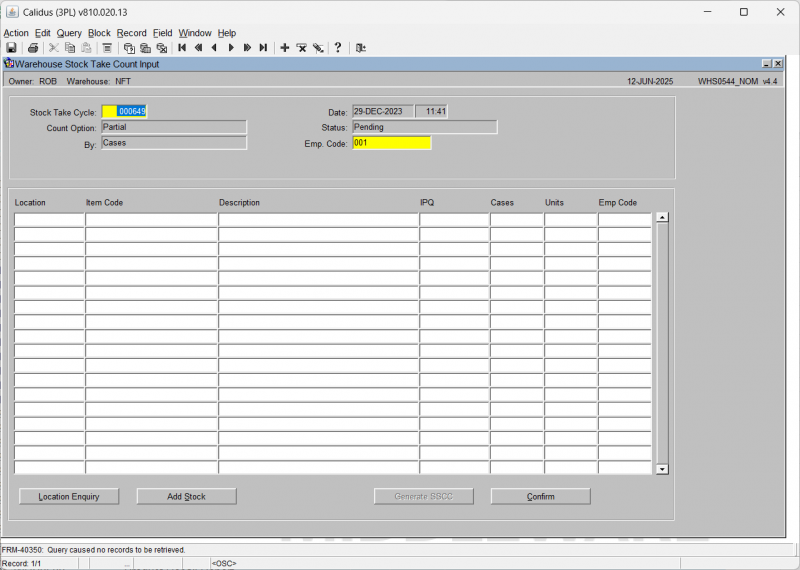
| Field Name | Description | Options |
|---|---|---|
| Stock Take Cycle ** | Allows the user to enter the cycle to be entered into the system | Must be a valid cycle – LOV available – note, the status of each cycle will be displayed |
| Date | Date and time of the stock take | Display Only |
| Count Option | Count option of the stock take | Display Only |
| Status | Status of the Stock take | Display Only |
| By | Count units of the stock take | Display Only |
| Emp Code | Enables the entry of an employee code | Must have been created in employee maintenance – LOV available |
| Buttons | ||
| Location Enquiry | Allows the enquiry of a specific location | |
| Add Stock | Allows the addition of stock. This will take you to the Stock Take - New Data Input screen WHS0542. | |
| Confirm | Confirms the input details for the given stock take. | |
| Generate SSCC | Generate a new SSCC ID if required. | |
The screen will display all of the count information in a results table, where you can enter the actual counts.
Adding Lines (WHS0542)
This screen allows the addition of new stock within a given location and for a given owner and stock code. In addition to the ‘normal’ data required for new stock a valid Reason Code and Employee Code must also be entered for auditing purposes.
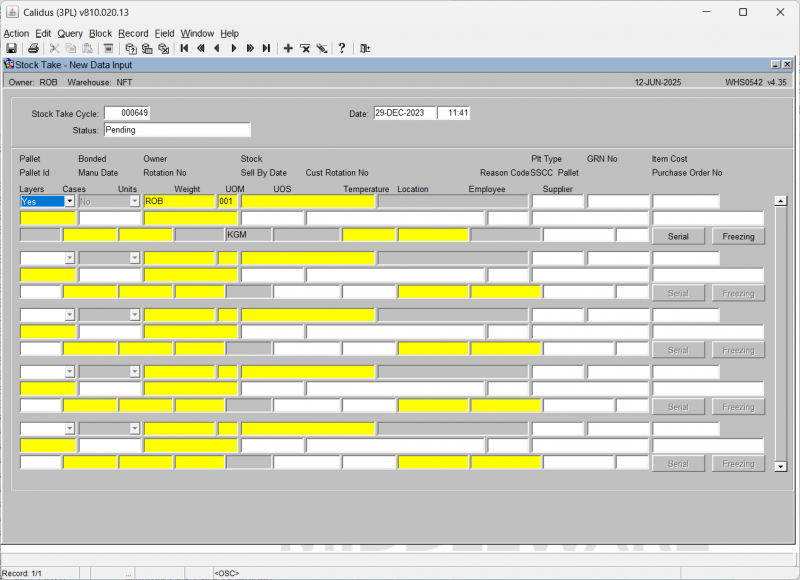
| Field Name | Description | Options |
|---|---|---|
| Stock Take Cycle ** | The stock take cycle number the stock is to be added to | Must be a valid cycle – LOV available – note, the status of each cycle will be displayed |
| Date ** | The date the stock has been added | Must be a valid date/time |
| Status | The status of the cycle | Display only |
| Pallet | Is the stock to be stored on a pallet | Y or N – default is Y |
| Bonded | Is the product bonded | Y or N – default is N |
| Location ** | The location code the stock is to be added into | Must have been created in location codes maintenance – LOV available |
| Owner ** | The owner code of the stock to be added | Will default to current |
| Stock ** | The stock code to be added | Must exist in stock code maintenance – LOV available |
| Type | The location type | Must exist in location types maintenance – LOV available |
| Pallet Id | Pallet Id of the line being added | If left blank the system will generate a pallet id |
| Manu Date | Manufacture date of the pallet | If required must be a valid date |
| Rotation No | System rotation number for the pallet | Only required if set against the stock code |
| Sell by Date | The sell by date of the product | Must be a valid date |
| Cust Rotation No | The customer rotation (batch) of the product | Only required if set against the owner and stock code |
| Reason Code | If required, the reason code of the entry – will put the stock on hold | Must exist in reason codes maintenance – LOV available |
| Layers | The no of layers entered (not migrated) | N/A |
| Cases | The quantity of cases to be added | 0 -99999 |
| Units | The quantity of units to be added | 0 – 99999 |
| Weight | The weight of the product to be added | 0 – 99999.99 |
| UOM | The unit of measure the product is held in | Dependant on the available stock UOM |
| UOS | The unit of sale of the product | i.e. weight, volume = set in stock UOM in stock maintenance |
| Buttons | ||
| Serial | Update serial numbers if applicable | |
| Freezing | Update Freeze information if applicable. | |
POS1020 - Stock Demand Status
POS1021 - Stock Demand Processing
Enquiries
ENQSOON01A - Enquiry by Order Number
The Enquiry by Order Number screen allows the user to search for all details relating to a specific customer order.
The follow data must be entered in order to retrieve data from the screen:
Order Number - The customer order number.
Here you can view the following using the buttons provided after selecting an order on the results:
- Instructions - you will be taken to the Summary Instructions Enquiry screen ENQSOON02A. This shows all of the entered pick, Despatch and Carrier instructions against teh order.
- Order Details - you will be taken to the Order Number Summary screen ENQSOON03A. This shows a summary of the order quantities and header information, plus the individual order detail lines for the order in the table below. This table can be scrolled horizontally to show more information.
- Addresses - you will be taken to the Invoice/Delivery Address screen ENQCUAD01A. This will show the Invoice and Delivery addresses of the order.
- Despatches - you will be taken to the Despatch Enquiry screen ENQSODS01B. This will show the despatch pallets built for the order.
- Trader Details - the screen will display the trader details.
You can also view the pack details of the selected order by clicking the Pack Details tab. If the order has been packed, the screen will display the pack numbers, box types and contents of each pack, including serial numbers if this is enabled.
From the Order Number Summary screen ENQSOON03A, you can also drill further into the order details with the following actions:
- Order Enquiry - you will be taken to the Order Number Enquiry screen ENQSOON01B. This screen displays all of the details of the pick pages of the order, showing the total quantities and attributes of each pick page.
- Discrepancy Details - the screen will display the Discrepancy Details Overlay screen ENQSOON03B. This screen displays any pick discrepancies against order lines on the order, with the quantity and reason code displayed.
Reports
WHS1701 - Manifest Pre Spends Report
This is the Manifest Pre-Spends report.
This allows you to see, extract and/or email any pre-spends information from the system.
First, enter the criteria:
- Route Code - an LOV is available.
- Load Number From/To - LOVs are available. The load numbers must exist.
![]() Note: Despatched orders on selected loads will not be shown on the report.
Note: Despatched orders on selected loads will not be shown on the report.
You may then do any of the following actions:
- Report - this will print the report to your default printer. Note: Your default printer must be configured.
- Create XLS - this will extract the base data of the report and create a spreadsheet. The screen will offer you the choice to email the report. If you select no, this will be served to your browser, for viewing or downloading. If you select Yes, this will be emailed to the default email address associated to the route/load.
- Email Report - this will run the report and email it to the email address associated to the route/load.
SOS7055 - Amendment Report
This is the Order Amendments report.
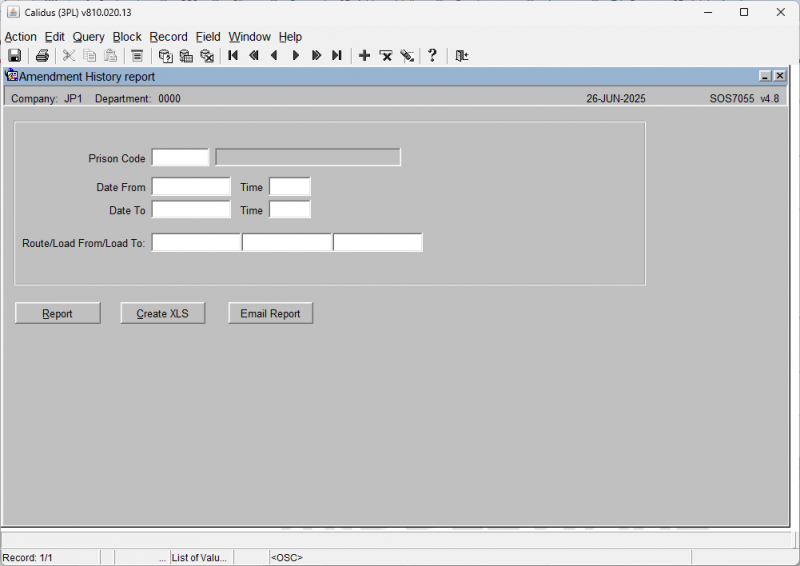
This allows you to see, extract and/or email any order amendments from the system.
First, enter the criteria:
- Prison Code
- Date From/Time
- Date To/Time
- Route/Load From/To
You may then do any of the following actions:
- Report - this will print the report to your default printer.
 Note: Your default printer must be configured.
Note: Your default printer must be configured. - Create XLS - this will extract the base data of the report and create a spreadsheet. The screen will offer you the choice to email the report. If you select no, this will be served to your browser, for viewing or downloading. If you select Yes, this will be emailed to the default email address associated to the route/load.
- Email Report - this will run the report and email it to the email address associated to the route/load.
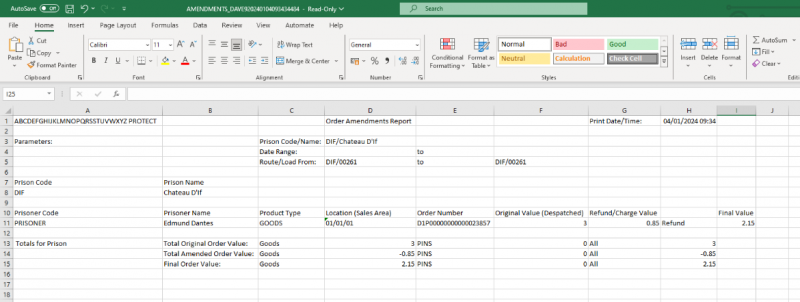
WHS1901 - Despatch Manifest
This is the Despatch Manifest report.
This allows you to see, extract and/or email any pre-spends information from the system.
First, enter the criteria:
- Route Code or Order Number: This allows you to determine whether you want to select orders by Route Code or Load Number, as indicated by the selection in the DDL provided.
- Route/Load From/Load To: If selecting by Route/Load, you may enter the Route and load from and to here. LOVs are available.
- Order Owner/Order Number From/To: If selecting by Order Number, you may enter the owner and order range here. LOVs are available.
- Include Pre-Spend Difference: A DDL selection indicating whether to include and indication of the pre-spend difference.
- Output for Digital Prison?: A checkbox indicating whether this information should be sent.
You may then do any of the following actions:
- Report - this will print the report to your default printer. Note: Your default printer must be configured.
- Create XLS - this will extract the base data of the report and create a spreadsheet. The screen will offer you the choice to email the report. If you select no, this will be served to your browser, for viewing or downloading. If you select Yes, this will be emailed to the default email address associated to the route/load.
- Email Report - this will run the report and email it to the email address associated to the route/load.
'Digital Prison' format displays deal changes
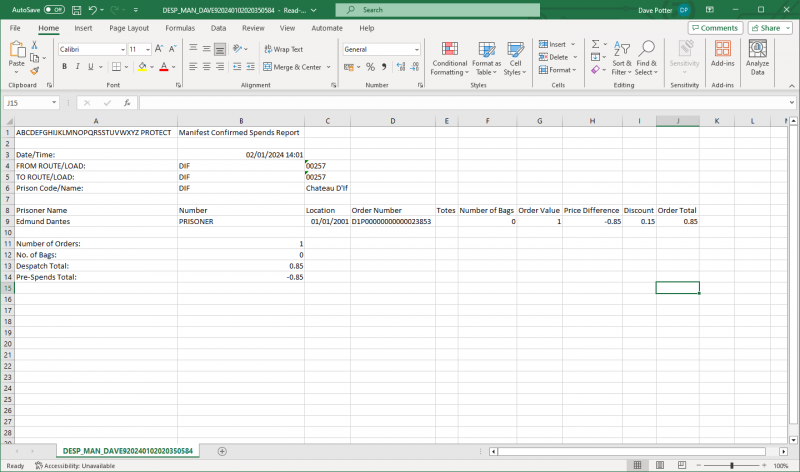
- Number of Bags - zero, as order not packed
- Order Value - despatched 'selling' price - £1.00 * 1
- Price Difference:
((despatched quantity * 'selling price') - (despatched deal value))
-
((ordered quantity * 'selling price') - (ordered deal value))
So making the calculation
(1 * £1.00) - (1 * £0.15)) - ((2 * £1.00) - (2 * £0.15)) = £0.85
- Discount - Discount Value of Order Header
- Total Order - Total Despatched Order Value - Discount Value of Order Header
WHS1705 - Replenishment Report
WHS1902 - Despatch Spends Report
WHS1903 - Order Spends Report
WHS0827 - Stock Ordering Downloads
This is the Stock Ordering Downloads screen.
This provides easy access to 3 critical downloads for the NOMS system, accessed through the buttons provided:
- Prison Product Download
- Warehouse Product Download
- Prison Warehouse Download
When the buttons are clicked, the system will generate the downloads as a spreadsheet and then open them through your browser window.